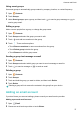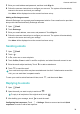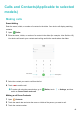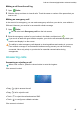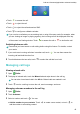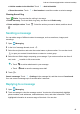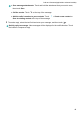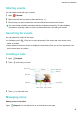User Manual
Using smart groups
Use smart groups to automatically group contacts by company
, location, or contact frequency.
1 Open
Contacts.
2 T
ouch Groups.
3 Under Smart groups, open a group, and then touch
to send a group message or to
send a group email.
Editing a group
Add or remove people from a group, or change the group name.
1 Open Contacts.
2 T
ouch Groups and select the group you want to edit.
3 Touch
and add new members to the group.
4 T
ouch
. There are three options:
l T
ouch Remove members to remove members from the group.
l Touch Delete group to delete the group.
l Touch Rename to edit the group name.
Sending a group text message or email
1 Open
Contacts.
2 T
ouch Groups and select which group you want to send a message or email to.
3 Touch
to send a message or to send an email.
Deleting a group
1 Open Contacts.
2 T
ouch Groups.
3 Touch and hold the group you want to delete, and then touch Delete.
4 Touch Delete.
Deleting a group will not remove the contacts in the group from your device.
Adding an email account
If you don't know your account settings, please consult your email service provider
.
Adding a personal email account
1 Open
Email.
2 Choose an email service provider or touch Others.
Contacts and Email
37