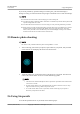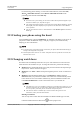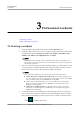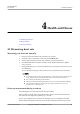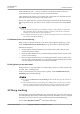User Guide-(ADS-B29,01,en-us)
Table Of Contents
- Contents
- 1 Getting started
- 1.1 Wearing your band
- 1.2 Adjusting or replacing the strap
- 1.3 Pairing your band with your phone
- 1.4 Powering on/off and restarting the band
- 1.5 Charging your band
- 1.6 Icons
- 1.7 Controlling your band screen
- 1.8 Adjusting screen brightness
- 1.9 Setting the time zone and language
- 1.10 Viewing the Bluetooth name, MAC address, and Serial Number
- 1.11 Checking system information
- 1.12 Updating your band and the Huawei Health app
- 1.13 Restoring the band to factory settings
- 2 App management
- 3 Professional workouts
- 4 Health and fitness
The Smart alarm feature is only available when HUAWEI TruSleep
TM
is not enabled.
l The Event alarm will always go off at the specified time. If you set a tag for the Event
alarm, the band will display the tag. Otherwise, only the time will be displayed.
For Android users:
1. Open the Huawei Health app, touch Devices, touch your device, and then go to Alarm >
SMART ALARM or Alarm > EVENT ALARMS.
2. Set the alarm time, repeat cycle, and the snooze cycle under Smart wakeup.
3. Touch √ in the top-right corner to save your settings.
4. Swipe down on the home screen of the Huawei Health app to make sure the alarm
settings are synced to your band.
For iOS users:
1. Open the Huawei Health app and touch Devices.
2. Touch the band's Bluetooth name from the device list.
3. Go to Alarm > SMART ALARM or Alarm > EVENT ALARMS.
4. Set the alarm time, repeat cycle, and the snooze cycle under Smart wakeup.
5. Touch Save.
6. Swipe down on the home screen of the Huawei Health app to make sure the alarm
settings are synced to your band.
l When the band rings, touch the Home key on your band to snooze it or hold it to turn off the alarm.
Hitting snooze means the alarm will go off in another 10 minutes.
l If you don't do anything after the alarm goes off, it will automatically turn to snooze, after this
happens 3 times the alarm will automatically turn off.
2.9 Syncing an alarm from your phone
You can sync alarms from your phone to your band (phone must be EMUI 8.1 or above).
When an alarm goes off on your phone, you can even dismiss or snooze it with your band.
l Ensure that the band is connected to the phone though the Huawei Health app.
l If you are unable to sync alarms from your phone, disconnect the two before reconnecting them and
trying again.
2.10 Weather reports
Make sure you are using a band theme that displays the weather from the home screen. Once
this is set up, you will be able to see the latest weather reports on your band:
1. Enable Weather reports on the device details screen in the Huawei Health app.
2. Make sure that GPS and Location enabled in the notification panel and that Huawei
Health has been granted the Location permission.
HUAWEI Band 4
User Guide
2 App management
Issue 01 (2019-10-23) Copyright © Huawei Technologies Co., Ltd. 20