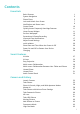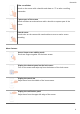P40 User Guide-(ANA-LX4&NX9,EMUI11.1_01,en-us)
Table Of Contents
- User Guide
- Contents
- Essentials
- Basic Gestures
- System Navigation
- Phone Clone
- Lock and Unlock Your Screen
- Notification and Status Icons
- Control Panel
- Quickly Access Frequently Used App Features
- Home Screen Widgets
- Set Your Wallpaper
- Screenshots & Screen Recording
- View and Clear Notifications
- Adjust Sound Settings
- Adjust Sound Settings
- Press a Volume Button to Adjust the Volume
- Press the Power Button to Mute Your Device When It Rings
- Flip to Mute
- Change the Sounds and Vibration Settings
- Use a Shortcut to Switch Between Sound, Vibration, and Silent Modes
- System Haptics
- Set the Default Volume
- Set More settings
- Raise to Reduce the Ringtone Volume
- Adjust Sound Settings
- multi-window
- Show Date and Time When the Screen Is Off
- Power On and Off or Restart Your Device
- Charging
- Smart Features
- AI Voice
- AI Voice
- View AI Voice Skill
- Make Calls and Send SMS Messages with AI Voice
- Set Alarms with Voice Commands
- Play Music or Videos with Voice Commands
- Open Apps with Voice Commands
- Query the Weather with Voice Commands
- Speech Translation
- Set Calendar Events and Reminders with Voice Commands
- Voice Search
- Enable AI Lens with AI Voice
- Enable AI Touch with AI Voice
- AI Lens
- Easy Projection
- Multi-screen Collaboration
- Multi-screen Collaboration Between Your Tablet and Phone
- Huawei Share
- Huawei Print
- Audio Control Panel
- AI Voice
- Camera and Gallery
- Launch Camera
- Take Photos
- Shoot in Portrait, Night, and Wide Aperture Modes
- Master AI
- Take Photos with Various Zoom Settings
- Take Panoramic Photos
- AR Lens
- Take HDR Photos
- Moving Pictures
- Add Stickers to Photos
- Documents Mode
- High-Res Mode
- Pro Mode
- Record Videos
- Slow-Mo Recording
- Time-Lapse Photography
- Dual-View Mode
- Leica Colors
- Filters
- Adjust Camera Settings
- Manage Gallery
- Smart Photo Categorization
- People Album Videos
- Highlights
- Apps
- Contacts
- Phone
- Messaging
- MeeTime
- Calendar
- Clock
- Notepad
- Recorder
- Calculator
- Flashlight
- Compass
- App Twin
- Optimizer
- Phone Clone
- Settings
- Search for Items in Settings
- Wi-Fi
- Mobile Network
- More Connections
- Home Screen & Wallpaper
- Display & Brightness
- Sounds & Vibration
- Notifications
- Biometrics & Password
- Apps
- Battery
- Storage
- Security
- Privacy
- Accessibility Features
- Users & Accounts
- System & Updates
- About Phone
• Return to the home screen: Swipe up from the bottom of the screen.
• Access the Recent tasks screen: Swipe up from the bottom of the screen and hold.
• Close an app: Swipe up on an app preview from the Recent tasks screen. Swiping down on
an app preview can lock the app. A locked app will not be cleared when you touch
on
the Recent tasks screen.
• Switch apps: Swipe across the bottom of the screen in an arc. Alternatively, when Slide
across bottom to switch apps is enabled, swipe across the bottom edge of the screen.
You can enable Show navigation bar to display the navigation bar to assist your gesture
operations.
Slide across bottom to switch apps or Show navigation bar is not supported on certain
products.
Use Three-Key Navigation
Go to Settings > System & updates > System navigation and select Three-key navigation.
You can then:
• Touch to return to the previous menu or exit the current app.
• Touch to return to the home screen.
• Touch to access the recent tasks screen.
You can touch Settings to congure more settings.
• Select a navigation key combination.
• Enable Hide navigation keys to allow you to hide the navigation bar when not in use.
• Touch (if available in the selected navigation key combination) to open the notication
panel.
Use Navigation Dock to Control Your Phone
Go to Settings > System & updates > System navigation > More or Settings > System &
updates > System navigation > Navigation dock(depending on your device model) and
enable Navigation dock.
After the Navigation dock appears, you can:
• Drag the dock to your preferred position.
• Touch the dock to go back.
• Touch and hold the dock, then release it to return to the home screen.
• Touch and hold the dock, then swipe left or right to view recent tasks.
Phone Clone
Essentials
6