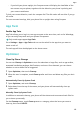P40 User Guide-(ANA-LX4&NX9,EMUI11.1_01,en-us)
Table Of Contents
- User Guide
- Contents
- Essentials
- Basic Gestures
- System Navigation
- Phone Clone
- Lock and Unlock Your Screen
- Notification and Status Icons
- Control Panel
- Quickly Access Frequently Used App Features
- Home Screen Widgets
- Set Your Wallpaper
- Screenshots & Screen Recording
- View and Clear Notifications
- Adjust Sound Settings
- Adjust Sound Settings
- Press a Volume Button to Adjust the Volume
- Press the Power Button to Mute Your Device When It Rings
- Flip to Mute
- Change the Sounds and Vibration Settings
- Use a Shortcut to Switch Between Sound, Vibration, and Silent Modes
- System Haptics
- Set the Default Volume
- Set More settings
- Raise to Reduce the Ringtone Volume
- Adjust Sound Settings
- multi-window
- Show Date and Time When the Screen Is Off
- Power On and Off or Restart Your Device
- Charging
- Smart Features
- AI Voice
- AI Voice
- View AI Voice Skill
- Make Calls and Send SMS Messages with AI Voice
- Set Alarms with Voice Commands
- Play Music or Videos with Voice Commands
- Open Apps with Voice Commands
- Query the Weather with Voice Commands
- Speech Translation
- Set Calendar Events and Reminders with Voice Commands
- Voice Search
- Enable AI Lens with AI Voice
- Enable AI Touch with AI Voice
- AI Lens
- Easy Projection
- Multi-screen Collaboration
- Multi-screen Collaboration Between Your Tablet and Phone
- Huawei Share
- Huawei Print
- Audio Control Panel
- AI Voice
- Camera and Gallery
- Launch Camera
- Take Photos
- Shoot in Portrait, Night, and Wide Aperture Modes
- Master AI
- Take Photos with Various Zoom Settings
- Take Panoramic Photos
- AR Lens
- Take HDR Photos
- Moving Pictures
- Add Stickers to Photos
- Documents Mode
- High-Res Mode
- Pro Mode
- Record Videos
- Slow-Mo Recording
- Time-Lapse Photography
- Dual-View Mode
- Leica Colors
- Filters
- Adjust Camera Settings
- Manage Gallery
- Smart Photo Categorization
- People Album Videos
- Highlights
- Apps
- Contacts
- Phone
- Messaging
- MeeTime
- Calendar
- Clock
- Notepad
- Recorder
- Calculator
- Flashlight
- Compass
- App Twin
- Optimizer
- Phone Clone
- Settings
- Search for Items in Settings
- Wi-Fi
- Mobile Network
- More Connections
- Home Screen & Wallpaper
- Display & Brightness
- Sounds & Vibration
- Notifications
- Biometrics & Password
- Apps
- Battery
- Storage
- Security
- Privacy
- Accessibility Features
- Users & Accounts
- System & Updates
- About Phone
• If you hold your phone upright, the Compass screen will display the viewnder of the
rear camera on your phone, together with the direction your phone is pointing and
your current coordinates.
To lock your current direction, touch the compass dial. The dial marks will turn blue if you go
o course.
For more accurate bearings, hold your phone at or upright when using Compass.
App Twin
Enable App Twin
App Twin allows you to log in to two app accounts at the same time, such as for WhatsApp,
so you can easily keep work and your private life separate.
Only certain apps support App Twin.
Go to Settings > Apps > App Twin and turn on the switch for the app that you want to
create a twin of.
The twin app will then be displayed on the home screen.
Optimizer
Clean Up Phone Storage
You can use Cleanup in Optimizer to scan for redundant or large
les, such as app residue,
unwanted installation packages, WeChat data, and more. Once detected, you can choose
whether or not to delete les as suggested.
1 Open Optimizer, then touch Cleanup.
2 When the scan is complete, touch Clean up after each item and delete any les you don't
need.
Automatically Clean Up System Trash
1 Open Optimizer, and touch Cleanup.
2 Swipe down from the top of the screen, and your phone will automatically clean up
system trash.
Manually Clean Up System Trash
In addition to automatic cleanup, your phone will also detect and recommend trash
les for
you to clean up manually.
On the Cleanup screen, touch Clean up next to a category, select the items you want to
clean up, then touch DELETE.
Apps
110