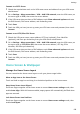P40 User Guide-(ANA-LX4&NX9,EMUI11.1_01,en-us)
Table Of Contents
- User Guide
- Contents
- Essentials
- Basic Gestures
- System Navigation
- Phone Clone
- Lock and Unlock Your Screen
- Notification and Status Icons
- Control Panel
- Quickly Access Frequently Used App Features
- Home Screen Widgets
- Set Your Wallpaper
- Screenshots & Screen Recording
- View and Clear Notifications
- Adjust Sound Settings
- Adjust Sound Settings
- Press a Volume Button to Adjust the Volume
- Press the Power Button to Mute Your Device When It Rings
- Flip to Mute
- Change the Sounds and Vibration Settings
- Use a Shortcut to Switch Between Sound, Vibration, and Silent Modes
- System Haptics
- Set the Default Volume
- Set More settings
- Raise to Reduce the Ringtone Volume
- Adjust Sound Settings
- multi-window
- Show Date and Time When the Screen Is Off
- Power On and Off or Restart Your Device
- Charging
- Smart Features
- AI Voice
- AI Voice
- View AI Voice Skill
- Make Calls and Send SMS Messages with AI Voice
- Set Alarms with Voice Commands
- Play Music or Videos with Voice Commands
- Open Apps with Voice Commands
- Query the Weather with Voice Commands
- Speech Translation
- Set Calendar Events and Reminders with Voice Commands
- Voice Search
- Enable AI Lens with AI Voice
- Enable AI Touch with AI Voice
- AI Lens
- Easy Projection
- Multi-screen Collaboration
- Multi-screen Collaboration Between Your Tablet and Phone
- Huawei Share
- Huawei Print
- Audio Control Panel
- AI Voice
- Camera and Gallery
- Launch Camera
- Take Photos
- Shoot in Portrait, Night, and Wide Aperture Modes
- Master AI
- Take Photos with Various Zoom Settings
- Take Panoramic Photos
- AR Lens
- Take HDR Photos
- Moving Pictures
- Add Stickers to Photos
- Documents Mode
- High-Res Mode
- Pro Mode
- Record Videos
- Slow-Mo Recording
- Time-Lapse Photography
- Dual-View Mode
- Leica Colors
- Filters
- Adjust Camera Settings
- Manage Gallery
- Smart Photo Categorization
- People Album Videos
- Highlights
- Apps
- Contacts
- Phone
- Messaging
- MeeTime
- Calendar
- Clock
- Notepad
- Recorder
- Calculator
- Flashlight
- Compass
- App Twin
- Optimizer
- Phone Clone
- Settings
- Search for Items in Settings
- Wi-Fi
- Mobile Network
- More Connections
- Home Screen & Wallpaper
- Display & Brightness
- Sounds & Vibration
- Notifications
- Biometrics & Password
- Apps
- Battery
- Storage
- Security
- Privacy
- Accessibility Features
- Users & Accounts
- System & Updates
- About Phone
Full Screen Display
Apply Full Screen Display
• Most apps installed on your phone will automatically adapt to display correctly in full
screen.
• For apps that don't, go to Settings > Display & brightness > More display settings > Full-
Screen Display, and toggle on their switches. Enabling Full-Screen Display may cause
some apps to display incorrectly, for instance, by being improperly stretched.
Show the Notch
1 Go to Settings > Display & brightness > More display settings > Cutout, and select
Auto.
2 If you want to show or hide the notch for a
specic app, touch Custom, select the app,
then select one of the following options:
• Auto
• Show cutout
• Hide cutout
Hide the Notch
You can darken the surrounding area at the top of the screen to hide the notch.
Go to Settings > Display & brightness > More display settings > Cutout and select Hide
cutout.
Display Carrier Name and Network Speed in the Status Bar
You can check the carrier name and network speed with a single glance at the status bar.
Go to Settings > Display & brightness > More display settings, and enable or disable
Display carrier name and Display network speed according to your preferences.
Switch Between Portrait and Landscape Orientation
Swipe down from the upper right edge of the screen to display Control Panel and touch
to expand the shortcut switches panel (depending on your device model). Then enable Auto-
rotate.
Sounds & Vibration
Do Not Disturb Mode
Do Not Disturb helps you prevent interruptions when you need to focus. When this mode is
enabled, calls and messages will be muted and banner
notications will not be displayed.
Settings
132