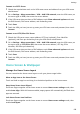P40 User Guide-(ANA-LX4&NX9,EMUI11.1_01,en-us)
Table Of Contents
- User Guide
- Contents
- Essentials
- Basic Gestures
- System Navigation
- Phone Clone
- Lock and Unlock Your Screen
- Notification and Status Icons
- Control Panel
- Quickly Access Frequently Used App Features
- Home Screen Widgets
- Set Your Wallpaper
- Screenshots & Screen Recording
- View and Clear Notifications
- Adjust Sound Settings
- Adjust Sound Settings
- Press a Volume Button to Adjust the Volume
- Press the Power Button to Mute Your Device When It Rings
- Flip to Mute
- Change the Sounds and Vibration Settings
- Use a Shortcut to Switch Between Sound, Vibration, and Silent Modes
- System Haptics
- Set the Default Volume
- Set More settings
- Raise to Reduce the Ringtone Volume
- Adjust Sound Settings
- multi-window
- Show Date and Time When the Screen Is Off
- Power On and Off or Restart Your Device
- Charging
- Smart Features
- AI Voice
- AI Voice
- View AI Voice Skill
- Make Calls and Send SMS Messages with AI Voice
- Set Alarms with Voice Commands
- Play Music or Videos with Voice Commands
- Open Apps with Voice Commands
- Query the Weather with Voice Commands
- Speech Translation
- Set Calendar Events and Reminders with Voice Commands
- Voice Search
- Enable AI Lens with AI Voice
- Enable AI Touch with AI Voice
- AI Lens
- Easy Projection
- Multi-screen Collaboration
- Multi-screen Collaboration Between Your Tablet and Phone
- Huawei Share
- Huawei Print
- Audio Control Panel
- AI Voice
- Camera and Gallery
- Launch Camera
- Take Photos
- Shoot in Portrait, Night, and Wide Aperture Modes
- Master AI
- Take Photos with Various Zoom Settings
- Take Panoramic Photos
- AR Lens
- Take HDR Photos
- Moving Pictures
- Add Stickers to Photos
- Documents Mode
- High-Res Mode
- Pro Mode
- Record Videos
- Slow-Mo Recording
- Time-Lapse Photography
- Dual-View Mode
- Leica Colors
- Filters
- Adjust Camera Settings
- Manage Gallery
- Smart Photo Categorization
- People Album Videos
- Highlights
- Apps
- Contacts
- Phone
- Messaging
- MeeTime
- Calendar
- Clock
- Notepad
- Recorder
- Calculator
- Flashlight
- Compass
- App Twin
- Optimizer
- Phone Clone
- Settings
- Search for Items in Settings
- Wi-Fi
- Mobile Network
- More Connections
- Home Screen & Wallpaper
- Display & Brightness
- Sounds & Vibration
- Notifications
- Biometrics & Password
- Apps
- Battery
- Storage
- Security
- Privacy
- Accessibility Features
- Users & Accounts
- System & Updates
- About Phone
If your phone has two SIM cards installed, congure the settings for SIM 1 and SIM 2
respectively.
Set a Music Ringtone
1 Go to Phone > > Settings > Ringtone.
Or go to Settings > Sounds & vibration > Phone ringtone.
2 Select a system ringtone, or touch Music on device to set a local song as the ringtone.
3 If you select a system ringtone, touch Vibration on the same screen, and select
Synchronized (default). When there is an incoming call, your phone will vibrate with
rhythm while the system ringtone is playing.
Not all products support a synchronized vibration and ringtone.
Set a Video Ringtone
Set a video as the ringtone for incoming calls on your phone.
1 Go to Phone > > Settings > Ringtone.
Or go to Settings > Sounds & vibration > Phone ringtone.
2 Touch Video ringtones and select a video. You can then preview what it looks like for
incoming calls.
3 Touch SET to set the video as the ringtone.
Set a Ringtone for a Contact
Set a dierent ringtone for a particular contact to distinguish more easily when that contact
is calling you.
1 Open Phone, touch the Contacts tab, then select the contact you want to set a ringtone
for.
2 On the contact details screen, touch Ringtone and select a ringtone.
Set a
Notication Tone for a Specic App
You can set a notication tone for certain apps by performing the following:
1 Go to Settings > Apps > Apps.
2 Select an app (such as Notepad).
3 Go to
Notications > To-do notications > Notication sound.
4 You can then perform the following operations:
• Set a notication tone
Select a preset tone, or touch Music on device to select a locally saved song.
• Set a vibration pattern
Touch Vibration and select your preferred type of vibration.
When Synchronized (default) or Synchronized is selected(depending on your device
model), your phone will vibrate based on the rhythm of the tone.
Settings
134