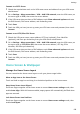P40 User Guide-(ANA-LX4&NX9,EMUI11.1_01,en-us)
Table Of Contents
- User Guide
- Contents
- Essentials
- Basic Gestures
- System Navigation
- Phone Clone
- Lock and Unlock Your Screen
- Notification and Status Icons
- Control Panel
- Quickly Access Frequently Used App Features
- Home Screen Widgets
- Set Your Wallpaper
- Screenshots & Screen Recording
- View and Clear Notifications
- Adjust Sound Settings
- Adjust Sound Settings
- Press a Volume Button to Adjust the Volume
- Press the Power Button to Mute Your Device When It Rings
- Flip to Mute
- Change the Sounds and Vibration Settings
- Use a Shortcut to Switch Between Sound, Vibration, and Silent Modes
- System Haptics
- Set the Default Volume
- Set More settings
- Raise to Reduce the Ringtone Volume
- Adjust Sound Settings
- multi-window
- Show Date and Time When the Screen Is Off
- Power On and Off or Restart Your Device
- Charging
- Smart Features
- AI Voice
- AI Voice
- View AI Voice Skill
- Make Calls and Send SMS Messages with AI Voice
- Set Alarms with Voice Commands
- Play Music or Videos with Voice Commands
- Open Apps with Voice Commands
- Query the Weather with Voice Commands
- Speech Translation
- Set Calendar Events and Reminders with Voice Commands
- Voice Search
- Enable AI Lens with AI Voice
- Enable AI Touch with AI Voice
- AI Lens
- Easy Projection
- Multi-screen Collaboration
- Multi-screen Collaboration Between Your Tablet and Phone
- Huawei Share
- Huawei Print
- Audio Control Panel
- AI Voice
- Camera and Gallery
- Launch Camera
- Take Photos
- Shoot in Portrait, Night, and Wide Aperture Modes
- Master AI
- Take Photos with Various Zoom Settings
- Take Panoramic Photos
- AR Lens
- Take HDR Photos
- Moving Pictures
- Add Stickers to Photos
- Documents Mode
- High-Res Mode
- Pro Mode
- Record Videos
- Slow-Mo Recording
- Time-Lapse Photography
- Dual-View Mode
- Leica Colors
- Filters
- Adjust Camera Settings
- Manage Gallery
- Smart Photo Categorization
- People Album Videos
- Highlights
- Apps
- Contacts
- Phone
- Messaging
- MeeTime
- Calendar
- Clock
- Notepad
- Recorder
- Calculator
- Flashlight
- Compass
- App Twin
- Optimizer
- Phone Clone
- Settings
- Search for Items in Settings
- Wi-Fi
- Mobile Network
- More Connections
- Home Screen & Wallpaper
- Display & Brightness
- Sounds & Vibration
- Notifications
- Biometrics & Password
- Apps
- Battery
- Storage
- Security
- Privacy
- Accessibility Features
- Users & Accounts
- System & Updates
- About Phone
• Go to Settings > Notications, locate and touch the app for which you want to disable
notications, then disable Allow notications.
Disable Notications from Apps in Batches
To disable notications from multiple apps at a time, go to Settings > Notications >
Manage all, and turn o the switch next to each app.
Hide Content of Notications on the Lock Screen
To enable this feature:
Go to Settings > Notications, and enable Hide notication content.
More App Notication Settings
Set the App Notication Mode
Go to Settings > Notications and select an app. You can then set its notication mode.
• Enable Gentle notications: Notications will only be displayed in the notication panel.
There will be no banners, lock screen notications, or status bar icons, and your phone will
not ring or vibrate.
• Enable Lock screen and Banners.
• Set Notication sound: You can change the notication tone, set the vibration pattern, or
select None.
• Enable Allow interruptions: You can still receive notications from this app even if Do not
disturb is enabled.
This feature may vary by device.
Notications Turn on Screen
Go to Settings > Notications > More notication settings, and enable Wake screen. Your
phone will then automatically turn on the lock screen when it receives a notication.
Show Notication Icons in the Status Bar
Go to Settings > Notications > More notication settings, and enable Show notication
icons in the status bar.
Biometrics & Password
Set Fingerprints
You can enroll a
ngerprint and then use it to unlock the screen and access your Safe, App
Lock, and more.
Settings
136