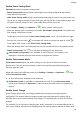P40 User Guide-(ANA-LX4&NX9,EMUI11.1_01,en-us)
Table Of Contents
- User Guide
- Contents
- Essentials
- Basic Gestures
- System Navigation
- Phone Clone
- Lock and Unlock Your Screen
- Notification and Status Icons
- Control Panel
- Quickly Access Frequently Used App Features
- Home Screen Widgets
- Set Your Wallpaper
- Screenshots & Screen Recording
- View and Clear Notifications
- Adjust Sound Settings
- Adjust Sound Settings
- Press a Volume Button to Adjust the Volume
- Press the Power Button to Mute Your Device When It Rings
- Flip to Mute
- Change the Sounds and Vibration Settings
- Use a Shortcut to Switch Between Sound, Vibration, and Silent Modes
- System Haptics
- Set the Default Volume
- Set More settings
- Raise to Reduce the Ringtone Volume
- Adjust Sound Settings
- multi-window
- Show Date and Time When the Screen Is Off
- Power On and Off or Restart Your Device
- Charging
- Smart Features
- AI Voice
- AI Voice
- View AI Voice Skill
- Make Calls and Send SMS Messages with AI Voice
- Set Alarms with Voice Commands
- Play Music or Videos with Voice Commands
- Open Apps with Voice Commands
- Query the Weather with Voice Commands
- Speech Translation
- Set Calendar Events and Reminders with Voice Commands
- Voice Search
- Enable AI Lens with AI Voice
- Enable AI Touch with AI Voice
- AI Lens
- Easy Projection
- Multi-screen Collaboration
- Multi-screen Collaboration Between Your Tablet and Phone
- Huawei Share
- Huawei Print
- Audio Control Panel
- AI Voice
- Camera and Gallery
- Launch Camera
- Take Photos
- Shoot in Portrait, Night, and Wide Aperture Modes
- Master AI
- Take Photos with Various Zoom Settings
- Take Panoramic Photos
- AR Lens
- Take HDR Photos
- Moving Pictures
- Add Stickers to Photos
- Documents Mode
- High-Res Mode
- Pro Mode
- Record Videos
- Slow-Mo Recording
- Time-Lapse Photography
- Dual-View Mode
- Leica Colors
- Filters
- Adjust Camera Settings
- Manage Gallery
- Smart Photo Categorization
- People Album Videos
- Highlights
- Apps
- Contacts
- Phone
- Messaging
- MeeTime
- Calendar
- Clock
- Notepad
- Recorder
- Calculator
- Flashlight
- Compass
- App Twin
- Optimizer
- Phone Clone
- Settings
- Search for Items in Settings
- Wi-Fi
- Mobile Network
- More Connections
- Home Screen & Wallpaper
- Display & Brightness
- Sounds & Vibration
- Notifications
- Biometrics & Password
- Apps
- Battery
- Storage
- Security
- Privacy
- Accessibility Features
- Users & Accounts
- System & Updates
- About Phone
Enable and Use Fingerprint Payment
You can use your ngerprint to verify your payments in a payment app.
Go to the payment app and follow the onscreen instructions to enable this feature.
Face Recognition
Face Recognition allows you to unlock your phone or access locked apps with your facial
data.
Set up Face Recognition
1 Go to Settings > Biometrics & password > Face Recognition and enter your lock screen
password.
2 Select Enable raise to wake.
The settings items vary by device. If your phone does not provide a specic item, it
indicates that the corresponding feature is not supported.
3 Touch Get started and follow the onscreen instructions to enroll your facial data.
Set an Alternate Look
You can add an alternate look for more accurate and convenient face recognition.
On the Face Recognition screen, touch Set an alternate look, and follow the onscreen
instructions to enroll the alternate facial data.
Set Face Unlock
On the Face Recognition screen, touch Unlock device and select an unlock method.
If you have enabled PrivateSpace or added multiple users to your phone, you can use
Face unlock only in MainSpace or with the Owner account.
Access App Lock with Face Recognition
On the Face Recognition screen, enable Access App Lock, and follow the onscreen
instructions to add your facial data to App Lock.
You can then touch a locked app on your home screen and use face recognition to access the
app.
Link Your Face with Password Vault
Access the Face Recognition screen and enable Autoll usernames and passwords.
When logging in to an app, you can use Face Recognition to automatically ll in the account
name and password saved in Password Vault.
Face Recognition for Security Enhancement
For greater security, enable Require trusted device when using Face unlock so your phone
will only be unlocked when it recognizes your face and is connected to a trusted device.
Settings
138