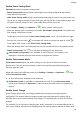P40 User Guide-(ANA-LX4&NX9,EMUI11.1_01,en-us)
Table Of Contents
- User Guide
- Contents
- Essentials
- Basic Gestures
- System Navigation
- Phone Clone
- Lock and Unlock Your Screen
- Notification and Status Icons
- Control Panel
- Quickly Access Frequently Used App Features
- Home Screen Widgets
- Set Your Wallpaper
- Screenshots & Screen Recording
- View and Clear Notifications
- Adjust Sound Settings
- Adjust Sound Settings
- Press a Volume Button to Adjust the Volume
- Press the Power Button to Mute Your Device When It Rings
- Flip to Mute
- Change the Sounds and Vibration Settings
- Use a Shortcut to Switch Between Sound, Vibration, and Silent Modes
- System Haptics
- Set the Default Volume
- Set More settings
- Raise to Reduce the Ringtone Volume
- Adjust Sound Settings
- multi-window
- Show Date and Time When the Screen Is Off
- Power On and Off or Restart Your Device
- Charging
- Smart Features
- AI Voice
- AI Voice
- View AI Voice Skill
- Make Calls and Send SMS Messages with AI Voice
- Set Alarms with Voice Commands
- Play Music or Videos with Voice Commands
- Open Apps with Voice Commands
- Query the Weather with Voice Commands
- Speech Translation
- Set Calendar Events and Reminders with Voice Commands
- Voice Search
- Enable AI Lens with AI Voice
- Enable AI Touch with AI Voice
- AI Lens
- Easy Projection
- Multi-screen Collaboration
- Multi-screen Collaboration Between Your Tablet and Phone
- Huawei Share
- Huawei Print
- Audio Control Panel
- AI Voice
- Camera and Gallery
- Launch Camera
- Take Photos
- Shoot in Portrait, Night, and Wide Aperture Modes
- Master AI
- Take Photos with Various Zoom Settings
- Take Panoramic Photos
- AR Lens
- Take HDR Photos
- Moving Pictures
- Add Stickers to Photos
- Documents Mode
- High-Res Mode
- Pro Mode
- Record Videos
- Slow-Mo Recording
- Time-Lapse Photography
- Dual-View Mode
- Leica Colors
- Filters
- Adjust Camera Settings
- Manage Gallery
- Smart Photo Categorization
- People Album Videos
- Highlights
- Apps
- Contacts
- Phone
- Messaging
- MeeTime
- Calendar
- Clock
- Notepad
- Recorder
- Calculator
- Flashlight
- Compass
- App Twin
- Optimizer
- Phone Clone
- Settings
- Search for Items in Settings
- Wi-Fi
- Mobile Network
- More Connections
- Home Screen & Wallpaper
- Display & Brightness
- Sounds & Vibration
- Notifications
- Biometrics & Password
- Apps
- Battery
- Storage
- Security
- Privacy
- Accessibility Features
- Users & Accounts
- System & Updates
- About Phone
3 Touch Lockdown and follow the onscreen instructions to enable Lockdown mode. Once
Lockdown mode is enabled, your phone can only be unlocked using the lock screen
password.
4 Lockdown mode is automatically disabled when you unlock your phone. You can use other
unlock methods as usual the next time you unlock your phone.
If you need to re-enable Lockdown mode, press and hold the Power button and touch the
Lockdown option again.
Apps
Enable App Twin
App Twin allows you to log in to two app accounts at the same time, such as for WhatsApp,
so you can easily keep work and your private life separate.
Only certain apps support App Twin.
Go to Settings > Apps > App Twin and turn on the switch for the app that you want to
create a twin of.
The twin app will then be displayed on the home screen.
View or Change App Settings
Go to Settings > Apps > Apps and touch an app. You can force stop it, uninstall it, view and
change the app permissions, set notication modes, and more.
Some apps cannot be uninstalled.
Check the App Version or Change the App Settings
Go to Settings > Apps > Apps and touch the app you are interested in to go to its details
screen. The version of the app is displayed next to the app icon.
Battery
Check the Power Consumption of Your Phone
Go to Settings > Battery (or Optimizer >
), and you can:
• View Power consumption details to learn about the power consumption and the power
usage ranking of apps.
• Touch a time slot in the Battery level chart to learn about the power consumption for the
corresponding period.
• Touch an app and view its Battery usage details, or touch Force stop to close the app.
Some pre-installed apps cannot be closed.
Settings
140