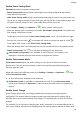P40 User Guide-(ANA-LX4&NX9,EMUI11.1_01,en-us)
Table Of Contents
- User Guide
- Contents
- Essentials
- Basic Gestures
- System Navigation
- Phone Clone
- Lock and Unlock Your Screen
- Notification and Status Icons
- Control Panel
- Quickly Access Frequently Used App Features
- Home Screen Widgets
- Set Your Wallpaper
- Screenshots & Screen Recording
- View and Clear Notifications
- Adjust Sound Settings
- Adjust Sound Settings
- Press a Volume Button to Adjust the Volume
- Press the Power Button to Mute Your Device When It Rings
- Flip to Mute
- Change the Sounds and Vibration Settings
- Use a Shortcut to Switch Between Sound, Vibration, and Silent Modes
- System Haptics
- Set the Default Volume
- Set More settings
- Raise to Reduce the Ringtone Volume
- Adjust Sound Settings
- multi-window
- Show Date and Time When the Screen Is Off
- Power On and Off or Restart Your Device
- Charging
- Smart Features
- AI Voice
- AI Voice
- View AI Voice Skill
- Make Calls and Send SMS Messages with AI Voice
- Set Alarms with Voice Commands
- Play Music or Videos with Voice Commands
- Open Apps with Voice Commands
- Query the Weather with Voice Commands
- Speech Translation
- Set Calendar Events and Reminders with Voice Commands
- Voice Search
- Enable AI Lens with AI Voice
- Enable AI Touch with AI Voice
- AI Lens
- Easy Projection
- Multi-screen Collaboration
- Multi-screen Collaboration Between Your Tablet and Phone
- Huawei Share
- Huawei Print
- Audio Control Panel
- AI Voice
- Camera and Gallery
- Launch Camera
- Take Photos
- Shoot in Portrait, Night, and Wide Aperture Modes
- Master AI
- Take Photos with Various Zoom Settings
- Take Panoramic Photos
- AR Lens
- Take HDR Photos
- Moving Pictures
- Add Stickers to Photos
- Documents Mode
- High-Res Mode
- Pro Mode
- Record Videos
- Slow-Mo Recording
- Time-Lapse Photography
- Dual-View Mode
- Leica Colors
- Filters
- Adjust Camera Settings
- Manage Gallery
- Smart Photo Categorization
- People Album Videos
- Highlights
- Apps
- Contacts
- Phone
- Messaging
- MeeTime
- Calendar
- Clock
- Notepad
- Recorder
- Calculator
- Flashlight
- Compass
- App Twin
- Optimizer
- Phone Clone
- Settings
- Search for Items in Settings
- Wi-Fi
- Mobile Network
- More Connections
- Home Screen & Wallpaper
- Display & Brightness
- Sounds & Vibration
- Notifications
- Biometrics & Password
- Apps
- Battery
- Storage
- Security
- Privacy
- Accessibility Features
- Users & Accounts
- System & Updates
- About Phone
Enable Power Saving Mode
Optimizer provides two power saving modes:
• Power Saving mode reduces power consumption by limiting background app activity,
visual eects, and sounds.
• Ultra Power Saving mode strictly controls background apps to ensure that your phone can
stay on for as long as possible. In this mode, you will only be able to use selected apps, and
all system switches, except for Wi-Fi and mobile data, will be turned o.
Go to Settings > Battery (or Optimizer > ), select a power saving mode:
• When the battery level is extremely low, enable Ultra Power Saving mode. Your phone will
then display a black home screen.
To add apps you wish to use in Ultra Power Saving mode, touch and select the apps
from the list. You can touch
in the upper left corner to remove the apps or touch
in the upper right corner to exit Ultra Power Saving mode.
• When the battery level is not extremely low, but you would still like to save power, enable
Power Saving mode. The icon will then be displayed in the status bar.
Ultra Power Saving mode is not available on some devices. If this option is not
displayed, it indicates that your device does not support the feature.
Enable Performance Mode
Performance mode adjusts the power settings of your phone to deliver maximum
performance. This will cause the battery to drain more quickly, especially when graphic-
intensive apps are used.
When the battery has sucient power, go to Settings > Battery (or Optimizer > ) and
enable Performance mode.
A icon will then be displayed in the status bar.
Performance mode is available on selected devices only. If the Performance mode
option is not displayed in Optimizer, it indicates that your device does not support the
feature.
Enable Smart Charge
Smart Charge learns from your charging habits and manages the charging process
intelligently. This feature reduces the battery wear level and prolongs the battery life by
reducing the time your device spends fully charged. It is advised that you keep this feature
enabled.
For example, if you are used to charging your device overnight or for an extended period of
time, Smart Charge will pause the charging when the battery capacity reaches a certain level.
Settings
141