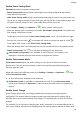P40 User Guide-(ANA-LX4&NX9,EMUI11.1_01,en-us)
Table Of Contents
- User Guide
- Contents
- Essentials
- Basic Gestures
- System Navigation
- Phone Clone
- Lock and Unlock Your Screen
- Notification and Status Icons
- Control Panel
- Quickly Access Frequently Used App Features
- Home Screen Widgets
- Set Your Wallpaper
- Screenshots & Screen Recording
- View and Clear Notifications
- Adjust Sound Settings
- Adjust Sound Settings
- Press a Volume Button to Adjust the Volume
- Press the Power Button to Mute Your Device When It Rings
- Flip to Mute
- Change the Sounds and Vibration Settings
- Use a Shortcut to Switch Between Sound, Vibration, and Silent Modes
- System Haptics
- Set the Default Volume
- Set More settings
- Raise to Reduce the Ringtone Volume
- Adjust Sound Settings
- multi-window
- Show Date and Time When the Screen Is Off
- Power On and Off or Restart Your Device
- Charging
- Smart Features
- AI Voice
- AI Voice
- View AI Voice Skill
- Make Calls and Send SMS Messages with AI Voice
- Set Alarms with Voice Commands
- Play Music or Videos with Voice Commands
- Open Apps with Voice Commands
- Query the Weather with Voice Commands
- Speech Translation
- Set Calendar Events and Reminders with Voice Commands
- Voice Search
- Enable AI Lens with AI Voice
- Enable AI Touch with AI Voice
- AI Lens
- Easy Projection
- Multi-screen Collaboration
- Multi-screen Collaboration Between Your Tablet and Phone
- Huawei Share
- Huawei Print
- Audio Control Panel
- AI Voice
- Camera and Gallery
- Launch Camera
- Take Photos
- Shoot in Portrait, Night, and Wide Aperture Modes
- Master AI
- Take Photos with Various Zoom Settings
- Take Panoramic Photos
- AR Lens
- Take HDR Photos
- Moving Pictures
- Add Stickers to Photos
- Documents Mode
- High-Res Mode
- Pro Mode
- Record Videos
- Slow-Mo Recording
- Time-Lapse Photography
- Dual-View Mode
- Leica Colors
- Filters
- Adjust Camera Settings
- Manage Gallery
- Smart Photo Categorization
- People Album Videos
- Highlights
- Apps
- Contacts
- Phone
- Messaging
- MeeTime
- Calendar
- Clock
- Notepad
- Recorder
- Calculator
- Flashlight
- Compass
- App Twin
- Optimizer
- Phone Clone
- Settings
- Search for Items in Settings
- Wi-Fi
- Mobile Network
- More Connections
- Home Screen & Wallpaper
- Display & Brightness
- Sounds & Vibration
- Notifications
- Biometrics & Password
- Apps
- Battery
- Storage
- Security
- Privacy
- Accessibility Features
- Users & Accounts
- System & Updates
- About Phone
Before you get up in the morning, Smart Charge will resume charging until your device is
fully charged. This reduces the time your device spends fully charged to slow down battery
wear and prolong the battery life.
Data about your charging habits will only be used on your device and will not be backed
up or uploaded to the cloud.
To enable this feature, go to Settings > Battery > More battery settings and enable Smart
Charge.
Enable Smart Battery Capacity
Smart Battery Capacity intelligently adjusts the maximum available battery capacity based on
the current battery state to slow down battery wear and prolong the battery lifespan. It is
advised that you keep this feature enabled.
To enable this feature, go to Settings > Battery > More battery settings, and enable Smart
Battery Capacity.
Battery Settings
You can also set whether or not to display the battery percentage in the status bar, and
whether to maintain a network connection when the phone screen is turned o.
Display Battery Percentage in the Status Bar
Go to Settings > Battery (or Optimizer > ), touch Battery percentage, and select
whether the battery percentage will be displayed inside or next to the battery icon.
Stay Connected While Your Device Is Sleeping
Keep your phone connected to the Internet when it sleeps to continue to receive messages or
download data in sleep mode. Please note that this may increase power consumption.
To do so, on the Battery screen, touch More battery settings, and enable Stay connected
while asleep.
Storage
Check Storage Usage
Go to Settings > Storage to check storage usage and optimize it when you feel necessary.
Clean Up Phone Storage
You can use Cleanup in Optimizer to scan for redundant or large
les, such as app residue,
unwanted installation packages, WeChat data, and more. Once detected, you can choose
whether or not to delete les as suggested.
1 Open Optimizer, then touch Cleanup.
Settings
142