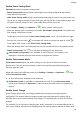P40 User Guide-(ANA-LX4&NX9,EMUI11.1_01,en-us)
Table Of Contents
- User Guide
- Contents
- Essentials
- Basic Gestures
- System Navigation
- Phone Clone
- Lock and Unlock Your Screen
- Notification and Status Icons
- Control Panel
- Quickly Access Frequently Used App Features
- Home Screen Widgets
- Set Your Wallpaper
- Screenshots & Screen Recording
- View and Clear Notifications
- Adjust Sound Settings
- Adjust Sound Settings
- Press a Volume Button to Adjust the Volume
- Press the Power Button to Mute Your Device When It Rings
- Flip to Mute
- Change the Sounds and Vibration Settings
- Use a Shortcut to Switch Between Sound, Vibration, and Silent Modes
- System Haptics
- Set the Default Volume
- Set More settings
- Raise to Reduce the Ringtone Volume
- Adjust Sound Settings
- multi-window
- Show Date and Time When the Screen Is Off
- Power On and Off or Restart Your Device
- Charging
- Smart Features
- AI Voice
- AI Voice
- View AI Voice Skill
- Make Calls and Send SMS Messages with AI Voice
- Set Alarms with Voice Commands
- Play Music or Videos with Voice Commands
- Open Apps with Voice Commands
- Query the Weather with Voice Commands
- Speech Translation
- Set Calendar Events and Reminders with Voice Commands
- Voice Search
- Enable AI Lens with AI Voice
- Enable AI Touch with AI Voice
- AI Lens
- Easy Projection
- Multi-screen Collaboration
- Multi-screen Collaboration Between Your Tablet and Phone
- Huawei Share
- Huawei Print
- Audio Control Panel
- AI Voice
- Camera and Gallery
- Launch Camera
- Take Photos
- Shoot in Portrait, Night, and Wide Aperture Modes
- Master AI
- Take Photos with Various Zoom Settings
- Take Panoramic Photos
- AR Lens
- Take HDR Photos
- Moving Pictures
- Add Stickers to Photos
- Documents Mode
- High-Res Mode
- Pro Mode
- Record Videos
- Slow-Mo Recording
- Time-Lapse Photography
- Dual-View Mode
- Leica Colors
- Filters
- Adjust Camera Settings
- Manage Gallery
- Smart Photo Categorization
- People Album Videos
- Highlights
- Apps
- Contacts
- Phone
- Messaging
- MeeTime
- Calendar
- Clock
- Notepad
- Recorder
- Calculator
- Flashlight
- Compass
- App Twin
- Optimizer
- Phone Clone
- Settings
- Search for Items in Settings
- Wi-Fi
- Mobile Network
- More Connections
- Home Screen & Wallpaper
- Display & Brightness
- Sounds & Vibration
- Notifications
- Biometrics & Password
- Apps
- Battery
- Storage
- Security
- Privacy
- Accessibility Features
- Users & Accounts
- System & Updates
- About Phone
View or Delete Stored Usernames and Passwords
You can view or delete the usernames and passwords stored in Password Vault at any time.
Go to Settings > Security > Password Vault > ACCOUNTS to view or delete the stored
usernames and passwords.
Disable Password Vault
Password Vault is enabled by default, but can be disabled if required.
Go to Settings > Security > Password Vault, and disable Save and autoll usernames and
passwords.
Use App Lock to Protect Your Privacy
With App Lock, you can lock apps containing private data, such as chat and payment apps, to
prevent unauthorized access. If you have enabled App Lock and set Face Recognition as the
app unlock method, when your face is not detected by your device, the locked app can't be
accessed again after it is closed unless you verify your identity. This feature intelligently
protects your privacy and works better in a well-lit environment.
Enable App Lock
Go to Settings > Security > App Lock > Enable, follow the onscreen instructions to set an
App Lock password, and select an app to be locked.
If you have enabled face or ngerprint unlock, you can link App Lock with a face ID or
ngerprint ID as prompted.
Change the App Lock Password or Security Questions
Enter the App Lock settings screen, go to > Password type, and select Lock screen
password or Custom PIN as the App Lock password.
If you select Custom PIN, you can go on to set a new password and security questions.
Cancel or Disable App Lock
On the App Lock settings screen, you can perform the following:
• Cancel App Lock: On the list of locked apps, toggle o the switches beside the apps for
which you want to cancel App Lock.
• Disable App Lock: Go to > Disable App Lock and follow the onscreen instructions to
touch DISABLE. This will cancel all locks and clear all app lock settings.
Encrypt Memory Card Data
You can encrypt les stored on a memory card. Encrypted les can only be viewed and used
on your device.
Settings
144