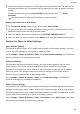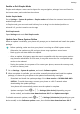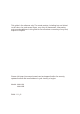P40 User Guide-(ANA-LX4&NX9,EMUI11.1_01,en-us)
Table Of Contents
- User Guide
- Contents
- Essentials
- Basic Gestures
- System Navigation
- Phone Clone
- Lock and Unlock Your Screen
- Notification and Status Icons
- Control Panel
- Quickly Access Frequently Used App Features
- Home Screen Widgets
- Set Your Wallpaper
- Screenshots & Screen Recording
- View and Clear Notifications
- Adjust Sound Settings
- Adjust Sound Settings
- Press a Volume Button to Adjust the Volume
- Press the Power Button to Mute Your Device When It Rings
- Flip to Mute
- Change the Sounds and Vibration Settings
- Use a Shortcut to Switch Between Sound, Vibration, and Silent Modes
- System Haptics
- Set the Default Volume
- Set More settings
- Raise to Reduce the Ringtone Volume
- Adjust Sound Settings
- multi-window
- Show Date and Time When the Screen Is Off
- Power On and Off or Restart Your Device
- Charging
- Smart Features
- AI Voice
- AI Voice
- View AI Voice Skill
- Make Calls and Send SMS Messages with AI Voice
- Set Alarms with Voice Commands
- Play Music or Videos with Voice Commands
- Open Apps with Voice Commands
- Query the Weather with Voice Commands
- Speech Translation
- Set Calendar Events and Reminders with Voice Commands
- Voice Search
- Enable AI Lens with AI Voice
- Enable AI Touch with AI Voice
- AI Lens
- Easy Projection
- Multi-screen Collaboration
- Multi-screen Collaboration Between Your Tablet and Phone
- Huawei Share
- Huawei Print
- Audio Control Panel
- AI Voice
- Camera and Gallery
- Launch Camera
- Take Photos
- Shoot in Portrait, Night, and Wide Aperture Modes
- Master AI
- Take Photos with Various Zoom Settings
- Take Panoramic Photos
- AR Lens
- Take HDR Photos
- Moving Pictures
- Add Stickers to Photos
- Documents Mode
- High-Res Mode
- Pro Mode
- Record Videos
- Slow-Mo Recording
- Time-Lapse Photography
- Dual-View Mode
- Leica Colors
- Filters
- Adjust Camera Settings
- Manage Gallery
- Smart Photo Categorization
- People Album Videos
- Highlights
- Apps
- Contacts
- Phone
- Messaging
- MeeTime
- Calendar
- Clock
- Notepad
- Recorder
- Calculator
- Flashlight
- Compass
- App Twin
- Optimizer
- Phone Clone
- Settings
- Search for Items in Settings
- Wi-Fi
- Mobile Network
- More Connections
- Home Screen & Wallpaper
- Display & Brightness
- Sounds & Vibration
- Notifications
- Biometrics & Password
- Apps
- Battery
- Storage
- Security
- Privacy
- Accessibility Features
- Users & Accounts
- System & Updates
- About Phone
Migrate Data from a Huawei or Other Android Device
1 On your new phone, open the Phone Clone app, or go to Settings > System & updates >
Phone Clone, touch This is the new device, and select Huawei or Other Android.
2 On your old device, follow the onscreen instructions to download and install Phone Clone.
3 On the old device, open the Phone Clone app, touch This is the old device, and follow
the onscreen instructions to connect the old device with your new device by scanning a
code or connecting manually.
4 On your old device, select the data you want to clone, then touch Transfer to start
cloning.
You can search for Android versions that support Phone Clone in AppGallery and view
more information on the app details screen.
Migrate Data from an iPhone or iPad
1 On the new phone, open the Phone Clone app, or go to Settings > System & updates >
Phone Clone, touch This is the new device, and select iPhone/iPad.
2 Follow the onscreen instructions to download and install Phone Clone on your old device.
3 On the old device, open the Phone Clone app, touch This is the old device, and follow
the onscreen instructions to connect the old device with your new device by scanning a
code or connecting manually.
4 On your old device, select the data you want to clone, then follow the onscreen
instructions to complete the data cloning.
You can search for iOS versions that support Phone Clone in App Store and view more
information on the app details screen.
Back Up with an External Storage Device
Back Up Data with a Memory Card
Insert a memory card into your phone so you can conveniently back up your data to keep it
safe.
1 Go to Settings > System & updates > Backup & restore > Data backup > External
storage and select Memory card.
2 Touch BACK UP, select data that you wish to back up, then touch Back up.
3 Follow the onscreen instructions to set the password and password hint. The data will
then be encrypted and backed up. A password will be required if you want to restore your
data backup.
To reset the password, access the Memory card backup screen, go to
> Reset
password, and follow the onscreen instructions.
The new password is only valid for future backups.
4 After the backup is complete, you can nd your data backup in the Huawei folder in Files
> Browse > Memory card.
Settings
157