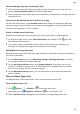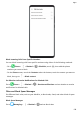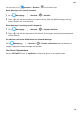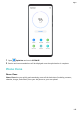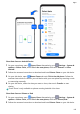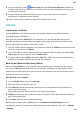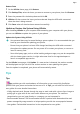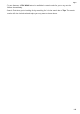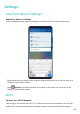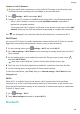P40 User Guide-(ANA-LX4&NX9,EMUI10.1_03,en-us)
Table Of Contents
- Contents
- Essentials
- Basic Gestures
- System Navigation
- Phone Clone
- Lock and Unlock Your Screen
- Get Familiar with the Home Screen
- Notification and Status Icons
- Shortcut Switches
- Home Screen Widgets
- Set Your Wallpaper
- Screenshots & Screen Recording
- View and Clear Notifications
- Adjust Sound Settings
- Enter Text
- Split-screen Mode & Floating Window
- Show Date and Time When the Screen Is Off
- Power On and Off or Restart Your Device
- Charging
- Smart Features
- HiVoice
- HiVoice
- Check HiVoice Skills
- Make Calls and Send SMS Messages
- Translate with HiVoice
- Face-to-Face Translation
- Query Weather with Voice Commands
- Set Alarms with Voice Commands
- Set Calendar Events with Voice Commands
- Set Reminders with Voice Commands
- Open Camera, Tools, or Apps with Voice Commands
- Change System Settings with Voice Commands
- Play Music or Videos with Voice Commands
- Search with HiVoice
- AI Lens
- HiTouch
- Easy Projection
- Multi-Screen Collaboration
- Huawei Share
- Switch Audio Channels Between Devices
- HiVoice
- Camera and Gallery
- Launch Camera
- Take Photos
- Shoot in Portrait, Night, and Wide Aperture Modes
- Master AI
- Zoom to Take Photos
- Super Macro
- Take Panoramic Photos
- Take Black and White Photos
- AR Lens
- Light Painting
- Take HDR Photos
- Moving Pictures
- Add Stickers to Photos
- Documents Mode
- Underwater Mode
- Take High-Resolution Photos
- Pro Mode
- Record Videos
- AI Movie Effects
- 4K HD Videos
- Slow-Mo Recording
- Time-Lapse Photography
- Dual-View Mode
- Leica Colors
- Filters
- Use the Camera with Other Devices
- Adjust Camera Settings
- Manage Gallery
- Golden Snap
- Gallery Smart Categorization
- Huawei Vlog Editor
- People Album Videos
- Highlights
- Apps
- Apps
- Contacts
- Phone
- Messaging
- Calendar
- Clock
- Notepad
- Recorder
- Calculator
- Flashlight
- Compass
- Mirror
- App Twin
- Quickly Access Frequently Used App Features
- Optimizer
- Phone Clone
- HiSuite
- Tips
- Settings
- Search for Items in Settings
- Wi-Fi
- Bluetooth
- Mobile Data
- More Connections
- Home Screen & Wallpaper
- Display & Brightness
- Sounds & Vibration
- Notifications
- Biometrics & Password
- Apps
- Battery
- Storage
- Security
- Privacy
- Accessibility Features
- Users & Accounts
- System & Updates
- About Phone
View and Manage High Data Consumption Apps
1 You can
nd out how much data your apps are using in comparison to each other by
going to Data usage this month on the Data usage screen.
2 Touch a high data consumption app to set mobile data, roaming data, or background data
usage limits for it.
View and Set the Network Access Permission of an App
On the Data usage screen, touch Network access, then change the settings for apps that
consume a large amount of data (such as video streaming apps) so they can only be used
when you are connected to a Wi-Fi network.
Enable or Disable Smart Data Saver
Enable Smart Data Saver to prevent apps from using mobile data in the background.
1 On the Data usage screen, touch Smart Data Saver, then enable it. The icon will
then display in the status bar.
2 If you want to allow unrestricted access to data for some apps even when they are
running in the background, toggle on the switches for these apps.
Add Mobile Data Usage Reminders
Add data plans for your SIM cards and usage reminders in Optimizer to keep you informed of
your data consumption.
1 On the Data usage screen, go to More data settings > Monthly data limit and follow
the onscreen instructions to add a data plan.
2 On the More data settings screen, touch Usage reminders. From there, you can set
whether a
notication will be sent or if mobile data will be disabled once the monthly
data limit or roaming data limit has been topped.
3 On the More data settings screen, you can set whether to show data used when the
screen is locked.
Filter and Block Spam Calls
Set dierent block rules to block sales, fraud, and other kinds of spam calls.
Filter and Block Spam Calls
1 Go to Phone > > Blocked > and set the block rules.
Alternatively, go to
Optimizer > Blocked > to set the block rules.
2 Touch Call block rules and toggle on the switches of corresponding block rules.
Apps
137