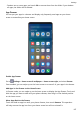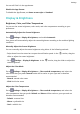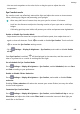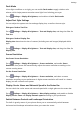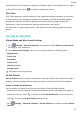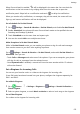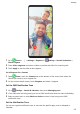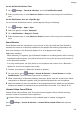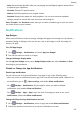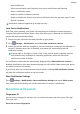P40 User Guide-(ANA-LX4&NX9,EMUI10.1_03,en-us)
Table Of Contents
- Contents
- Essentials
- Basic Gestures
- System Navigation
- Phone Clone
- Lock and Unlock Your Screen
- Get Familiar with the Home Screen
- Notification and Status Icons
- Shortcut Switches
- Home Screen Widgets
- Set Your Wallpaper
- Screenshots & Screen Recording
- View and Clear Notifications
- Adjust Sound Settings
- Enter Text
- Split-screen Mode & Floating Window
- Show Date and Time When the Screen Is Off
- Power On and Off or Restart Your Device
- Charging
- Smart Features
- HiVoice
- HiVoice
- Check HiVoice Skills
- Make Calls and Send SMS Messages
- Translate with HiVoice
- Face-to-Face Translation
- Query Weather with Voice Commands
- Set Alarms with Voice Commands
- Set Calendar Events with Voice Commands
- Set Reminders with Voice Commands
- Open Camera, Tools, or Apps with Voice Commands
- Change System Settings with Voice Commands
- Play Music or Videos with Voice Commands
- Search with HiVoice
- AI Lens
- HiTouch
- Easy Projection
- Multi-Screen Collaboration
- Huawei Share
- Switch Audio Channels Between Devices
- HiVoice
- Camera and Gallery
- Launch Camera
- Take Photos
- Shoot in Portrait, Night, and Wide Aperture Modes
- Master AI
- Zoom to Take Photos
- Super Macro
- Take Panoramic Photos
- Take Black and White Photos
- AR Lens
- Light Painting
- Take HDR Photos
- Moving Pictures
- Add Stickers to Photos
- Documents Mode
- Underwater Mode
- Take High-Resolution Photos
- Pro Mode
- Record Videos
- AI Movie Effects
- 4K HD Videos
- Slow-Mo Recording
- Time-Lapse Photography
- Dual-View Mode
- Leica Colors
- Filters
- Use the Camera with Other Devices
- Adjust Camera Settings
- Manage Gallery
- Golden Snap
- Gallery Smart Categorization
- Huawei Vlog Editor
- People Album Videos
- Highlights
- Apps
- Apps
- Contacts
- Phone
- Messaging
- Calendar
- Clock
- Notepad
- Recorder
- Calculator
- Flashlight
- Compass
- Mirror
- App Twin
- Quickly Access Frequently Used App Features
- Optimizer
- Phone Clone
- HiSuite
- Tips
- Settings
- Search for Items in Settings
- Wi-Fi
- Bluetooth
- Mobile Data
- More Connections
- Home Screen & Wallpaper
- Display & Brightness
- Sounds & Vibration
- Notifications
- Biometrics & Password
- Apps
- Battery
- Storage
- Security
- Privacy
- Accessibility Features
- Users & Accounts
- System & Updates
- About Phone
• Mute notications
• Select the notication style (including Lock screen notications and Banners).
• Select a
notication sound.
• Enable or disable notication vibration.
• Enable or disable the function that allow
notications from the app even when Do Not
Disturb is enabled.
Notication methods supported by an app may vary.
Lock Screen Notications
With Face unlock enabled, your phone can help keep your notication content private by
using the Swing Gesture Sensor. When a face other than yours is detected, the notication
content will be automatically hidden.
1 Ensure that your facial data has been enrolled on your phone.
2 Go to
Settings > Notications, and enable Hide notication content.
3 Unlock your phone with face recognition, and the notication content will be displayed as
normal. If someone else's face is detected, your phone will automatically hide the
notication content.
In strong light or low light, or when a face or the posture sensor is partially covered,
face detection may be delayed or incorrectly performed, which will aect how
notication content is hidden.
The notication content will be automatically displayed after Hide notication content is
disabled. Notications from apps protected by App lock will still be hidden unless your phone
has veried that you are the user.
If your facial data has not been enrolled on your phone, enabling Hide notication content
will hide the notication content on the lock screen.
More
Notication Settings
Go to
Settings > Notications > More notication settings and enable Wake screen.
Your phone will automatically turn on the screen when it receives a notication.
Biometrics & Password
Fingerprint ID
You can enroll a
ngerprint and then use it to unlock the screen and access your Safe, App
Lock, and more.
Enroll an In-Screen Fingerprint
Settings
176