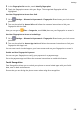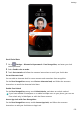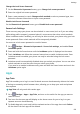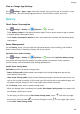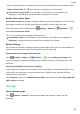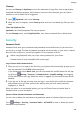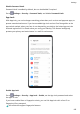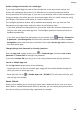P40 User Guide-(ANA-LX4&NX9,EMUI10.1_03,en-us)
Table Of Contents
- Contents
- Essentials
- Basic Gestures
- System Navigation
- Phone Clone
- Lock and Unlock Your Screen
- Get Familiar with the Home Screen
- Notification and Status Icons
- Shortcut Switches
- Home Screen Widgets
- Set Your Wallpaper
- Screenshots & Screen Recording
- View and Clear Notifications
- Adjust Sound Settings
- Enter Text
- Split-screen Mode & Floating Window
- Show Date and Time When the Screen Is Off
- Power On and Off or Restart Your Device
- Charging
- Smart Features
- HiVoice
- HiVoice
- Check HiVoice Skills
- Make Calls and Send SMS Messages
- Translate with HiVoice
- Face-to-Face Translation
- Query Weather with Voice Commands
- Set Alarms with Voice Commands
- Set Calendar Events with Voice Commands
- Set Reminders with Voice Commands
- Open Camera, Tools, or Apps with Voice Commands
- Change System Settings with Voice Commands
- Play Music or Videos with Voice Commands
- Search with HiVoice
- AI Lens
- HiTouch
- Easy Projection
- Multi-Screen Collaboration
- Huawei Share
- Switch Audio Channels Between Devices
- HiVoice
- Camera and Gallery
- Launch Camera
- Take Photos
- Shoot in Portrait, Night, and Wide Aperture Modes
- Master AI
- Zoom to Take Photos
- Super Macro
- Take Panoramic Photos
- Take Black and White Photos
- AR Lens
- Light Painting
- Take HDR Photos
- Moving Pictures
- Add Stickers to Photos
- Documents Mode
- Underwater Mode
- Take High-Resolution Photos
- Pro Mode
- Record Videos
- AI Movie Effects
- 4K HD Videos
- Slow-Mo Recording
- Time-Lapse Photography
- Dual-View Mode
- Leica Colors
- Filters
- Use the Camera with Other Devices
- Adjust Camera Settings
- Manage Gallery
- Golden Snap
- Gallery Smart Categorization
- Huawei Vlog Editor
- People Album Videos
- Highlights
- Apps
- Apps
- Contacts
- Phone
- Messaging
- Calendar
- Clock
- Notepad
- Recorder
- Calculator
- Flashlight
- Compass
- Mirror
- App Twin
- Quickly Access Frequently Used App Features
- Optimizer
- Phone Clone
- HiSuite
- Tips
- Settings
- Search for Items in Settings
- Wi-Fi
- Bluetooth
- Mobile Data
- More Connections
- Home Screen & Wallpaper
- Display & Brightness
- Sounds & Vibration
- Notifications
- Biometrics & Password
- Apps
- Battery
- Storage
- Security
- Privacy
- Accessibility Features
- Users & Accounts
- System & Updates
- About Phone
Cleanup
You can use Cleanup in Optimizer to scan for redundant or large les, such as app residue,
unwanted installation packages, WeChat data, and more. Once detected, you can choose
whether or not to delete les as suggested.
1 Open Optimizer, then touch Cleanup.
2 When the scan is complete, touch Clean up after each item and delete any les you don't
need.
Clean Up Duplicate Files
Optimizer can identify duplicate les on your phone.
On the Cleanup screen, touch Duplicate les , then select unwanted les to delete them.
Security
Password Vault
Password Vault saves your usernames and passwords and
autolls them for you each time
you log in to an app. This data is hardware encrypted and stored only on your device. Huawei
does not have access to it, and will not upload it to the network or server.
• Before using Password Vault, set a lock screen password for your phone.
• Password Vault is only compatible with certain apps.
Log In Faster with Password Vault
1 When you log in to an app for the rst time, your phone will automatically prompt you to
save the password. Touch SAVE when prompted.
If you accidentally touch Never save, you can still enable the autoll feature for this app
by going to Settings > Security > Password Vault > Autoll settings, and toggling
on the switch next to this app. When the switch is toggled o, the autoll feature will be
disabled.
2 If you log out of the app, the next time you log in, your device will autoll the username
and password once you have veried your identity with your lock screen password,
ngerprint, or face ID.
When you switch to a new Huawei phone, you can use Phone Clone to transfer data in
Password Vault to your new device.
View or Delete Stored Usernames and Passwords
You can view or delete the usernames and passwords stored in Password Vault at any time.
Go to Settings > Security > Password Vault > ACCOUNTS to view or delete the stored
usernames and passwords.
Settings
184