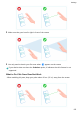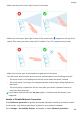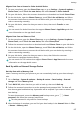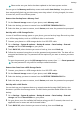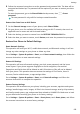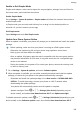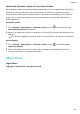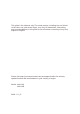P40 User Guide-(ANA-LX4&NX9,EMUI11.1_01,en-us)
Table Of Contents
- User Guide
- Contents
- Essentials
- Basic Gestures
- System Navigation
- Phone Clone
- Lock and Unlock Your Screen
- Notification and Status Icons
- Control Panel
- Quickly Access Frequently Used App Features
- Home Screen Widgets
- Set Your Wallpaper
- Screenshots & Screen Recording
- View and Clear Notifications
- Adjust Sound Settings
- Adjust Sound Settings
- Press a Volume Button to Adjust the Volume
- Press the Power Button to Mute Your Device When It Rings
- Flip to Mute
- Change the Sounds and Vibration Settings
- Use a Shortcut to Switch Between Sound, Vibration, and Silent Modes
- System Haptics
- Set the Default Volume
- Set More settings
- Raise to Reduce the Ringtone Volume
- Adjust Sound Settings
- multi-window
- Show Date and Time When the Screen Is Off
- Power On and Off or Restart Your Device
- Charging
- Smart Features
- AI Voice
- AI Voice
- View AI Voice Skill
- Make Calls and Send SMS Messages with AI Voice
- Set Alarms with Voice Commands
- Play Music or Videos with Voice Commands
- Open Apps with Voice Commands
- Query the Weather with Voice Commands
- Speech Translation
- Set Calendar Events and Reminders with Voice Commands
- Voice Search
- Enable AI Lens with AI Voice
- Enable AI Touch with AI Voice
- AI Lens
- Easy Projection
- Multi-screen Collaboration
- Multi-screen Collaboration Between Your Tablet and Phone
- Huawei Share
- Huawei Print
- Audio Control Panel
- AI Voice
- Camera and Gallery
- Launch Camera
- Take Photos
- Shoot in Portrait, Night, and Wide Aperture Modes
- Master AI
- Take Photos with Various Zoom Settings
- Take Panoramic Photos
- AR Lens
- Take HDR Photos
- Moving Pictures
- Add Stickers to Photos
- Documents Mode
- High-Res Mode
- Pro Mode
- Record Videos
- Slow-Mo Recording
- Time-Lapse Photography
- Dual-View Mode
- Leica Colors
- Filters
- Adjust Camera Settings
- Manage Gallery
- Smart Photo Categorization
- People Album Videos
- Highlights
- Apps
- Contacts
- Phone
- Messaging
- MeeTime
- Calendar
- Clock
- Notepad
- Recorder
- Calculator
- Flashlight
- Compass
- App Twin
- Optimizer
- Phone Clone
- Settings
- Search for Items in Settings
- Wi-Fi
- Mobile Network
- More Connections
- Home Screen & Wallpaper
- Display & Brightness
- Sounds & Vibration
- Notifications
- Biometrics & Password
- Apps
- Battery
- Storage
- Security
- Privacy
- Accessibility Features
- Users & Accounts
- System & Updates
- About Phone
Please make sure your device has been updated to the latest system version.
You can go to the Memory card backup screen and enable Auto-backup. Your phone will
then automatically back up your data every seven days when it is being charged, the screen
is turned o, and it has sucient power.
Restore Your Backup from a Memory Card
1 On the External storage screen of your phone, touch Memory card.
2 Select the backup you want to restore from the RESTORE FROM BACKUP list.
3 Select the data you want to restore, touch Restore, and enter the password as prompted.
Back Up with a USB Storage Device
In case of insucient storage space on your phone, you can back up large les and any data
on a USB storage device, such as a USB ash drive or card reader.
1 Connect your phone to a USB storage device via a USB OTG cable.
2 Go to Settings > System & updates > Backup & restore > Data backup > External
storage and touch USB storage on your phone.
3 Touch BACK UP, select the data you want to back up, then touch Back up.
4 Follow the onscreen instructions to set the password and password hint. The data will be
encrypted and backed up. The password will be required if you want to restore your data
backup.
To reset the password, go to the USB storage backup screen, then > Reset password.
The new password is only valid for backups created thereafter.
Restore Your Data from a USB Storage Device
1 Connect your phone to a USB storage device via a USB OTG cable.
2 On the External storage screen of your phone, touch USB storage.
3 Select the backup you want to restore from the RESTORE FROM BACKUP list.
4 Select the data you want to restore, touch Restore, and enter the password as prompted.
Back Up with a NAS Device
You can back up your important data on a network-attached storage (NAS) device, also
known as a private cloud storage server. The NAS device provides shared folders for data
backup.
1 Go to Settings > System & updates > Backup & restore > Data backup > External
storage and touch Shared folder on your phone.
2 On your phone, scan for available NAS devices using your Wi-Fi network, then touch an
applicable one to access and add its shared folders.
3 Touch BACK UP, select the data you want to back up, then touch Back up.
Settings
158