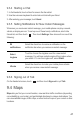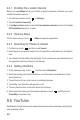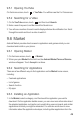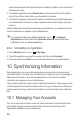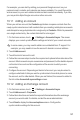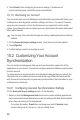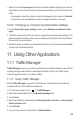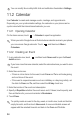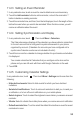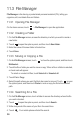User Guide
53
• Select or clear the
Auto-sync
check box to control whether changes you make to
information on the phone or on the web are automatically synchronized with each
other.
For example, when this option is selected, changes that you make in
Contacts
on the phone are automatically made in Google Contacts on the web.
10.2.2 Changing an Account’s Synchronization Settings
1. On the
Accounts & sync settings
screen, select
Background data
and
Auto-
sync
.
2. Touch the account for which you want to change the synchronization settings. The
data and synchronization screen opens, displaying a list of the kinds of information
the account can synchronize.
3. Select the items you want to synchronize from the list. Your phone will automatically
synchronize the selected items.
11 Using Other Applications
11.1 Traffic Manager
Traffic Manager
allows you to enter the total amount of traffic included in your 2G/3G
monthly package and set traffic notification thresholds. When your traffic usage
reaches these thresholds, you will be notified.
11.1.1 Using Traffic Manager
When
Traffic Manager
is opened for the first time, it will request you to enter the
monthly traffic limit and notification thresholds.
1. On the Home screen, touch >
Traffic Manager
.
2. Enter the monthly traffic limit in the
Monthly package
field.
3. Touch
Next
.
4. Enter the notification thresholds in the
Set daily traffic reminder
and
Set monthly
traffic reminder
fields.
5. Touch
Finish
.
6. You can now view your data traffic in
Traffic statistics
.