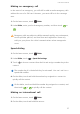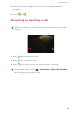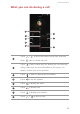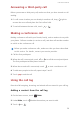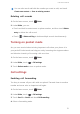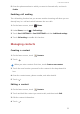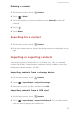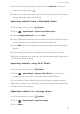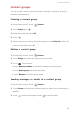User Manual
Calls and contacts
34
3.
Touch the contacts you want to import or touch
Select all
to select all
contacts, and then touch
.
4.
Choose the location you want the contacts to be imported to. Your phone
will automatically import the contacts.
Importing contacts from a Bluetooth device
1.
On the home screen, touch
Contacts
.
2.
Touch >
Import/Export
>
Import from another phone
.
3.
Choose
Supports Bluetooth
and touch
Next
.
4.
Turn on Bluetooth on the device from which you want to import contacts
and set the device to be visible to other Bluetooth devices.
5.
Touch
Next
. The phone then turns on Bluetooth and scans for Bluetooth
devices.
6.
Touch the Bluetooth device from which you want to import contacts.
When the two devices are connected, your phone automatically imports the
.vcf file from the other device.
Importing contacts using Wi-Fi Direct
1.
On the home screen, touch
Contacts
.
2.
Touch >
Import/Export
>
Import via Wi-Fi Direct
. The phone then
prompts you to turn on Wi-Fi and scans for Wi-Fi Direct devices.
3.
Touch the Wi-Fi Direct device from which you want to import contacts.
When the two devices are connected, your phone automatically imports the
.vcf file from the other device.
Exporting contacts to a storage device
1.
On the home screen, touch
Contacts
.
2.
Touch >
Import/Export
>
Export to storage
.
3.
Touch
Export
.