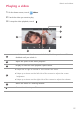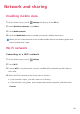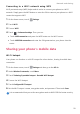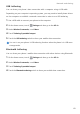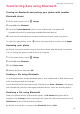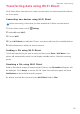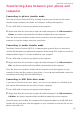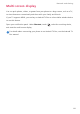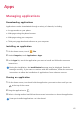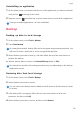Operation Manual
Network and sharing
62
Transferring data using Wi-Fi Direct
Wi-Fi Direct allows two devices to connect to each other for data transmission without
an access point.
Connecting two devices using Wi-Fi Direct
Before connecting, ensure that you have enabled Wi-Fi Direct on both devices.
1
On the home screen, touch
Settings
.
2
Under
All
, touch
Wi-Fi
.
3
Turn on
Wi-Fi
.
4
Touch
Wi-Fi direct
to enable Wi-Fi Direct. Your phone will search for available devices.
5
Select the device to which you want to connect.
Sending a file using Wi-Fi Direct
Touch and hold the file you want to send, and then touch
Share
>
Wi-Fi Direct
. Your
phone will automatically search for and display available devices. Select the receiving
device.
Receiving a file using Wi-Fi Direct
When a file transfer request is made using Wi-Fi Direct, the
File transfer
dialog box will
be displayed. Touch
Accept
to receive the file. Open the notification panel and touch
Notifications
to check the file transfer progress.
By default, received files are saved to the
Wi-Fi Direct
folder in
Files
.