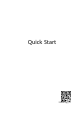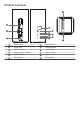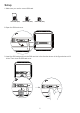Quick Start 31500CQA_01
Product overview 11 MAIN DIV SIM Card 1 10 9 LAN1 8 6 POWER LAN2/WAN STATUS LAN TEL 3 WIFI 4 MODE 7 5 1 Power button 2 LAN/WAN port 3 Power input 4 MODE indicator 5 Wi-Fi® indicator 6 LAN indicator 7 Network status indicator 8 Power indicator 9 Hi/WPS button 10 Signal indicators SIM card slot 12 Reset button 11 1 RESET 2 12
Setup 1 Make sure you use the correct SIM card. mini-SIM (2FF) micro-SIM (3FF) nano-SIM (4FF) 2 Open the SIM card cover. RESET RESET SIM Card SIM Card 3 Insert the SIM card gently into the SIM card slot in the direction shown in the figure below until it clicks. Then close the SIM card cover.
• To remove the SIM card, gently press the SIM card in until it clicks. The card will automatically pop out. • Do not insert or remove a SIM card when the router is running, as this may affect performance or damage the SIM card. 4 Connect the power adapter to the router. MAIN DIV LAN1 LAN2/WAN TEL The indicators will turn on when the router has successfully connected to a network. MODE indicator Cyan/blue: Connected to an LTE/3G network.
Connecting to your router's Wi-Fi network XXXXXXXX Wi-Fi Name Wi-Fi Password abcdefg SIM Card RESET XXXXXXXX Wi-Fi Name: XXXXXXX Wi-Fi Password : YYYYYY Wi-Fi Password: YYYYYYY Wi-Fi Password: YYYYYYY Once the router has connected to a mobile data network, you can connect your computer or mobile phone to the router's Wi-Fi network to access the Internet. Please refer to the label on the bottom of the router for the default Wi-Fi network name (Wi-Fi Name) and password (Wi-Fi Password).
Managing your router You can manage the router using the web-based management page. Please refer to the label on the bottom of the router for the default IP address, password and so on. More information can be found in the web-based management page. • Ensure that you promptly change the default login password for the web-based management page to prevent unauthorized users from changing the router's settings. • You can also manage your router using the HUAWEI SmartHome app.
Optional configurations The features described in this section are for reference purposes only. Your router may not support all of these features. Connecting computer You can connect a computer to the router to access the Internet. MAIN DIV LAN1 LAN2/WAN TEL Accessing the Internet through an Ethernet port You can connect the router to a wall-mounted Ethernet port using an Ethernet cable to connect to the Internet.
FAQs How do I restore factory settings? When the router is turned on, press the Reset button for approximately 3 seconds using a pointed object until the power indicator turns off. Restoring factory settings will restore the settings to the default. You can reconfigure them after the router is restored.
2 If you have enabled the feature that prioritizes 5 GHz on your router, the 2.4 GHz and 5 GHz networks will share the same network name and you will be automatically connected to the faster network. If this feature is disabled, two Wi-Fi network names will be displayed. Connect to the Wi-Fi network ending with "_5G". You can manage this feature in your router's web-based management page. If you are experiencing any other issues with the router: 1 Restart the router.
Legal Notice Copyright © Huawei Technologies Co., Ltd. 2019. All rights reserved. No part of this manual may be reproduced or transmitted in any form or by any means without prior written consent of Huawei Technologies Co., Ltd. and its affiliates ("Huawei"). The product described in this manual may include copyrighted software of Huawei and possible licensors.
Software Update By continuing to use this device, you indicate that you have read and agree to the following content: In order to provide better service, this device will automatically obtain software update information from Huawei or your carrier after connecting to the Internet. This process will use mobile data, and requires access to your device's unique identifier (IMEI/SN) and the service provider network ID (PLMN) to check whether your device needs to be updated.
Safety information This section contains important information about the operation of your device. It also contains information about how to use the device safely. Read this information carefully before using your device. Electronic device Do not use your device if using the device is prohibited. Do not use the device if doing so causes danger or interference with other electronic devices. Interference with medical equipment • Follow rules and regulations set forth by hospitals and health care facilities.
• Do not allow children or pets to bite or suck the device or accessories. Doing so may result in damage or explosion. • Observe local laws and regulations, and respect the privacy and legal rights of others. • The device should be installed and operated with a minimum distance of 20 cm between the radiator and your body. • Keep the device in a place with good reception.
• If anything unusual occurs (for example, if the device emits smoke or any unusual sound or smell), • • • • • immediately stop using it, power it off, remove all cables connected to it, and contact a Huawei authorized service center. Do not trample, pull, or excessively bend any cable. Doing so may damage the cable, causing the device to malfunction. Before you clean or maintain the device, stop using it, stop all applications, and disconnect all cables connected to it.
According to Article 10 (10) of Directive 2014/53/EU, the packaging shows that this radio equipment will be subject to some restrictions when placed on the market in Belgium (BE), Bulgaria (BG), the Czech Republic (CZ), Denmark (DK), Germany (DE), Estonia (EE), Ireland (IE), Greece (EL), Spain (ES), France (FR), Croatia (HR), Italy (IT), Cyprus (CY), Latvia (LV), Lithuania (LT), Luxembourg (LU), Hungary (HU), Malta (MT), Netherlands (NL), Austria (AT), Poland (PL), Portugal (PT), Romania (RO), Slovenia (SI)