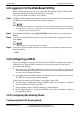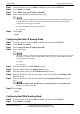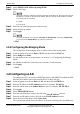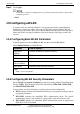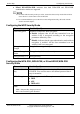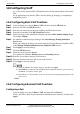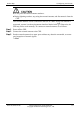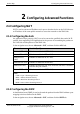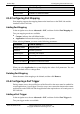Troubleshooting
Online Help 1 Configuring the Network
Issue 05 (2010-01-20) Huawei Proprietary and Confidential
Copyright © Huawei Technologies Co., Ltd.
1-7
1.6 Configuring VoIP
As a voice service based on SIP, VoIP enables users to make Internet phone calls and fax
data.
As an application layer protocol, SIP is used for setting up, changing, or completing a
multimedia session.
1.6.1 Configuring Basic VoIP Functions
Step 1
In the navigation tree, choose
Basic
>
VoIP
, and then click the
SIP User
tab.
Step 2
Enter the new ID in the
SIP ID
text box.
Step 3
Enter the user name and password provided by the ISP in the text box.
Step 4
Enter the port number in the
SIP Local Port
text box.
Step 5
Select the correct caller identification display type from
Caller Number Display Type
,
for example,
Display
.
Step 6
Set whether to enable message waiting in the S
elect Message Waiting Indication
Service
area.
When you enable the function, you need to enter the Uniform Resource Identifier (URI)
in the
Message Waiting Indication Service Subscribe URI
text box.
Step 7
Click
Apply
to save the settings.
Step 8
Click the
SIP Server
tab.
Step 9
Select the server type from
Server
.
Two options are available:
Primary server
and
Secondary server
.
Step 10
Enter the server address and port in the text box.
Step 11
Enter the domain name of the SIP service in the text box.
Step 12
Click
Apply
to save the settings.
z Select the SIP ID to be changed, change it, and then click Apply.
z Select Remove to delete the selected SIP ID. After a SIP ID is removed, if you want to use
the SIP ID, you need to create it again.
z If the SIP server is the secondary server, you do not need to configure the parameters of the
proxy server.
----End
1.6.2 Configuring Advanced VoIP Functions
Configuring a Port
In the navigation tree, choose Basic > VoIP, and then click the Port tab.
Select a port ID to check the port information. Modify the port attributes, and then click
Apply.