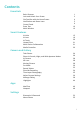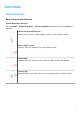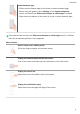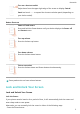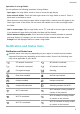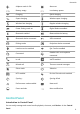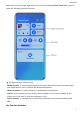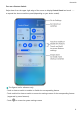P40 lite 5G User Guide-(CDY-NX9A,EMUI12.0_01,en-gb)
Table Of Contents
- User Guide
- Contents
- Essentials
- Smart Features
- AI Voice
- AI Lens
- AI Touch
- Huawei Print
- Multi-Device Collaboration
- Media Controller
- Camera and Gallery
- Take Photos
- Shoot in Portrait, Night, and Wide Aperture Modes
- AI Camera
- AR Lens
- Moving Pictures
- Pro Mode
- Record Videos
- Slow-Mo Recording
- Time-Lapse Photography
- Adjust Camera Settings
- Manage Gallery
- Highlights
- Apps
- Settings
Operations in a Large Folder
You can perform the following operations in large folders:
• Open apps: In a large folder, touch an icon to access the app directly.
• Enter and exit folders: Touch the lower right corner of a large folder to enter it. Touch a
blank area in the folder to exit it.
When there are more than nine apps within a large folder, a stacked icon will appear in the
lower right corner of the folder. You can touch the stacked icon to view more apps within
the folder.
• Add or remove apps: Open a large folder, touch , and add or remove apps as required.
If you deselect all apps within the folder, the folder will be deleted.
• Switch between display modes: Touch and hold a folder to switch between a standard
and large display. For example, you can touch and hold a standard folder and select
Enlarge from the displayed menu to create a large folder.
Notication and Status Icons
Notication and Status Icons
Network status icons may vary depending on your region or network service provider.
Supported functions vary depending on the device model. Some of the following icons
may not be applicable to your device.
5G network connected 4G network connected
3G network connected 2G network connected
Full signal strength Roaming
Data saver enabled. No SIM card inserted
Hotspot enabled Hotspot connected
Hotspot disconnected Switching network via Wi-Fi+
Wi-Fi connected
Wi-Fi network is faulty, unable to
connect to the Internet
Wi-Fi 6 connected
Wi-Fi 6 network is faulty, unable
to connect to the Internet
Wi-Fi 6+ connected
Wi-Fi 6+ network is faulty, unable
to connect to the Internet
Essentials
5