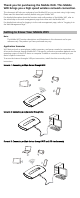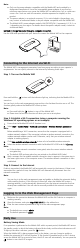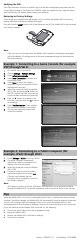Quick Start Manual
Appearance
Signal indicator
Wi-Fi indicator
Battery indicator
SMS indicator
Power button
Strap hole
Micro USB port
Indicator
Indicator Status Description
Signal
Green Strong signal
Orange Weak signal
Red No signal
Wi-Fi Green Wi-Fi turned on
Battery
Green Sufficient battery
Blinking green Charging the battery
Red Low battery
Messages
Green New message
Blinking green Inbox full
SSID and Wireless Network Encryption Key
When a Wi-Fi device establishes a connection to the Mobile WiFi for the first time, you may
need to enter the default Service Set Identifier (SSID) and wireless network encryption key.
These are printed on the Mobile WiFi label.
It is recommended that you can log in to the web management page and change your SSID
and wireless network encryption key.
Getting Started
Installing a SIM Card and the Battery
Caution:
Use a standard SIM card compatible with the Mobile WiFi,
otherwise you will damage your Mobile WiFi.
Install the SIM card and the battery according to the illustration.
1
2
3
RESET
1
2
4
RESET
Installing and Removing the microSD Card
Install and remove the microSD card according to the illustration.
RESET
RESET
1
2
Note:
The microSD card is an optional accessory. If no microSD card is included in the package,
you can purchase one separately.
Charging the Battery
If the Mobile WiFi has not been used for a long time or if the battery is fully depleted, the
Mobile WiFi may not power on immediately after the charger is plugged in. Please charge the
battery for a while before attempting to power on the Mobile WiFi.
Method 1: Use the power adapter to charge the device
7
6
1 2 3 4 5