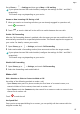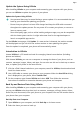P40 Pro User Guide-(ELS-N04&ELS-NX9,EMUI11.0_01,en-us)
Table Of Contents
- Contents
- Essentials
- Basic Gestures
- System Navigation
- Lock and Unlock Your Screen
- Screenshots & Screen Recording
- Adjust Sound Settings
- Show Date and Time When the Screen Is Off
- Power On and Off or Restart Your Device
- Charging
- Get Familiar with the Home Screen
- Notification and Status Icons
- Shortcut Switches
- Quickly Access Frequently Used App Features
- Home Screen Widgets
- Set Your Wallpaper
- View and Clear Notifications
- multi-window
- Phone Clone
- Enter Text
- Smart Features
- AI Voice
- AI Voice
- View AI Voice Skill
- Make Calls and Send SMS Messages with AI Voice
- Set Alarms with Voice Commands
- Set Timers with Voice Commands
- Play Music or Videos with Voice Commands
- Open Apps with Voice Commands
- Query the Weather with Voice Commands
- Speech Translation
- Set Calendar Events and Reminders with Voice Commands
- Set Up the System with Voice Commands
- Voice Search
- AI Lens
- AI Touch
- AI Search
- Easy Projection
- Multi-screen Collaboration
- Multi-screen Collaboration Between Your Tablet and Phone
- AR Measure
- Smart Remote
- Switch Audio Channels Between Devices
- Huawei Share
- AI Voice
- Camera and Gallery
- Take Photos
- Shoot in Portrait, Night, and Wide Aperture Modes
- Master AI
- Take Photos with Various Zoom Settings
- Macro
- Take Panoramic Photos
- Take Black and White Photos
- AR Lens
- Moving Pictures
- Add Stickers to Photos
- Underwater Mode
- High-Res Mode
- Pro Mode
- Record Videos
- Slow-Mo Recording
- Time-Lapse Photography
- Dual-View Mode
- Leica Colors
- Use the Camera with Other Devices
- Manage Gallery
- Golden Snap
- Huawei Vlog Editor
- People Album Videos
- Highlights
- Launch Camera
- Light Painting
- Take HDR Photos
- Documents Mode
- Filters
- Adjust Camera Settings
- Smart Photo Categorization
- Apps
- Phone
- Notepad
- Compass
- HiSuite
- Tips
- Apps
- Messaging
- Mirror
- App Twin
- Contacts
- Calendar
- Clock
- Recorder
- Calculator
- Flashlight
- Optimizer
- Phone Clone
- Settings
- Wi-Fi
- Mobile Network
- More Connections
- Display & Brightness
- Sounds & Vibration
- Biometrics & Password
- Security
- Accessibility Features
- Use a Screen Reader App
- What to Do If Air Scroll Does Not Work
- What to Do If Grabshot Does Not Work
- What to Do If Air Press Does Not Work
- Protect Your Phone with a Flip Cover
- Use Your Phone While Wearing Gloves
- Operate Your Phone with One Hand
- Enable or Disable Mistouch Prevention
- Set Scheduled Power On/Off
- System & Updates
- Search for Items in Settings
- Bluetooth
- Home Screen & Wallpaper
- Notifications
- Apps
- Battery
- Storage
- Privacy
- Users & Accounts
- About Phone
call your emergency contacts one by one and play a pre-recorded SOS message, then end the
call automat
ically.
If Auto-SOS call is disabled, after the message is sent, your phone will bring up the
emergency call screen, from which you can quickly call an emergency service or one of your
emergency contacts.
Make Emergency Calls
In the event of an emergency, you can make emergency calls directly from the lock screen of
your phone even if there is no signal.
The emergency call feature is subject to local regulations and individual mobile carriers.
Net
work issues or other types of interference may lead to emergency calls not working.
1 Fr
om the lock screen, access the screen for entering your password, and touch
Emergency. If you are in an area with a good signal and your phone has an Internet
connection, it will automatically obtain your location and display it on the screen.
2 Enter your local emergency number and touch
to call the number. Alternatively,
touch Emer
gency information and select an emergency contact to call.
Perform In-call Operations
During a call, an in-call menu will be displayed.
• Touch
to switch the audio channel to the speaker.
• T
ouch
to start another call. This feature requires the support of your carrier. For details,
c
ontact your carrier.
• Touch
to use the dialer.
• During a call, you can hide the call screen and access other apps by returning to the
previous screen or home screen using the current navigation mode on your phone.
To return to the call screen, touch the green icon in the status bar.
• Touch to end a call.
Use V
oicemail
Divert calls to your voicemail when your device is switched o or when there is no cellular
c
overage. Callers can leave a voice message which you can listen to later.
This feature requires service support from your mobile carrier. Contact your mobile carrier for
details.
Enable Voicemail
1 Go to Phone >
> Set
tings and touch More.
Apps
101