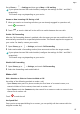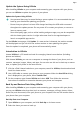P40 Pro User Guide-(ELS-N04&ELS-NX9,EMUI11.0_01,en-us)
Table Of Contents
- Contents
- Essentials
- Basic Gestures
- System Navigation
- Lock and Unlock Your Screen
- Screenshots & Screen Recording
- Adjust Sound Settings
- Show Date and Time When the Screen Is Off
- Power On and Off or Restart Your Device
- Charging
- Get Familiar with the Home Screen
- Notification and Status Icons
- Shortcut Switches
- Quickly Access Frequently Used App Features
- Home Screen Widgets
- Set Your Wallpaper
- View and Clear Notifications
- multi-window
- Phone Clone
- Enter Text
- Smart Features
- AI Voice
- AI Voice
- View AI Voice Skill
- Make Calls and Send SMS Messages with AI Voice
- Set Alarms with Voice Commands
- Set Timers with Voice Commands
- Play Music or Videos with Voice Commands
- Open Apps with Voice Commands
- Query the Weather with Voice Commands
- Speech Translation
- Set Calendar Events and Reminders with Voice Commands
- Set Up the System with Voice Commands
- Voice Search
- AI Lens
- AI Touch
- AI Search
- Easy Projection
- Multi-screen Collaboration
- Multi-screen Collaboration Between Your Tablet and Phone
- AR Measure
- Smart Remote
- Switch Audio Channels Between Devices
- Huawei Share
- AI Voice
- Camera and Gallery
- Take Photos
- Shoot in Portrait, Night, and Wide Aperture Modes
- Master AI
- Take Photos with Various Zoom Settings
- Macro
- Take Panoramic Photos
- Take Black and White Photos
- AR Lens
- Moving Pictures
- Add Stickers to Photos
- Underwater Mode
- High-Res Mode
- Pro Mode
- Record Videos
- Slow-Mo Recording
- Time-Lapse Photography
- Dual-View Mode
- Leica Colors
- Use the Camera with Other Devices
- Manage Gallery
- Golden Snap
- Huawei Vlog Editor
- People Album Videos
- Highlights
- Launch Camera
- Light Painting
- Take HDR Photos
- Documents Mode
- Filters
- Adjust Camera Settings
- Smart Photo Categorization
- Apps
- Phone
- Notepad
- Compass
- HiSuite
- Tips
- Apps
- Messaging
- Mirror
- App Twin
- Contacts
- Calendar
- Clock
- Recorder
- Calculator
- Flashlight
- Optimizer
- Phone Clone
- Settings
- Wi-Fi
- Mobile Network
- More Connections
- Display & Brightness
- Sounds & Vibration
- Biometrics & Password
- Security
- Accessibility Features
- Use a Screen Reader App
- What to Do If Air Scroll Does Not Work
- What to Do If Grabshot Does Not Work
- What to Do If Air Press Does Not Work
- Protect Your Phone with a Flip Cover
- Use Your Phone While Wearing Gloves
- Operate Your Phone with One Hand
- Enable or Disable Mistouch Prevention
- Set Scheduled Power On/Off
- System & Updates
- Search for Items in Settings
- Bluetooth
- Home Screen & Wallpaper
- Notifications
- Apps
- Battery
- Storage
- Privacy
- Users & Accounts
- About Phone
Lock a note: O
pen the note you need to lock in Notepad, go to
> Add lock, and f
ollow
the onscreen instructions. To unlock the note, go to
> Remo
ve lock.
If your device supports ngerprint or face unlock, you can use fast authentication by
performing the following: Go to Notepad >
> Set
tings > Note lock, then enable Unlock
with Fingerprint ID and Unlock with Face Recognition.
Sort Notepad Items by Category
To sort the notes into dierent folders by category, you can add labels in dierent colors.
You can sort notepad items using either of the following methods:
• On the All notes screen, swipe left on an item, select
or to move this item to the
top
, or add a star mark to it.
• On the All notes or All to-dos screen, swipe left on an item, touch
, and select a
notebook f
or this item.
• Touch and hold a note or to-do item, select the ones you want to classify under the same
category, then touch
.
Items in an Exchange account cannot be moved.
Sync Notepad Items
S
wipe down from the Exchange mail list to sync the notes and tasks from the current account
to Notepad. The corresponding notes and to-do items will then be generated automatically.
A folder named after the Exchange account will be automatically generated in Notepad.
Share Notepad Items
You can share Notepad items in the following ways:
• To share a single note or to-do item, open the one you want to share from the All notes or
All to-dos screen, then touch
and share it as prompted.
Notes can be shar
ed by touching As image, As text, Export as document, or To another
device.
Handwritten notes cannot be exported by touching E
xport as document, and other
types of notes can be exported into TXT or HTML les. You can view saved notes as
follows: Open Files, search for and touch Documents, and then touch Notepad.
• To share multiple notes, access the All notes screen, touch and hold a note, select the ones
you want to share, then touch
and share them as prompted.
Apps
104