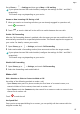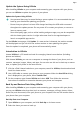P40 Pro User Guide-(ELS-N04&ELS-NX9,EMUI11.0_01,en-us)
Table Of Contents
- Contents
- Essentials
- Basic Gestures
- System Navigation
- Lock and Unlock Your Screen
- Screenshots & Screen Recording
- Adjust Sound Settings
- Show Date and Time When the Screen Is Off
- Power On and Off or Restart Your Device
- Charging
- Get Familiar with the Home Screen
- Notification and Status Icons
- Shortcut Switches
- Quickly Access Frequently Used App Features
- Home Screen Widgets
- Set Your Wallpaper
- View and Clear Notifications
- multi-window
- Phone Clone
- Enter Text
- Smart Features
- AI Voice
- AI Voice
- View AI Voice Skill
- Make Calls and Send SMS Messages with AI Voice
- Set Alarms with Voice Commands
- Set Timers with Voice Commands
- Play Music or Videos with Voice Commands
- Open Apps with Voice Commands
- Query the Weather with Voice Commands
- Speech Translation
- Set Calendar Events and Reminders with Voice Commands
- Set Up the System with Voice Commands
- Voice Search
- AI Lens
- AI Touch
- AI Search
- Easy Projection
- Multi-screen Collaboration
- Multi-screen Collaboration Between Your Tablet and Phone
- AR Measure
- Smart Remote
- Switch Audio Channels Between Devices
- Huawei Share
- AI Voice
- Camera and Gallery
- Take Photos
- Shoot in Portrait, Night, and Wide Aperture Modes
- Master AI
- Take Photos with Various Zoom Settings
- Macro
- Take Panoramic Photos
- Take Black and White Photos
- AR Lens
- Moving Pictures
- Add Stickers to Photos
- Underwater Mode
- High-Res Mode
- Pro Mode
- Record Videos
- Slow-Mo Recording
- Time-Lapse Photography
- Dual-View Mode
- Leica Colors
- Use the Camera with Other Devices
- Manage Gallery
- Golden Snap
- Huawei Vlog Editor
- People Album Videos
- Highlights
- Launch Camera
- Light Painting
- Take HDR Photos
- Documents Mode
- Filters
- Adjust Camera Settings
- Smart Photo Categorization
- Apps
- Phone
- Notepad
- Compass
- HiSuite
- Tips
- Apps
- Messaging
- Mirror
- App Twin
- Contacts
- Calendar
- Clock
- Recorder
- Calculator
- Flashlight
- Optimizer
- Phone Clone
- Settings
- Wi-Fi
- Mobile Network
- More Connections
- Display & Brightness
- Sounds & Vibration
- Biometrics & Password
- Security
- Accessibility Features
- Use a Screen Reader App
- What to Do If Air Scroll Does Not Work
- What to Do If Grabshot Does Not Work
- What to Do If Air Press Does Not Work
- Protect Your Phone with a Flip Cover
- Use Your Phone While Wearing Gloves
- Operate Your Phone with One Hand
- Enable or Disable Mistouch Prevention
- Set Scheduled Power On/Off
- System & Updates
- Search for Items in Settings
- Bluetooth
- Home Screen & Wallpaper
- Notifications
- Apps
- Battery
- Storage
- Privacy
- Users & Accounts
- About Phone
Print Notepad Items
1 On the All notes scr
een, open the item you want to print.
2 Go to
> Print, then select a printer and congure printing settings as prompted.
Delete Notepad Items
Y
ou can delete Notepad items using either of the following methods:
• On the All notes or All to-dos screen, swipe left on an item, and touch
to delete it.
• T
ouch and hold a note or to-do item you want to delete, select or drag over the check
boxes of any other notes or to-do items you want to delete as well, then touch
.
T
o restore a deleted Notepad item, touch All notes or All to-dos, select the item you want to
restore in Recently deleted, then touch
.
Compass
Compass
Compass sho
ws you the direction your phone is pointing, as well as your current coordinates
and altitude.
The feature availability varies by device.
1 Y
ou can open Compass using either of the following methods:
• Swipe down from the middle of the home screen to display the search box. Search for
Compass, and the rst result will be the pre-installed Compass app.
• Find Compass in the Tools folder.
2 To view your bearings, coordinates, and altitude:
• If you hold your phone at, the Compass screen will display a dial together with the
dir
ection your phone is pointing, your current coordinates, and altitude.
• If you hold your phone upright, the Compass screen will display the viewnder of the
rear camera on your phone, together with the direction your phone is pointing, your
current coordinates, and altitude.
3 To lock your current direction, touch the compass dial. The dial marks will turn blue if you
go o course.
F
or more accurate bearings, hold your phone at or upright when using Compass.
For more precise altitude data, touch
and enable Online alt
itude calibration.
HiSuite
Apps
105