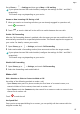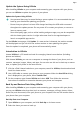P40 Pro User Guide-(ELS-N04&ELS-NX9,EMUI11.0_01,en-us)
Table Of Contents
- Contents
- Essentials
- Basic Gestures
- System Navigation
- Lock and Unlock Your Screen
- Screenshots & Screen Recording
- Adjust Sound Settings
- Show Date and Time When the Screen Is Off
- Power On and Off or Restart Your Device
- Charging
- Get Familiar with the Home Screen
- Notification and Status Icons
- Shortcut Switches
- Quickly Access Frequently Used App Features
- Home Screen Widgets
- Set Your Wallpaper
- View and Clear Notifications
- multi-window
- Phone Clone
- Enter Text
- Smart Features
- AI Voice
- AI Voice
- View AI Voice Skill
- Make Calls and Send SMS Messages with AI Voice
- Set Alarms with Voice Commands
- Set Timers with Voice Commands
- Play Music or Videos with Voice Commands
- Open Apps with Voice Commands
- Query the Weather with Voice Commands
- Speech Translation
- Set Calendar Events and Reminders with Voice Commands
- Set Up the System with Voice Commands
- Voice Search
- AI Lens
- AI Touch
- AI Search
- Easy Projection
- Multi-screen Collaboration
- Multi-screen Collaboration Between Your Tablet and Phone
- AR Measure
- Smart Remote
- Switch Audio Channels Between Devices
- Huawei Share
- AI Voice
- Camera and Gallery
- Take Photos
- Shoot in Portrait, Night, and Wide Aperture Modes
- Master AI
- Take Photos with Various Zoom Settings
- Macro
- Take Panoramic Photos
- Take Black and White Photos
- AR Lens
- Moving Pictures
- Add Stickers to Photos
- Underwater Mode
- High-Res Mode
- Pro Mode
- Record Videos
- Slow-Mo Recording
- Time-Lapse Photography
- Dual-View Mode
- Leica Colors
- Use the Camera with Other Devices
- Manage Gallery
- Golden Snap
- Huawei Vlog Editor
- People Album Videos
- Highlights
- Launch Camera
- Light Painting
- Take HDR Photos
- Documents Mode
- Filters
- Adjust Camera Settings
- Smart Photo Categorization
- Apps
- Phone
- Notepad
- Compass
- HiSuite
- Tips
- Apps
- Messaging
- Mirror
- App Twin
- Contacts
- Calendar
- Clock
- Recorder
- Calculator
- Flashlight
- Optimizer
- Phone Clone
- Settings
- Wi-Fi
- Mobile Network
- More Connections
- Display & Brightness
- Sounds & Vibration
- Biometrics & Password
- Security
- Accessibility Features
- Use a Screen Reader App
- What to Do If Air Scroll Does Not Work
- What to Do If Grabshot Does Not Work
- What to Do If Air Press Does Not Work
- Protect Your Phone with a Flip Cover
- Use Your Phone While Wearing Gloves
- Operate Your Phone with One Hand
- Enable or Disable Mistouch Prevention
- Set Scheduled Power On/Off
- System & Updates
- Search for Items in Settings
- Bluetooth
- Home Screen & Wallpaper
- Notifications
- Apps
- Battery
- Storage
- Privacy
- Users & Accounts
- About Phone
Update the System Using HiSuite
Af
ter installing HiSuite on your computer and connecting your computer with your phone,
you can use HiSuite to update the system of your phone.
Update the System Using HiSuite
• Y
our personal data may be erased during a system update. It is recommended that you
back up your data before updating your phone.
• Ensure that your phone is at least 20% charged and keep the USB cable connected
throughout the update process. Do not power o or restart your phone, or remove or
insert a memory card.
• Some third-party apps, such as online banking and game apps, may not be compatible
with the latest system version. It might take some time for the app developers to
launch a compatible app version.
On the HiSuite home page, click Update. If a new version is detected, the version number
will be displayed and you can click the version number to start updating the system.
Once the update is completed, your phone will automatically restart.
Introduction to HiSuite
Huawei HiSuite is a PC-based tool used for managing Huawei smart devices (including
phones and tablets).
With Huawei HiSuite, you can use a computer to manage the data of your phone, such as
contacts, messages, images, videos, and apps. You can also use this tool to back up or restore
data, or update your phone to the latest version.
1 Visit the ocial Huawei website on your computer, search for HiSuite, then do
wnload and
install the latest version.
2 Use a USB cable to connect your phone to your computer. When the Use USB to dialog
box is displayed on your phone, select Transfer les.
3 On the c
omputer, open Huawei HiSuite and select USB. Then follow the onscreen
instructions to establish a connection between your phone and computer.
Back Up and Restore Data Using HiSuite
After installing HiSuite on your computer and connecting your computer with your phone,
you can use HiSuite to back up data (such as contacts, messages, call logs, photos, videos,
audio les, and documents) from your phone to your computer. You can also restore data to
y
our phone from your computer.
Back Up Data to a Computer
1 Open HiSuite on your computer, and click Back Up on its home screen.
2 Select the items you want to back up.
Apps
106