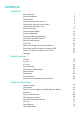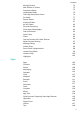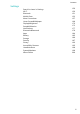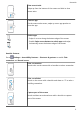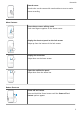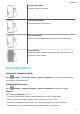User Guide
Contents Essentials Basic Gestures System Navigation Phone Clone Lock and Unlock Your Screen Get Familiar with the Home Screen Notification and Status Icons Shortcut Switches Home Screen Widgets Set Your Wallpaper Screenshots&Screen Recording View and Clear Notifications Adjust Sound Settings Enter Text Split-screen Mode and Floating Window Show Date and Time When the Screen Is Off Power On and Off or Restart Your Device Charging 1 4 5 7 8 9 11 12 13 13 19 20 22 22 25 26 27 Smart Features AI Voice AI Lens
Contents Moving Pictures Add Stickers to Photos Documents Mode Underwater Mode Take High-Resolution Photos Pro Mode Record Videos AI Movie Effects 4K HD Videos Slow-Mo Recording Time-Lapse Photography Dual-View Mode Leica Colors Filters Use the Camera with Other Devices Adjust Camera Settings Manage Gallery Golden Snap Smart Photo Categorisation Huawei Vlog Editor Huawei Vlogs Highlights 74 75 75 76 76 77 79 81 82 82 84 85 85 85 86 87 88 96 98 99 102 102 Apps Contacts Phone Messaging Calendar Clock Notep
Contents Settings Search for Items in Settings Wi-Fi Bluetooth Mobile Data More Connections Home Screen&Wallpaper Display&Brightness Sounds&Vibration Notifications Biometrics&Password Apps Battery Storage Security Privacy Accessibility Features Users&Accounts System&Updates About Phone 150 150 151 153 157 168 170 173 177 179 184 185 186 187 192 195 198 199 206 iii
Essentials Basic Gestures Basic Gestures Air Gestures You can use gestures to take screenshots and scroll without touching the screen. Go to Settings > Accessibility features > Shortcuts & gestures > Air gestures, and ensure that Air scroll and Grabshot are enabled. Air scroll Hold the palm or back of your hand 20 to 40 cm (8 to 16 in.) away from the screen, until or appears at the top of the screen. Then move your hand upwards or downwards to scroll up or down on the screen.
Essentials View recent tasks Swipe up from the bottom of the screen and hold to view recent tasks. Close an app On the recent tasks screen, swipe up on an app preview to close the app. Switch apps • Swipe in a curve along the bottom edge of the screen. • Enable Swipe across bottom to switch apps and swipe horizontally across the bottom edge of the screen. Knuckle Gestures Go to Settings > Accessibility features > Shortcuts & gestures to enable Take screenshot and Record screen.
Essentials Record screen Knock twice on the screen with two knuckles to start or end a screen recording. More Gestures Access Home screen editing mode Pinch two fingers together on the home screen. Display the shortcut panel on the lock screen Swipe up from the bottom of the lock screen. Display the search bar Swipe down on the home screen. Open the notification panel Swipe down from the status bar.
Essentials Increase the volume Press the Volume up button. Decrease the volume Press the Volume down button. Take a screenshot Press the Volume down and Power buttons simultaneously. Ultra snapshot Double-press the Volume down button when the screen is off or locked to take a photo. System Navigation Change the Navigation Mode Go to Settings > System & updates > System navigation to select a navigation mode according to your preferences.
Essentials • Switch apps: Swipe in a curve along the bottom edge of the screen, or when Swipe across bottom to switch apps is enabled, swipe horizontally across the bottom edge. Three-Key Navigation Go to Settings > System & updates > System navigation, and select Three-key navigation. Touch Settings to select the navigation key combination you prefer. The icons on the navigation bar are as follows: • : Back key to return to the previous screen, exit an app, or close the onscreen keyboard.
Essentials Clone Data from an Android Device 1 Phone Clone . Alternatively, go to Settings > System & On your new device, open updates > Phone Clone, touch This is the new phone, then touch Huawei or Other Android. 2 Follow the onscreen instructions to download and install Phone Clone on your old device. 3 On your old device, open Phone Clone and touch This is the old phone. Follow the onscreen instructions to connect your old device with your new device by scanning a code or connecting manually.
Essentials 3 On your old device, open Phone Clone and touch This is the old phone. Follow the onscreen instructions to connect your old device with your new device by scanning a code or connecting manually. 4 On your old device, select the data you want to clone, then follow the onscreen instructions to complete the data cloning. Phone Clone is only available on devices running iOS 8.0 or later.
Essentials Use Face Unlock Turn on the screen and align it with your face. Your device will unlock once your face is recognised. Use Fingerprint Unlock Once the screen is turned on, the fingerprint icon will display on the screen. Touch the icon with an enroled finger to unlock the screen. Change the Lock Screen Display When using an official theme, you can set to display your step count and signature on the lock screen.
Essentials Notification and Status Icons Notification and Status Icons Network status icons may vary according to your region or network service provider. Supported functions vary according to the device model. Some of the following icons may not be applicable to your device.
Essentials Data saver enabled SIM card not found Hotspot enabled Hotspot connected Calling VoLTE enabled Wi-Fi network connected SkyTone in use Hotspot disconnected Network being switched by Wi-Fi + Airplane mode enabled Alarm set Battery empty Battery low Charging Quick charging Super charging Super wireless charging Quick wireless charging Regular wireless charging Power saving mode enabled Digital balance enabled Bluetooth enabled Bluetooth device battery Bluetooth device connect
Essentials Performance mode enabled New email Event reminders Shortcut Switches Shortcut Switches Turn on a Shortcut Switch Swipe down from the status bar to open the notification panel, then swipe down further to show all shortcut switches. • Touch a shortcut switch to enable or disable the corresponding feature.
Essentials • Touch and hold a shortcut switch to enter the settings screen for that feature. (Only available for some features) • Touch to open Settings. Customise Shortcut Switches Touch , touch and hold an icon, then drag it to the desired position. Home Screen Widgets Home Screen Widgets You can add, move, or delete home screen widgets, such as Screen lock, Weather, Notepad, Clock, Contacts, and Calendar, according to your personal requirements.
Essentials 3 Some widgets, like Weather, come in various formats. Touch the widget to view all formats, then swipe right to return. 4 Touch a widget to add it to the home screen. If there is no room on the current screen page, touch and hold it, then drag it to a different screen page. Move or Delete a Widget Touch and hold a widget on your home screen until your device vibrates, then drag it to the desired position or touch Remove.
Essentials 1 Go to Settings > Accessibility features > Shortcuts & gestures > Air gestures, and ensure that Grabshot is enabled. 2 Place your hand 20 to 40 cm (8 to 16 in.) away from the screen, and wait for the to appear. Then close your fist to take a screenshot. icon Use Your Knuckle to Take a Screenshot 1 Go to Settings > Accessibility features > Shortcuts & gestures > Take screenshot, and ensure that Knuckle screenshots is enabled.
Essentials After you take a screenshot, a thumbnail will display in the lower left corner of the screen. Then you can: • Swipe down on the thumbnail to take a scrolling screenshot. • Swipe up on the thumbnail to select a sharing mode and share the screenshot with your friends. • Touch the thumbnail to edit or delete it. Screenshots are saved to Gallery by default.
Essentials 1 Knock the screen with a knuckle and hold to draw an "S". The screen will automatically scroll down to the bottom for you to capture the entire page. 2 You can touch the screen at any point to stop the screenshot.
Essentials 1 Knock the screen with a knuckle and hold to draw an outline around the part of the screen that you want to capture. Make sure that your knuckle does not leave the screen. 2 The screen will display the movement trajectory of your knuckle and take a screenshot of the selected area. You can then: 3 • Drag the frame to the desired position or resize it. • Touch a shape icon to determine the shape of the partial screenshot. Touch to save the screenshot.
Essentials Record the Screen Record your screen activities in sharable videos to compose a tutorial, show off your awesome gaming skills, and a lot more. Use a Key Combination to Start Screen Recording Press and hold the Power and Volume up buttons simultaneously to start screen recording. To stop recording, press and hold both buttons again. Use a Shortcut to Start Screen Recording 1 Swipe down from the status bar to open the notification panel, then swipe down on it again to show all shortcuts.
Essentials 2 Knock the screen twice in quick succession with two knuckles to start screen recording. To stop recording, knock twice again. Record Your Voice During Screen Recording You can enable the microphone to record your voice while recording the screen. After starting a screen recording, touch the microphone icon and ensure that it is displayed as . You can now record your voice. If the microphone is disabled (if it is displayed as ), you will only be able to record system sounds, such as music.
Essentials Clear Notifications • Swipe right on a notification reminder to clear the notification. • Touch at the bottom of the notification panel to clear all notifications. Block, Silence, or Delay Notifications Swipe left on a notification, then touch to block, silence, or delay notifications from that source. Some system notifications can't be blocked, cleared, or delayed.
Essentials Press the Power Button to Mute Your Device When It Rings When your device rings for an incoming call or alarm, you can press the Power button to mute it. Flip to Mute or Raise to Reduce Ringing Volume When you receive an incoming call, you can flip your device to mute it, or raise it to reduce the ringing volume. Go to Settings > Accessibility features > Shortcuts & gestures > Mute ringtone/ Reduce volume, then enable Flip to mute ringtone and Raise to lower volume.
Essentials Use a Shortcut to Switch Between Ring, Vibrating, or Mute Mode 1 Swipe down from the status bar to open the notification panel, then swipe down on it again to show all shortcuts. 2 Touch the modes. Sound, Silent, or Vibration icon to switch between different Enter Text Edit Text You can select text displayed on your screen, copy or cut it to the clipboard, then paste it somewhere else. You can also share it in multiple ways. 1 Touch and hold the text until appears.
Essentials Enable Split-screen Mode from the Multi-Window Dock • Enable Split-screen mode: 1 Open an app and swipe inward from the left or right edge and hold to bring up the Multi-Window dock.
Essentials 2 • Drag an app icon out of the Multi-Window dock. Switch the split-screen panes: Touch and hold at the top of a split-screen pane until the pane shrinks. Then drag the pane to the other side of the screen to switch them. • Exit Split-screen mode: Drag or in the middle of the split screen line horizontally or vertically until either pane disappears. • Support for Split-screen mode varies by app. • The screen of a single app can't be split into two.
Essentials • Close the floating window: Touch on the floating window to close it. The size of the floating window cannot be adjusted. Switch Between Split-screen and Floating Window • Switch from Split-screen mode to floating window: Touch and hold the bar at the top of a split-screen pane, then drag it to the left/right side of the screen when in Portrait mode or to the lower edge when in Landscape mode.
Essentials Always On Display With Always On Display enabled, the lock screen will show the date, time, and more when the screen is off. Enable Always on Display 1 Go to Settings > Home screen & wallpaper > Always On Display, and enable Always On Display. 2 Set the Start and End according to your preferences. Set Clock Style for Always on Display You can customise the clock style for Always On Display according to your preferences.
Essentials Power On and Off or Restart Your Device Power Your Device On and Off To power off your device, press and hold the Power button for a few seconds, touch Power off and Touch to power off. To power on your device, press and hold the Power button for a few seconds until your device vibrates and displays the logo. Restart Your Device Restart your device on a regular basis to clear the cache and keep the device in an optimal state.
Essentials • Please do not use your device while it is charging. • If your device does not respond after you press and hold the Power button, the battery may have run out. Charge for 10 minutes and then power it on. Using the Charger that Came with Your Device 1 Use the USB cable that came with your device to connect your device and the adapter. 2 Plug the adapter into a power socket. Use the Wireless Charger A wireless charger consists of an adapter, a cable, and a charging pad.
Essentials • If you are using a high-voltage fast charging adapter, the charging pad will charge the device at a fast charging speed. The wireless QuickCharge icon will be displayed on the lock screen. • If you are using a standard adapter, the charging pad will charge the device at a standard charging speed. The wireless standard charging icon will be displayed on the lock screen. Charging Pad Indicator Description Blinks once The charger is properly connected to the power supply.
Essentials 1 Go to 2 Power on the device to be charged, and place it on the centre of the back of your device. Do not place any metal objects between your device and the device to be charged. 3 If the device does not start charging within 5 seconds, adjust its position and try again. 4 If the device to be charged is removed from the device for more than 2 minutes during charging, Wireless Reverse Charging will automatically be disabled. Settings > Battery, and enable Wireless Reverse Charging.
Smart Features AI Voice AI Voice You can use AI Voice to interact with Huawei devices (such as smartphones, tablets) handsfree. Countries and Regions Where AI Voice Can Be Used Currently, you can communicate with AI Voice in English, French, and Spanish in the UK, France, Spain, Chile, Mexico, and Colombia. To set your country and region, and the system language you want to use, go to Settings > System & updates > Language & input > Language and region.
Smart Features You cannot wake up AI Voice when your device is in a call. You cannot wake up AI Voice with the wakeup word when your device is making an audio or screen recording. However, you can still use the Power button to wake up AI Voice. When Can I Interact With AI Voice? AI Voice can be in an idle, listening, or thinking state. It only takes commands when it is listening. • Idle: AI Voice does not take voice commands in this state. • Listening: AI Voice can communicate with you in this state.
Smart Features Face-to-Face Translation You can use AI Voice as your personal interpreter when travelling abroad or attending international conferences. 1 Wake up AI Voice and say "Open face to face translation" to bring up the Face-to-face translation screen. 2 There will be two buttons on the screen, one for you and one for the other party. Both of you can touch and hold the button on your respective side and speak, then release the button.
Smart Features • "Do I have anything scheduled tomorrow at 9 AM?" Set Reminders with Voice Commands To create or check your reminders, wake up AI Voice and give a command.
Smart Features • Comfort mode: "Turn on Eye comfort mode", or "Turn off Eye comfort mode" • Volume adjustment: "Turn the volume up", "Turn the volume down", or "Turn the volume up to max" • Power saving: "Enable Power Saving mode", or "Disable Power Saving mode" • Do Not Disturb: "Enable Do Not Disturb", or "Disable Do Not Disturb" Search with AI Voice If you want to use the browser to search for something, wake up AI Voice and give a voice command, such as: • Search for new Huawei products • Use
Smart Features From the Search Bar While the device is unlocked, swipe down on the screen to display the search bar. Then, touch to access AI Lens.
Smart Features From the Lock Screen When the device is locked, swipe up from the bottom of the screen. Touch , then unlock the device to access AI Lens.
Smart Features Scan Codes AI Lens can read QR codes and instantly direct you to the relevant app. 1 Open the camera, touch 2 Position the QR code within the frame and wait for it to be recognised. , then touch . Scan to Translate AI Lens has an Instant translation feature that can help you quickly translate text, such as road signs, menus, or even descriptions on a medicine or cosmetic bottle. 1 Open the camera, touch 2 Select the source and target languages from the language list.
Smart Features 2 Position the target object within the viewfinder. You will receive purchase recommendations once the object has been recognised. You can also touch photo, which will be recognised automatically. to take a AI Touch Convenient Shopping When you see an item on your device that you would like to buy, you can use AI Touch to quickly search for the item and compare prices across multiple shopping platforms before making the purchase.
Smart Features 5 Touch the links to view product details and make a purchase. Easy Projection Wireless Projection You can connect your device to an external display (for example, a TV) wirelessly. 1 Based on the model and functions of your external display, do the following: • If the external display supports Miracast, enable wireless projection on it. • If not, use a wireless HDMI adapter to connect your device and external display.
Smart Features Alternatively, go to Wireless Projection. 4 Settings > More connections > Easy Projection and enable Touch the name of the external display or the wireless HDMI adapter on the search result list to start projecting. Wired Projection You can connect your device to an external display (for example, a TV) using a wired connection. It is recommended that you purchase the accessories recommended or specified by Huawei from authorised sources.
Smart Features 3 On the external display, set the corresponding HDMI, DP, or MiniDP input as the signal source. Projection Using a Docking Station If you need to connect your device to an external display and use a wired mouse and keyboard, use a docking station with a USB port. 1 Prepare a docking station. Multiple types of ports are available on a docking station.
Smart Features 3 On the external display, set the corresponding HDMI, DP, or MiniDP input as the signal source. Desktop Mode For enhanced work efficiency, project your device's content onto an external display, swipe down from the status bar to open the notification panel, then enable DESKTOP MODE. In DESKTOP MODE, the display of your device will be arranged in a desktop layout, and operations on your device won't affect what's on the external display.
Smart Features If an external keyboard is connected, the onscreen keyboard will not be available. In this case, you need to use the external keyboard to input text. Project Your Device to an External Display to Facilitate Your Work In DESKTOP MODE, you can use the following features: • Multiple windows: Open more than one window at a time to multitask. • File management: Save files to the desktop, create files or folders, and rename or delete files.
Smart Features 3 Swipe down from the status bar on your device to open the notification panel, swipe down further to display all shortcut switches, and enable NFC, Wi-Fi, and Bluetooth. 4 Tap the NFC area at the back of your device against the Huawei Share icon or Magic-link icon on your computer and hold it there until your device vibrates or plays a notification sound. 5 Follow the onscreen instructions on your device and computer to complete the connection.
Smart Features Disconnect Your Device from Computer You can disconnect your device from computer using any of the following methods: • On your computer, open PC Manager, and go to My Phone > Disconnect. • On your device, swipe down from the status bar to open the notification panel and touch DISCONNECT. • If connected via USB cable, remove the cable to disconnect your device from the computer.
Smart Features Currently, this feature is only supported by Huawei/Honor laptops marked with the Huawei Share icon or Magic-link icon and installed with PC Manager. Share Pictures and Videos with One Tap • Share pictures and videos from your device to computer: 1 Select one or more pictures or videos in Gallery on your device.
Smart Features Record Your Computer Screen with One Tap Ever wanted to show off your gaming skills or share video clips from your computer, but never found a convenient way to do so? With a shake and a tap, what is shown on your computer will be projected and synced to your device for recording. 1 Shake your device, then immediately tap its NFC area against the Huawei Share icon or Magic-link icon on the computer, and hold it there until your device vibrates or plays a notification sound.
Smart Features • From your device to computer: 1 On your device, use Microsoft Office to open the file you want to share. 2 • Tap the NFC area on the back of your device against the Huawei Share or Magic-link icon on the computer, and hold it there until your device vibrates or plays a notification sound. The file opened on your device will be transferred to your computer. From your computer to device: 1 2 On your computer, use Microsoft Office to open the file you want to share.
Smart Features • Open an app: Click an app in the window to open it. • Browse pages: Scroll the mouse wheel to browse web pages and switch between screens of your device displayed in the window. • Exit an app: Press the ESC key on the computer keyboard to exit the app opened in the window. Use the keyboard to quickly process messages on your device • Input text: Use the computer input method to enter text in the window, such as for sending SMS messages and creating emails.
Smart Features • Audio and video files: You can use an audio and video player on your laptop, such as Windows Media Player. • Web pages: You can use a browser on your laptop, such as Internet Explorer. • Compressed files: You can use a decompression app on your laptop, such as WinRAR. Ensure that PC Manager 10.1 or later has been installed on the laptop.
Smart Features 1 On the receiving device, enable Huawei Share. 2 On the sending device, touch and hold to select the files you want to share, then touch . Touch Huawei Share, then touch the icon of the receiving device to send the files. These steps may be different if you are sharing files directly from an app. 3 On the receiving device, touch Accept to accept the transfer. To view the received files, go to Files, then go to Internal storage > Huawei Share on the Categories tab.
Smart Features 1 Make sure your device and computer are connected to the same Wi-Fi network. 2 On your device, go to the Huawei Share settings screen and enable Huawei Share and Computer Share. 3 Make a note of the name displayed next to Name shown on computers and the user name and password under Verification. 4 On the computer, go to: • Windows: This PC (Computer) > Network. • macOS: Finder > Go to > Network. Currently, this feature is only available on Macs running macOS 10.8 to 10.14.
Smart Features 1 Depending on the type of printer, ensure the following: • Wi-Fi capable printers: The printer must be powered on and connected to the same network as your device. • Wi-Fi Direct capable printers: The printer must be powered on and have Wi-Fi Direct enabled. • Bluetooth capable printers: The printer must be powered on and discoverable via Bluetooth. 2 On your device, preview the file to be printed, then go to Share > Huawei Share.
Smart Features AR Measure AR Measure enables you to measure height, volume, and more without needing a measuring tape. Before taking measurements, ensure that your surroundings are well lit and clear of obstacles and reflective objects. Measure Height • For best results, keep a distance of 1.5–2 m (about 5–6.6 ft.) between your device and the subject. • To measure the height of two or three people at the same time, get them to stand side by side, then mark the feet of one subject as the starting point.
Smart Features 4 Point 5 Slowly lift your device to include the subject's entire body in the viewfinder. When the subject's face is identified, your device will automatically display the subject's height. Drag the end point to fine-tune the measurement result. Touch at the subject's feet and touch to mark the starting point. to capture the measuring screen. Measure Length For best results, keep a distance of 0.3–1.5 m (about 1–5 ft.) between your device and the object.
Smart Features Automatic Volume Measurement 1 Make sure Auto is turned on. Frame the object in the viewfinder and slowly move your device to locate the plane. 2 When your device identifies the object and displays a frame, touch 3 Your device will automatically display the result. Drag the frame to fine-tune the measurement result. . Manual Volume Measurement 1 Turn off Auto. Frame the object in the viewfinder and slowly move your device to locate the plane. 2 Point point.
Smart Features 5 Move your device to create a frame for the whole object. After the frame overlaps with the object, touch 6 . Your device will automatically display the result. Drag the frame to fine-tune the measurement result. Smart Remote Smart Remote Your device uses infrared technology, allowing you to pair it with household appliances in the Smart Remote app and use it to remotely control appliances such as TVs, air conditioners, STBs, DVD players, cameras, projectors, and network boxes.
Smart Features Set Up a Remote Control 1 Go to 2 Swipe through the remote control panels to select the one you want, and touch Go to remote control panel. 3 Point the infrared sensor on the top of the device at the infrared sensor of a home remote, keeping it at a distance of about 5 cm. Touch and hold a key on the device you want to program for 2 seconds to start learning the operation. Hold your device and the home remote steady during the process. Smart Remote > and touch .
Camera and Gallery Launch Camera Launch Camera There are multiple ways to open the Camera app. From the Home Screen From the home screen, open Camera. From the Lock Screen When the screen is locked, turn on the screen, then swipe up on the camera icon in the lower right corner to open the camera. Using Ultra Snapshot When enabled, simply double-press the Volume down button to open the camera when the screen is off. 1 Open 2 Go to Camera. > Ultra Snapshot and select Open Camera or Take a snapshot.
Camera and Gallery 3 You can now open the camera or take a snapshot without unlocking your screen. Take Photos Take Photos 1 Open 2 You can then: • Camera. Focus: Touch the location you want to focus on. To adjust focus and metering separately, touch and hold the viewfinder and drag the respective frame or ring to the desired location.
Camera and Gallery • Adjust brightness: Touch the viewfinder. When the symbol appears next to the focus frame, drag it up or down. • Zoom in or out: On the viewfinder, pinch in or out, or drag the zoom slider. • Select a camera mode: Swipe up, down, left, or right across the camera mode options. • Turn the flash on or off: Touch and select (Auto), (On), (Off), or (Always on). These features may not be available in some camera modes. 3 Touch to take a photo.
Camera and Gallery Use Audio Control to Take Photos You can use your voice to take photos without having to touch the shutter button. 1 Open 2 Go to 3 Go back to the viewfinder, then say your command to take a photo. Camera. > Audio control, enable Audio control, and select an audio control option.
Camera and Gallery To take a selfie, touch 3 . You can then: • Enable beauty effect: Touch and drag the slider to adjust beauty settings. A larger value will produce a more pronounced beauty effect. To disable the beauty effect, drag the setting to its lowest value, or touch • 4 Set lighting effect: Touch Touch . and select an effect to your liking. to take a photo.
Camera and Gallery 2 If you are using the rear camera, touch or on the viewfinder to adjust the ISO sensitivity to adjust the shutter speed. 3 Keep your device steady and touch 4 Your device will adjust the exposure time based on the ambient brightness. Keep your device steady. Do not stop shooting before the countdown finishes or your photos may come out blurry. .
Camera and Gallery 1 Open 2 Touch where you want to focus. For best results, your device needs to be within 2 meters (about 7 ft.) of your subject. 3 Touch in the viewfinder and drag the slider to adjust aperture settings. A smaller aperture value will create a more blurred background. 4 Touch the shutter button to shoot a photo or video. When recording, touch the viewfinder to adjust the focus. Camera and select Aperture mode.
Camera and Gallery Master AI Master AI Master AI is a pre-installed camera feature that helps you take better photos by intelligently identifying objects and scenes and optimising the camera settings accordingly. Master AI is able to identify a variety of scenes, such as stages, beaches, blue skies, greenery, and text. It only works with the rear camera. 1 Open 2 Touch 3 Frame the subject in the viewfinder.
Camera and Gallery 1 Open 2 Touch 3 Aim the camera at the moon and spread your fingers on the viewfinder to adjust the zoom to 10x or more. When your device detects the moon, it will automatically enter Moon mode. 4 Touch Camera and select Photo mode. to ensure that Master AI is enabled. to take a photo. Moon mode can only identify the moon if it is at least half full. Moon mode may not be triggered if the moon is shrouded by clouds.
Camera and Gallery 1 Open 2 Touch 3 Aim the camera at the object you want to take a photo of. The camera will automatically recommend Super wide angle mode if it detects a building. Touch Wide to have a wider angle of view. You can also drag the zoom slider in the viewfinder, or pinch in or out to adjust the zoom level. A smaller value will result in a wider angle of view. 4 Touch Camera and select Photo mode. to ensure that Master AI is enabled. to take a photo.
Camera and Gallery 4 Slowly move the camera in the direction of the arrow displayed on the screen. Keep your device steady and the arrow on the centre line the entire time. 5 Touch when you are finished. Use the Front Camera to Take Panoramic Selfies 1 In Panorama mode, touch 2 Point the camera at the centre of your shot, then touch 3 Turn the camera to the left and right slowly as instructed.
Camera and Gallery 3 Touch to enable or disable the background. 4 Touch to enable Qmoji, then look straight at the front camera. 5 Touch and hold 6 After the recording is complete, add text or directly save the Qmoji. The Qmoji will be saved to Gallery in GIF format. to start recording. Use 3D Qmoji to Record Videos 1 Touch 3D Qmoji and select an animated Qmoji. The Qmoji will then mimic and act out your facial expressions accordingly. 2 Touch to enable or disable the background.
Camera and Gallery Light Painting Light Painting Light painting helps you capture light trails by allowing the shutter to stay open for a longer time. No manual aperture and shutter adjustment is involved. Just choose from the available options depending on the subjects and light conditions. To reduce camera shake, a tripod is recommended to steady your device. Capture Car Light Trails in Traffic Trails Mode Traffic trails mode lets you create artistic photos of car tail lights at night.
Camera and Gallery Capture Light Drawings in Light Graffiti Mode Light graffiti lets you create patterns or write words by moving a light source in front of the camera. 1 Go to 2 In a dark environment without distracting light sources, move a suitably bright light source of an appropriate colour, such as a small torch or glow stick, in front of the camera. Avoid exaggerated body movement as this may affect the shooting results. 3 Touch Camera > More > Light painting > Light graffiti.
Camera and Gallery 2 Steady your device, with the help of a tripod if necessary. 3 Touch to take a photo. Moving Pictures Moving Pictures When you want to capture a photo-worthy moment, but do not feel sure about when to touch the shutter, you can use the moving picture feature. A moving picture captures the images and sounds before and after you touch the shutter button at 4K resolution, and allows you to select the best shot and save it as a separate photo.
Camera and Gallery Go to Gallery > Albums > Camera, touch and hold to select the moving pictures you want to share, then touch to share them. If you share moving pictures to third-party apps or incompatible devices, moving pictures will be displayed as static images. Save a Moving Picture as a GIF File or Video To save a moving picture as a GIF file or video, touch the moving picture in the album, touch , then select Save as video or Save as GIF.
Camera and Gallery Adjust the Text Area If you find the skew correction provided by Documents mode unsatisfactory, you can also manually adjust the text area. This is only available for photos taken in Documents mode. 1 Go to 2 Touch 3 Drag the four corners to customise the correction area. Then touch Gallery > Albums > Camera, then touch the photo you wish to adjust. above the photo. .
Camera and Gallery 1 Go to 2 Frame your subject within the viewfinder, then touch where you want to focus. High-res does not allow you to zoom in or out, or adjust the aspect ratio. 3 to take a photo. Touch It may take longer to take a photo in High-res mode. Keep your device steady when the photo is being taken. Camera > More, then touch High-res.
Camera and Gallery 1 Open 2 Customise camera settings to shoot unique and professional-looking photos. You can also Camera and select Pro mode. shoot high-quality videos by touching • . Adjust the metering mode: Touch M and select a metering mode. Metering Mode Matrix Centre Description Measures the light in the whole frame. Applicable when shooting natural landscapes. Places more emphasis on light levels at the centre of the screen. Applicable when shooting portraits.
Camera and Gallery Metering Mode Concentrates on the light in a small area of the Spot • Description screen, such as the subject's eyes. Adjust the ISO sensitivity: Touch ISO and drag the slider. In low-light conditions, increase the ISO sensitivity. In well-lit environments, lower the ISO sensitivity to avoid image noise. • Adjust the shutter speed: Touch S and drag the slider. The shutter speed affects the amount of light allowed to enter the camera lens.
Camera and Gallery Record Videos 1 Open 2 Adjust the following settings: • Camera and select Video mode. Zoom in or out: On the viewfinder, pinch or spread two fingers, or drag the zoom slider. • Focus: Touch the location you want to focus on. Touch and hold the viewfinder to lock the exposure and focus. • Turn the flash on or off: Touch , then touch to keep the flash on, or to turn it off. • Adjust the beauty effect: Touch and drag the slider to adjust beauty settings.
Camera and Gallery As the camera zooms in, the recorded sound becomes clearer. 4 Touch to end the recording. AI Movie Effects AI Movie Effects Use AI movie effects to add unique artistic effects to your videos without the need for postprocessing. 1 Open 2 Switch to the rear camera, touch 3 Go to > Video resolution and select 21:9 to give your video a cinematic character. 4 Touch to start recording. Camera and select Video mode.
Camera and Gallery 4K HD Videos 4K HD Videos Both the front and rear cameras of your device support 4K Ultra HD video recording. 1 Open 2 > Video resolution and select [16:9] 4K. Go to Beauty mode and non-Leica filters do not support 4K recording, and will be automatically disabled when you select the 4K resolution. 3 Return to the Video screen and touch Camera and select Video mode. to record a video.
Camera and Gallery Shoot Super Slow-Mo Videos at 256x 1 Go to 2 , select 256X, and make sure motion detection is enabled ( Touch at the top of the screen). 3 Frame your subject in the viewfinder, then touch to start recording. When the camera detects a moving object in the viewfinder, it will record a super slow motion video at 256x. Camera > More, then touch Slow-mo. To record a video manually, touch should display to disable motion detection, then touch to start recording.
Camera and Gallery 4 Touch 5 When you are finished, go to to adjust the volume of the background music and the brightness. > Save slow-mo file to save your edits. For the best results when sharing, share the 4x or 8x slow motion videos in which your edits have been saved. Time-Lapse Photography Time-Lapse Photography You can use Time-lapse to capture images slowly over several minutes or even hours, then condense them into a short video.
Camera and Gallery Dual-View Mode Dual-View Mode The Dual-view feature splits the recording screen into two views, allowing you to watch the regular view side by side with a zoomed-in view. 1 Go to 2 Frame your subject in the viewfinder, then touch to start recording. The regular view and the zoomed-in view display side by side on the screen, with the zoomed-in area being the centre of the regular view. You can adjust the zoom level by pinching or spreading two fingers on the zoomed-in view.
Camera and Gallery Filters 1 Open 2 Touch Camera and select Photo or Video mode. or and select a filter. Some devices do not have the 3 icon. Touch the shutter button to shoot a photo or video. Use the Camera with Other Devices Use a Bluetooth Snorkeling Case to Take Photos Underwater When using a dedicated Bluetooth snorkeling case, you can quickly launch the camera when you are swimming or diving, and easily take photos, zoom in or out, and switch between modes.
Camera and Gallery 4 After the connection is set up, install the snorkeling case according to the instructions and ensure that the case is airtight. Double-press the Power button to enter Underwater mode. You can then: • Take a photo: Press the shutter button. • Take a burst photo: Press and hold the shutter button. • Zoom: Move the zoom joystick. • Switch between photo and video modes: Double-press the Power button. • Pause/Resume recording: Press the shutter button when recording.
Camera and Gallery 1 Go to 2 Enable Assistive grid. 3 Grid lines will appear in the viewfinder. Place the subject of your photo at one of the intersecting points, then touch the shutter button. Camera > . Enable Mirror Reflection When using the front camera, touch to enable or disable Mirror reflection. Mute the Shutter Sound Enable Mute as needed. Capture Smiles Enable Capture smiles. The camera will take a photo automatically when it detects a smile in the viewfinder.
Camera and Gallery View by Shooting Time Your photos and videos are stored in Gallery and can be viewed by time, location, category, or album. On the Photos tab, pinch two fingers on the screen to switch to the monthly view and spread them to enter the daily view. View by Album You can view photos and videos by album on the Albums tab. Some photos and videos are stored in default albums. For example, videos recorded with the camera are saved in the Camera album.
Camera and Gallery View by Category Gallery intelligently sorts photos into categories, allowing you to quickly sift through large albums by category. Touch a category album on the Discover tab (such as food, portrait, or scenery) to view photos in that album. View Details About Photos and Videos 1 Touch a photo or video to view it in Full screen mode. Touch the screen again to hide the menu.
Camera and Gallery Edit Photos and Videos Gallery offers a wide range of editing features for photos and videos. Basic Editing 1 Open Gallery, touch the thumbnail of the photo you want to edit, then touch Edit to access the editing features. • Crop and rotate: Touch , select a frame, then drag the grid or its corners to select which part you want to keep. To rotate the photo, touch and drag the angle wheel to the desired orientation. .
Camera and Gallery 3 Touch OK. Collage You can use the collage feature to quickly combine multiple photos into one for easier sharing. 1 On the Photos or Albums tab, touch and hold to select desired photos, then go to Collage. 2 Select a template. You can then: > • Relocate a photo: Touch and hold the photo and drag it to a different position. • Adjust the displayed portion of a photo: Slide on the photo, or pinch in or out on it so that only the desired part is displayed in the grid.
Camera and Gallery 1 Go to Gallery > Albums > Videos and touch the video you want to edit. 2 Touch . Then you can: • Select a video template: Touch • Crop the video: Touch . , then drag the slider at both ends of the video clip to select which part you want to keep. Touch • to preview the cropped video. Adjust the frame and video resolution: Touch , then touch Frame to select a frame, and Resolution to select a video resolution.
Camera and Gallery 2 Touch Add album, then name the album. 3 Touch OK. 4 Select the photos or videos you want to add. Move Photos and Videos 1 Open an album, then touch and hold to select the photos and videos you want to move. 2 Touch 3 Once the items are moved, they will no longer be in their original album. > Move to select the desired album. The All photos and Videos albums show all photos and videos stored on your device.
Camera and Gallery Add Photos and Videos to Favorites Open a photo or video, then touch . The item will appear in both its original album and the My favourites album. Hide Albums System albums such as Camera, Videos, My favourites, and Screenshots cannot be hidden. From the Albums tab, go to > Hide albums and toggle the switches on for albums that you want to hide. Hidden albums and the photos and videos in them are hidden from view in Gallery.
Camera and Gallery 1 On the Albums tab, touch Others. 2 is displayed at the top, go to > Block. Touch an album, and if Move photos and videos you want to block to blocked albums. Blocked albums cannot be viewed in any apps other than Files. 3 To unblock an album, go to Others, touch View blocked albums, then touch Unblock next to the album. Only some albums in Others can be blocked.
Camera and Gallery Brighten, Demist, and Straighten Your Photo 1 Open 2 Touch • Gallery, touch a photo, then touch Edit. to access the smart editing screen. You can then: Perform one-touch automatic optimisation: Touch for your device to intelligently optimise the photo by, for example, removing unwanted reflections and straightening the photo. • Remove reflections: Touch . Your device will automatically detect and clear the reflections in the photo.
Camera and Gallery Remove Passersby from Moving Pictures 1 Open 2 Touch Gallery, touch the moving picture you want to edit, then touch . to access the smart editing screen. You can then: Set the cover: By default, a moving picture uses the first frame captured by the shutter • as its cover and recommends the best three frames (indicated by a crown icon). Select the desired frame and touch Set as cover to set it as the cover, which is indicated by a dot over the frame.
Camera and Gallery View and Set People Albums Once you have taken a sufficient number of photos, Gallery will automatically create People albums of individuals or groups by identifying faces in your photos. This will happen when your device is charging and the screen is off. You can name your People albums and set the relationship of individuals with you. Group photo albums require a specific number of photos that contain 2 to 10 faces that have already been named in People albums.
Camera and Gallery 1 Go to 2 Touch and hold to select photos and videos, then go to You can then: Gallery > Photos. • Select a video template: Touch • Edit video clips: Touch > Video to create a video clip. . to adjust the video frame or length, or add or delete video clips. If you have selected a video, you can also touch on the video timeline and then drag the sliders at both ends to trim the video to the desired length.
Camera and Gallery 3 When you are finished, touch to export it. to save the video and follow the onscreen instructions View Spotlight Reels Spotlight Reel analyses your videos to create highlight clips of people and objects in them and presents them to you with background music. 1 Go to 2 Touch a video, then swipe up on the video. Touch a person's face or Best cut to view the created Spotlight Reel. If a clip has not yet been generated, touch GET STARTED to create one.
Camera and Gallery Huawei Vlogs People Album Videos Gallery automatically creates People albums by identifying faces in photos. View, edit, and share the videos generated in these People albums. View Huawei Vlogs 1 Go to 2 Touch Gallery > Discover and touch a people album. on the album cover. Edit People Album Videos Apply special effects, filters, and background music to make your videos stand out. 1 Touch to play the video.
Camera and Gallery Highlights Gallery automatically creates Highlights albums from your best photos and videos based on time, location, and theme information, and even generates a short video clip so you can instantly relive the good times. • To start using Highlights, go to Camera > and enable Location tag. • Highlights albums are created automatically when your device is charging, the screen is turned off, and the battery is at least 50% charged. This process may take some time.
Camera and Gallery • Select a video template: Touch • Edit video clips: Touch . to adjust the video frame or length, or add or delete video clips. • Edit background music: Touch and choose from preset background music or your locally saved music. • Add filter effects: Touch to select a filter. Drag the slider to adjust the filter effect. • Edit the intro and outro: Touch to select an intro and outro. After the preview is complete, touch the intro text to edit its content and style.
Apps Apps Apps Locate an Installed App Swipe down from the middle of the home screen to show the search bar, and enter the app name. When the app is found, touch next to its name. Uninstall an App You can uninstall an app using either of the following methods: • Touch and hold the app icon you want to uninstall until your device vibrates, touch Uninstall, then follow the onscreen instructions to uninstall the app.
Apps Go to Settings > Apps > Apps, select the app for which you want to clear the cache, then go to Storage > Clear cache. Contacts Create and Edit Contact Information You can create contacts in multiple ways, as well as view and manage your contacts list. Create Contacts 1 Open Phone, select the Contacts tab at the bottom of the screen, then touch . If you are creating a contact for the first time, touch Create new contact to start adding a contact.
Apps 2 Touch the camera image to set a profile picture for the contact, enter information such as the name, organisation, and phone number of the contact, then touch . Import Contacts 1 On the Contacts screen, go to 2 Select Import via Bluetooth, Import via Wi-Fi Direct, or Import from storage, then follow the onscreen instructions to import contacts. > Settings > Import/Export.
Apps 2 Select a sharing method, then follow the onscreen instructions to share the contact. Export Contacts 1 On the Contacts screen, go to 2 Touch Export to storage and follow the onscreen instructions to export contacts. > Settings > Import/Export. The exported .vcf files are saved in the root directory of your device's internal storage by default. You can open Files to view the exported files in the internal storage.
Apps 2 Touch for Remove members, Group ringtone, Delete group, or Rename. Send Group Messages or Emails On the Groups screen, open a group, then touch to send a message or touch to send an email. Delete Contact Groups On the Groups screen, touch and hold the group to be deleted, then touch Delete. Create Personal Information You can create a business card containing your personal information to share with others.
Apps • Open Phone, enter part of a phone number, the first letter of a contact's name, or the contact's initials to find a contact. • On the Phone screen, touch the Contacts tab at the bottom, then select a contact to make a call. Touch to end a call. Use Speed Dial Once you've set up speed dialling for a contact, you can quickly call that contact with the assigned number key. Go to Phone > > Settings > Speed dial, select a number key, then set a contact for this speed dial number.
Apps Set a Call Background You can set a wallpaper as the call background. 1 Go to 2 Select a picture and set it as the wallpaper. Settings > Home screen & wallpaper > Wallpaper. You can also set a profile picture for a contact to be shown on the call background. 1 On the Phone screen, touch the Contacts tab at the bottom, then select the contact you want to set a profile picture for. 2 Touch and then touch to set a profile picture for the contact.
Apps • On the Phone screen, go to then touch • > Delete entries, select the entries you want to delete, . On the Phone screen, swipe left on the entry you want to delete, then touch . Set a Ringtone for Incoming Calls You can set your favorite music or a video as the ringtone for incoming calls. If two SIM cards have been inserted into your device, configure the ringtone separately for SIM 1 and SIM 2. Set a Music Ringtone 1 Go to Phone > Phone ringtone.
Apps 1 Go to Phone > Phone ringtone. 2 Touch Video ringtones and select a video to preview the effect for incoming calls. 3 Touch Apply to set the video as the ringtone. > Settings > Ringtone or Settings > Sounds & vibration > Set a Ringtone for a Contact 1 Open Phone, touch the Contacts tab at the bottom of the screen, then select the contact you want to set a ringtone for. 2 On the contact details screen, touch Ringtone and select a ringtone.
Apps 1 On the MeeTime screen, select the contact or contact's device you wish to call, then touch or 2 to the right. During a video call, touch the screen, then touch • . Adjust beauty effects: Touch the Soften tab and drag the slider left or right to adjust the beauty effects. • Set background effects: Touch the Background tab and select a background to change the call background in real time. You can also download new backgrounds.
Apps Set Phone Numbers You can use MeeTime with more than one of your phone numbers. 1 On the MeeTime screen, touch your account to access the Settings screen. 2 Access the Number settings screen, touch add a new phone number. 3 After a number is added, you can: • Select and set the number to receive calls. • Select and set the number to make calls. • Manage numbers: Touch , and follow the onscreen instructions to and add or delete a number.
Apps VoLTE also provides you with a faster call connection time and higher quality voice and video calls. Enable VoLTE 1 Contact your mobile carrier to activate the 4G and VoLTE functions for your SIM card. If both the primary and secondary SIM card trays of a dual-SIM device support 4G and VoLTE, 4G and VoLTE can be enabled for both SIM cards. 2 Go to Settings > Mobile network > Mobile data. In the network settings area of SIM 1 or SIM 2, turn on the VoLTE calls switch.
Apps • Touch to reject the call and reply with an SMS message. • Touch to set a callback reminder. If you receive a call when the screen is unlocked: • Touch to answer the call. • Touch to reject the call. • Touch to reject the call and reply with an SMS message. • Touch to set a callback reminder. Enable Call Waiting The Call waiting feature lets you answer incoming calls when a call is already in progress by placing the first call on hold.
Apps 2 Touch or touch a held call in the call list to switch between the two calls. Enable Call Forwarding After the Call forwarding feature is enabled, calls that meet set conditions will be automatically transferred to a specified phone number. This feature requires the support of your mobile carrier. For details, contact your carrier. 1 On the Phone screen, go to > Settings, and touch Call forwarding. If your device has two SIM cards, configure separate settings for SIM 1 and SIM 2.
Apps Filter and Block Spam Calls Set different block rules to block sales, fraud, and other kinds of spam calls. Filter Spam Calls 1 Go to Phone > Alternatively, go to 2 > Blocked > and set the block rules. Optimiser > Blocked > to set the block rules. Touch Call block rules and toggle on the switches of corresponding block rules.
Apps Set Whether to Receive Notifications for Blocked Calls Go to Phone > > Blocked > > Receive notifications and set whether to receive notifications for blocked calls. Emergency SOS and Calls Use Emergency SOS If you encounter an emergency, you can quickly and secretly send an SOS message to your emergency contacts. 1 Enable GPS and allow the Emergency SOS feature to access your location. 2 Go to Settings > Security > Emergency SOS, enable Also send SOS message, then set your emergency contacts.
Apps • Touch to enable hands-free mode. • Touch to start another call (only available once three-way calling has been activated). This feature requires the support of your mobile carrier. For details, contact your carrier. • Touch • During a call, you can hide the call screen and access other apps by returning to the to use the dialler. previous screen or home screen using the current navigation mode. To return to the call screen, touch the green bar on the status bar. • Touch to end the call.
Apps If your device has two SIM cards, configure separate settings for SIM 1 and SIM 2. 2 Go to Voicemail > Voicemail number, enter the voicemail number obtained from your carrier, and touch OK. Listen to a Voicemail Message Touch and hold the 1 key on the dialler and then enter your voicemail number. Messaging Send and Manage Messages You can send and receive messages that include text, emojis, pictures, audio files, and more. You can also manage your messages in the message list.
Apps Send Messages 1 Open 2 On the New message screen, enter your message content. Touch of content such as pictures and audio files. 3 In the recipient box, touch , select contacts or contact groups, then touch . To send a group message to those not included in your contacts list, touch anywhere blank in the recipient box and enter the recipients' phone number. Touch the return key in the keyboard when you finish entering each of the phone numbers.
Apps • Touch and hold a message, select multiple messages you wish to delete, then touch . Deleted messages cannot be recovered. Filter and Block Spam Messages Set different block rules, such as your blocklist, to block sales, fraud, and other kinds of spam messages. Block Spam Messages Go to Messaging > You can also go to > Blocked > and set block rules. Optimiser > Blocked > to set block rules. Block Messages from Specific Numbers 1 Go to 2 Touch and add the numbers you want to block.
Apps Add and Manage Events Events help you plan and manage activities in your daily life and work, such as attending company meetings, arranging social get-togethers, and making credit card repayments. You can add events and set reminders to help you arrange your schedule in advance. Create an Event 1 Open 2 Enter the details of the event, such as the title, location, and start and end times. 3 Touch Add reminder to set the reminder time for the event. 4 Touch Calendar and touch .
Apps Import Meeting Reminders 1 Go to 2 Touch Add account, then follow the onscreen instructions to add your work emails (from your Exchange account) to the calendar to see meeting reminders. Calendar > > Manage accounts. Search for Events 1 On the Calendar screen, touch 2 Enter keywords of your event in the search box, such as the title and location. . Share an Event 1 On the Calendar screen, touch an event on the calendar or under the schedule.
Apps Set Alternate Calendars Set the Calendar to display other calendars as well, such as the Chinese lunar calendar or the Islamic calendar. Go to Calendar > > Settings > Alternate calendars and select another calendar. View National/Regional Holidays View national/regional holidays in the calendar to help plan your travel. 1 Go to 2 Turn on the switch of a country/region, and your device will automatically download holiday information for that country/region and display it in the Calendar.
Apps Turn Off an Alarm When an alarm rings, swipe left or right on the button that appears at the bottom of the screen to turn it off. Timer and Stopwatch You can use the timer to count down from a specified time. You can also use the stopwatch to measure the duration of an event. Timer Go to Clock > Timer, set the duration of time, and touch it, touch to start the timer. To stop . Stopwatch Go to Clock > Stopwatch, and touch to start the stopwatch. To stop it, touch .
Apps Go to Settings > System & updates > Date & time, enable Dual clocks, and set a Home city. The time of your home city and current location will now both display on the lock screen. Only one clock will display on the lock screen if your current location is in the same time zone as your home city. Notepad Manage Your Notepad You can sort your Notepad items by category and put them into different folders, delete unwanted items, and share items with other people.
Apps 1 Go to 2 Enter the title and content of the note. 3 Touch to insert a picture into the note as required. Touch and hold the picture, then drag it to the desired position in the note. 4 If you want to organise your notes for easier access and viewing, touch to your note after finishing it. 5 Touch Notepad > Notes, then touch . to add a tag to save the note. Create To-Dos You can create to-dos with a set time to remind you to complete them.
Apps Sort Notepad Items by Category Categorise notepad items to make them easier to find. Notes in different categories are displayed in different colours. You can sort notepad items using either of the following methods: • On the All notes or All to-dos screen, swipe left on an item, touch , then select a category. • Touch and hold a note or to-do, select the ones you want to classify under the same category, then touch to select a category.
Apps 1 In the Tools folder, open 2 During a recording, you can touch 3 When you are finished, touch 4 You can also touch and hold a recording, then share, rename, or delete it. Recorder, and touch to start a recording. to add a tag. to stop recording. Recordings are saved under Files > Categories > Internal storage > Sounds. Play a Recording Recording files are listed on the Recorder home screen. Touch a recording to play it.
Apps Edit a Recording 1 On the Recorder home screen, touch a recording. 2 Touch to display the waveform of the recording. 3 Drag the start and end bars to adjust the clip length. Pinch your fingers on the waveform to zoom in or out to adjust the clip length more precisely. 4 Touch and select Keep selected part or Delete selected part. Share Recordings 1 On the 2 Go to 3 Select your preferred sharing method and follow the onscreen instructions to share the recording.
Apps Send Emails Select an email account and write emails to send them to the recipients' email addresses. Send an Email 1 Open 2 Enter the recipient's email address, or touch Email, then touch . to select a contact or group, then touch . 3 Add the addresses of any recipients to whom you wish to CC or BCC the email. If you have more than one email account, you will also need to select the email address you wish to send the email from. 4 Write the email and enter the subject, then touch .
Apps If no certificate has been installed, enable Send encrypted emails without installing certificates. Set Automatic Replies for an Exchange Account 1 Go to 2 Select the Exchange account you want to set automatic replies for, touch Automatic replies, and turn on the Automatic replies switch. 3 Set the time or content of the auto reply, then touch Done. Email > > Settings. Set Email Notifications Set a notification mode for your emails based on your needs. 1 Go to Email > notifications.
Apps Sync Emails After automatic email syncing is enabled, the emails on your device will be automatically synced with those on the email server. 1 On the Inbox screen, go to 2 Touch the account you wish to sync emails for, then turn on the Sync Email switch. 3 Touch Sync frequency to set the automatic syncing period. > Settings. Search for an Email On the Inbox screen, touch the search box, then enter keywords such as the subject or content of the email.
Apps • Go to Email > > Settings > VIP contacts. On the VIP list screen, go to Add > Create or touch Add from contacts, then follow the onscreen instructions. • Open an email, touch the account name of the sender or receiver, then touch Add to VIP list. Delete a VIP Contact 1 Go to 2 On the VIP list screen, touch 3 Select the VIP contact to be deleted, then touch Email > > Settings > VIP contacts. . .
Apps Copy, Delete, or Clear Numbers • Copy a calculation result: Touch and hold the calculation result, touch Copy, then paste the result somewhere else, such as in a note or message. • Delete the last digit: Touch • Clear the display: Touch . . You can also touch to clear the display after touching to complete the calculation.
Apps • Zoom in or out: Drag the zoom slider at the bottom. You can also touch the screen twice to zoom in and touch it twice again to restore the original view. • Save the image: Touch the screen to pause on the current image. Touch the screen again to resume. When the image is paused, touch to save the image. You can find the saved image in Gallery. • Adjust mirror brightness: Touch • Fog up the screen: Touch or at the top of the screen. and enable Blow.
Apps Touch and hold an app icon until a pop-up menu is displayed. Then touch a frequently used feature to access it. For example, touch and hold the icon, then touch a shooting mode from the pop-up menu to access it. If no pop-up menu is displayed after you touch and hold an app icon, the app does not support this feature. Add Frequently Used App Features to the Home Screen Touch and hold an app icon on your home screen to bring up the pop-up menu.
Apps 2 When the scan is complete, touch Clean up after each item and delete any files you don't need. Clean Up Duplicate Files Optimiser can identify duplicate files on your device. On the Cleanup screen, touch Duplicate files , then select unwanted files to delete them. Manage Data Usage Open Optimiser, then touch Data usage to view data usage and manage network access.
Apps View and Set the Network Access Permission of an App On the Data usage screen, touch Network access, then change the settings for apps that consume a large amount of data (such as video streaming apps) so they can only be used when you are connected to a Wi-Fi network. Enable or Disable Smart Data Saver Enable Smart data saver to prevent apps from using mobile data in the background. 1 On the Data usage screen, touch Smart Data Saver, then enable it. The then display on the status bar.
Apps Block Incoming Calls from Specific Numbers You can block incoming calls from specific numbers using either of the following methods: • Go to Phone > > Blocked > > Blocklist, touch , then add the phone numbers you want to block. • On the Phone screen, touch the Contacts tab at the bottom, touch the contact you want to block, then go to > Block contact.
Apps You can also go to Optimiser > Blocked > to set block rules. Block Messages from Specific Numbers 1 Go to 2 Touch and add the numbers you want to block. SMS and MMS messages sent by these numbers will all be blocked. Messaging > > Blocked > > Blocklist. Block Messages Containing Specific Keywords 1 Go to 2 and add the keywords to be filtered. All messages containing these keywords Touch will be blocked. Messaging > > Blocked > > Keyword blocklist.
Apps 1 Open 2 Results and recommendations will be displayed once the optimisation is complete. Optimiser and touch OPTIMISE. Phone Clone Phone Clone Phone Clone lets you quickly and seamlessly move all the basic data (including contacts, calendar, images, and videos) from your old device to your new device.
Apps Clone Data from an Android Device 1 Phone Clone . Alternatively, go to Settings > System & On your new device, open updates > Phone Clone, touch This is the new phone, then touch Huawei or Other Android. 2 Follow the onscreen instructions to download and install Phone Clone on your old device. 3 On your old device, open Phone Clone and touch This is the old phone. Follow the onscreen instructions to connect your old device with your new device by scanning a code or connecting manually.
Apps 3 On your old device, open Phone Clone and touch This is the old phone. Follow the onscreen instructions to connect your old device with your new device by scanning a code or connecting manually. 4 On your old device, select the data you want to clone, then follow the onscreen instructions to complete the data cloning. Phone Clone is only available on devices running iOS 8.0 or later.
Apps Restore Data 1 On the HiSuite home page, click Restore. 2 Click Backup Files, select the items you want to restore to your device, then click Restore. 3 Enter the password for the backup data and click OK. 4 HiSuite will then restore the items you have selected. Keep the USB cable connected when the data is being restored. 5 Click Done when all data has been restored successfully.
Apps • Try out features: A TRY NOW button is available in certain cards for you to try out the feature immediately. • Search: Find what you're looking for by searching for it in the search bar of Tips. The search results will also include related topics you may want to know about.
Settings Search for Items in Settings Search for Items in Settings Tired of trudging through layers of settings? Just search for them using the search box. • Swipe down from the middle of the screen to display the search box. Enter the name of a setting to obtain search results. • Open Settings, and enter the name of a setting in the search box at the top of the screen, to obtain search results.
Settings Connect to a Wi-Fi Network Be extra careful when connecting to a free public Wi-Fi hotspot to avoid security risks and economic loss resulting from the leakage of your personal data. 1 Go to 2 Connect to a Wi-Fi network on the Wi-Fi screen using either of the following methods: • Settings > Wi-Fi, and enable Wi-Fi. Select a Wi-Fi network to connect to under Available networks. A password is required for encrypted networks.
Settings Bluetooth Basics You can connect your device to Bluetooth headsets, speakers, and car kits. You can also use Bluetooth to share data between your device and other devices. Make sure your device is within 10 m (about 33 ft.) of other Bluetooth devices. Enable or Disable Bluetooth You can enable or disable Bluetooth in either of the following ways: • Swipe down from the status bar to open the notification panel, then touch to enable or disable Bluetooth.
Settings 2 In the list of Paired devices, touch then touch Unpair. next to the name of the device you wish to unpair, Mobile Data Connect to Mobile Data 1 Make sure that mobile data is available on your SIM card. 2 Connect to mobile data using either of the following methods: Swipe down from the status bar to open the notification panel, then swipe down • further to show all shortcut switches. Touch Go to • to enable Mobile data. Settings > Mobile network > Mobile data and enable Mobile data.
Settings Once disabled, a SIM card cannot be used for calling, messaging, or accessing the Internet. Name Your SIM Card You can name your SIM cards for easier identification and management. For example, you could mark one SIM card as "Work" and the other as "Personal". Go to Settings > Mobile network > SIM management and touch to edit the SIM card name.
Settings When this limit has been reached, your device will automatically disable the hotspot. 5 Enable Personal hotspot and your device will share your mobile data or the Wi-Fi network you are currently connected to with other devices. Share Your Network Connection via Bluetooth 1 Go to Settings > Bluetooth, enable Bluetooth, select a device, then follow the onscreen instructions to complete pairing. 2 Go to Settings > Mobile network > Personal hotspot > More, and enable Bluetooth tethering.
Settings 1 Open Phone, touch the Contacts tab at the bottom of the screen, then select the contact you want to call. 2 Touch to make a video call. During a voice call, you can also touch to switch to a video call. Manage Data Usage Open Optimiser, then touch Data usage to view data usage and manage network access. View and Manage High Data Consumption Apps 1 You can find out how much data your apps are using in comparison to each other by going to Data usage this month on the Data usage screen.
Settings View and Set the Network Access Permission of an App On the Data usage screen, touch Network access, then change the settings for apps that consume a large amount of data (such as video streaming apps) so they can only be used when you are connected to a Wi-Fi network. Enable or Disable Smart Data Saver Enable Smart data saver to prevent apps from using mobile data in the background. 1 On the Data usage screen, touch Smart Data Saver, then enable it. The then display on the status bar.
Settings You can enable or disable Airplane mode using either of the following methods: • Swipe down from the status bar to open the notification panel, then swipe down again to display all shortcuts. Touch • Go to to enable or disable Airplane mode. Settings > Mobile network, and enable or disable Airplane mode. When Airplane mode is enabled, Wi-Fi and Bluetooth will automatically be disabled. You can re-enable them if allowed to do so by the airline.
Settings Make Quick Payments with NFC If you have installed a payment app (such as Alipay or WeChat) on your device and enabled the payment service, you can make payments with NFC. 1 Go to 2 Touch Default app on the NFC settings screen, then select a default payment app, like WeChat. 3 Enable NFC payments in the payment app. For example, in WeChat, go to Me > Settings > General and enable Enable NFC.
Settings • If not, use a wireless HDMI adapter to connect your device and external display. Ensure that the wireless HDMI adapter is connected to a power supply. To check whether your external display supports Miracast and how to enable wireless projection on it, consult the user guide or customer service of the external display manufacturer. 2 Swipe down from the status bar to open the notification panel, then touch Wi-Fi. 3 Swipe down further on the notification panel to enable Wireless Projection.
Settings 3 On the external display, set the corresponding HDMI, DP, or MiniDP input as the signal source. Projection Using a Docking Station If you need to connect your device to an external display and use a wired mouse and keyboard, use a docking station with a USB port. 1 Prepare a docking station. Multiple types of ports are available on a docking station.
Settings 3 On the external display, set the corresponding HDMI, DP, or MiniDP input as the signal source. Huawei Beam You can hold the NFC sensors of two Huawei devices against each other to quickly transfer data between them, without the need to pair the devices or even having to touch to confirm. Enable Read and write/P2P on the NFC settings screen if available. This feature may vary depending on your carrier.
Settings to discover nearby devices that supports Huawei Share and Wi-Fi Direct to transfer files without using mobile data. Enable or Disable Huawei Share You can enable or disable Huawei Share in either of the following ways: • Swipe down from the status bar to open the notification panel, then touch to enable or disable Huawei Share. Touch and hold the toggle to enter the Huawei Share settings screen. • Go to Settings > More connections > Huawei Share, and enable or disable Huawei Share.
Settings 2 On the sending device, touch and hold to select the files you want to share, then touch . Touch Huawei Share, then touch the icon of the receiving device to send the files. These steps may be different if you are sharing files directly from an app. 3 On the receiving device, touch Accept to accept the transfer. To view the received files, go to Files, then go to Internal storage > Huawei Share on the Categories tab.
Settings 4 On the computer, go to: • Windows: This PC (Computer) > Network. • macOS: Finder > Go to > Network. Currently, this feature is only available on Macs running macOS 10.8 to 10.14. 5 On your computer, double-click the name of your device and enter the user name and password noted down previously. 6 Open a shared folder on your device, such as the Internal storage or Album folder to view, edit, or copy files from your device to your computer or vice versa.
Settings • Wi-Fi Direct capable printers: The printer must be powered on and have Wi-Fi Direct enabled. • Bluetooth capable printers: The printer must be powered on and discoverable via Bluetooth. 2 On your device, preview the file to be printed, then go to Share > Huawei Share. 3 Once the printer has been discovered, touch its name on your device, and adjust the settings on the preview screen. Then, touch PRINT to print.
Settings • Connect to a router: Enable Wi-Fi on the printer and connect it to the router. On your device, enable Wi-Fi, connect to the same router, then follow the onscreen instructions to finish configuring the settings. • Use Wi-Fi Direct: If your printer supports Wi-Fi Direct, follow the instructions in the printer manual to enable this feature. On your device, enable Wi-Fi Direct, then touch the printer to establish the connection.
Settings 3 If the VPN server does not have a DNS address, touch Show advanced options, then enter the DNS domain, DNS server address, and forwarding route. 4 Touch Save. 5 Touch the VPN you have just set up, enter your VPN user name and password, then touch Connect. Connect to a L2TP/IPSec PSK Server 1 Obtain the VPN server name, server address, L2TP key (optional), IPSec identifier (optional), and IPSec pre-shared key from your VPN server administrator.
Settings Put App Icons in Folders For easy management of your app icons on the home screen, you can stack similar apps in a folder and name the folder. 1 Touch and hold an app icon until your device vibrates, then drag it over another app. A folder will automatically be created to house these two apps. 2 Open a folder, touch its name, then enter a name for it. Add App Icons to a Folder or Remove Them Open a folder and touch .
Settings Enable App Drawer Go to Settings > Home screen & wallpaper > Home screen style, and select Drawer. Once enabled, you can swipe up on the home screen to access all of your apps in the drawer. Add Apps in the Drawer to the Home Screen In Drawer mode, you can swipe up on the home screen to display the App Drawer. Touch and hold the app you want to add until your device vibrates, then drag it to the desired position on the home screen.
Settings Adjust the Colour Mode Go to Settings > Display & brightness > Colour mode & temperature, and select the colour mode that you prefer. Normal mode will be easier on your eyes and is therefore recommended. • Normal: natural colour tones • Vivid: vivid colour tones Adjust the Colour Temperature Settings > Display & brightness > Colour mode & temperature, and select the Go to colour temperature that you prefer. Default and Warm will be easier on your eyes and are therefore recommended.
Settings Set a Schedule for Eye Comfort Mode Go to Settings > Display & brightness > Eye Comfort, enable Scheduled, then set Start and End according to your preferences. Enable or Disable Flicker Reduction Go to Settings > Display & brightness > Eye Comfort, and enable or disable Flicker reduction. Enabling Flicker reduction will reduce the amount your screen flickers, but may also affect its colour and brightness.
Settings Screen Resolution Use Smart Screen Resolution Go to Settings > Display & brightness > Screen resolution, and enable Smart Resolution. Your device will automatically adjust the screen resolution according to the current running status. Set the Screen Resolution Go to Settings > Display & brightness > Screen resolution, and select a screen resolution according to your preferences. A higher screen resolution will result in a clearer display, but will consume more power.
Settings • Screen lock • Screenshot • Screen touch • Vibrate on touch • Startup sound This feature may vary by device. Do Not Disturb Do Not Disturb helps you prevent interruptions when you need to focus. When this mode is enabled, calls and messages will be muted and banner notifications will not be displayed.
Settings • Touch Calls or Messages and select one of the options. If you set an exception, your device will ring for calls or messages from the selected source. • Once Repeated calls is enabled, a second call from the same number within 15 minutes will not be silenced. Set a Ringtone for Incoming Calls You can set your favorite music or a video as the ringtone for incoming calls. If two SIM cards have been inserted into your device, configure the ringtone separately for SIM 1 and SIM 2.
Settings 2 Touch Video ringtones and select a video to preview the effect for incoming calls. 3 Touch Apply to set the video as the ringtone. Set a Ringtone for a Contact 1 Phone, touch the Contacts tab at the bottom of the screen, then select the Open contact you want to set a ringtone for. 2 On the contact details screen, touch Ringtone and select a ringtone. Set the SMS Notification Tone 1 Go to 2 If two SIM cards are being used, you can set SMS notification tones for them individually.
Settings • In a noisy environment, use your device as a microphone and connect it to a Bluetooth speaker for sound to be played more loudly. 1 Connect your device to a Bluetooth headset or speaker. 2 On your device, go to Settings > Sounds & vibration > Sound Booster to enable Sound Booster. Touch the device you want to connect to. 3 When connected to a Bluetooth headset, place your device near the sound source. When connected to a Bluetooth speaker, hold your device and speak into the microphone.
Settings Change the Badge Display Mode On the App icon badges screen, touch Badge display mode, and select Numbers or Dots according to your preference. Lock Screen Notifications With Face unlock enabled, your device can help keep your notification content private by using the Swing Gesture Sensor. When a face other than yours is detected, the notification content will be automatically hidden. 1 Ensure that your facial data has been enroled on your device.
Settings Change the Way How App Notifications Are Sent 1 Go to 2 Follow the onscreen instructions to set up how notifications are sent: Settings > Notifications, select an app, and enable Allow notifications. • Mute notifications • Select the notification style (including Lock screen notifications and Banners). • Select a notification sound. • Enable or disable notification vibration. • Enable or disable the function that allow notifications from the app even when Do Not Disturb is enabled.
Settings 1 Go to Settings > Biometrics & password > Fingerprint ID, and follow the instructions to set or enter the lock screen password. 2 Touch New in-screen fingerprint to begin enroling your fingerprint. 3 Place your fingertip on the in-screen fingerprint sensor. When you feel a vibration, lift your finger then press again. Move your finger around to enrol different parts of it. 4 When the enrolment has been completed, touch OK.
Settings 2 In the Fingerprint list section, touch Identify fingerprint. 3 Touch the fingerprint sensor with your finger. The recognised fingerprint will be highlighted. Use Your Fingerprint to Access Your Safe 1 Settings > Biometrics & password > Fingerprint ID and enter your lock screen Go to password. 2 Turn on the switch for Access Safe and follow the onscreen instructions to link your fingerprint with the Safe.
Settings Enrol Facial Data 1 Settings > Biometrics & password > Face Recognition, and enter your lock Go to screen password. 2 Select Enable raise to wake. 3 Touch Get started and follow the onscreen instructions to enrol your facial data. Set an Alternate Look You can add an alternate look for more accurate and convenient face recognition. On the Face Recognition screen, touch Set an alternate look, and follow the onscreen instructions to enrol the alternate facial data.
Settings You can then touch a locked app on your home screen and use face recognition to access the app. Disable or Delete Facial Data On the Face Recognition screen, you can do the following: • Disable facial data for certain features: Disable Unlock device, or Access App Lock as required. This will not delete your facial data. • Delete facial data: Touch Delete facial data and follow the onscreen instructions to delete your facial data.
Settings Change the Lock Screen Password 1 On the Biometrics & password screen, go to Change lock screen password. 2 Enter the original lock screen password. 3 Enter a new password, or touch Change unlock method to select a password type, then follow the onscreen instructions to input a new password. Disable Lock Screen Password On the Biometrics & password screen, go to Disable lock screen password. Secure Lock Settings There are many ways your device can be unlocked.
Settings View or Change App Settings Go to Settings > Apps > Apps, and touch an app. You can force stop it, uninstall it, clear the app cache, view and change app permissions, set notification modes, and more. Battery Check Power Consumption Go to • Settings > Battery (or Optimiser > ). You can: Touch Battery usage to view power-intensive apps. Touch a power-intensive app to enable or disable power consumption alerts.
Settings • When the battery level is not extremely low, but you would still like to save power, enable Power Saving mode. The icon will then be displayed in the status bar. Ultra Power Saving mode is not available on some devices. If this option is not displayed, it indicates that your device does not support the feature. Enable Performance Mode Performance mode adjusts power settings to deliver maximum performance.
Settings Cleanup You can use Cleanup in Optimiser to scan for redundant or large files, such as app residue, unwanted installation packages, WeChat data, and more. Once detected, you can choose whether or not to delete files as suggested. 1 Open 2 When the scan is complete, touch Clean up after each item and delete any files you don't need. Optimiser, then touch Cleanup. Clean Up Duplicate Files Optimiser can identify duplicate files on your device.
Settings Disable Password Vault Password Vault is enabled by default, but can be disabled if required. Go to Settings > Security > Password Vault, and disable Password Vault. App Lock With App Lock, you can lock apps containing private data, such as chat and payment apps, to prevent unauthorised access.
Settings Enable Intelligent Protection for Locked Apps If you have enabled App Lock and set Face Recognition as the app unlock method, the system will intelligently detect that it is a different face to normal and provide further security protection for locked apps. If your face is not detected, such as when someone else is using your device, the locked app can't be accessed again after it is closed unless you verify your identity. This feature works better in a well-lit environment.
Settings 1 Set a lock screen password for your device. 2 Go to 3 Touch to pair with a Bluetooth device, such as a smart band. After the pairing is successful, the Bluetooth device name will be displayed in the Paired devices list on the Smart Unlock settings screen. 4 Touch the Bluetooth device name in the Paired devices list, touch Ok, and follow the onscreen instructions to set this device as the Unlocking device.
Settings 3 Touch Encrypt memory card and follow the onscreen instructions to encrypt the memory card. During the encryption, do not restart your device or forcibly remove the memory card. Otherwise, the encryption may fail or data may be lost. To decrypt a memory card, touch Decrypt memory card and follow the onscreen instructions to decrypt files on the memory card. Formatting a memory card can also decrypt the memory card, but will erase all data on the memory card.
Settings Safe Mode Safe mode uses a simplified operating system with only basic functions and pre-installed apps available. It can be used to locate third-party apps causing system failures. Safe Mode Functions After installing certain third-party apps, your device may fail to work properly. In this case, you can enter Safe mode to check whether the problem has been caused by a third-party app or by the system itself.
Settings Manage Permissions to Access Other Private Data You can also manage permissions to access your personal data, such as Contacts, Messaging, Call logs, Body sensors, Calendar, and Camera, to enjoy better services and protect your privacy. On the Permission manager screen, touch the permission you want to manage, and toggle the switch for each app on or off as required. Location Services Some apps need to obtain your location information to provide better services.
Settings You can move private photos and confidential business files to your PrivateSpace to prevent unauthorised access. You can also move your payment and gaming apps to PrivateSpace to keep them away from your child. Enable and Access PrivateSpace 1 Go to Settings > Privacy > PrivateSpace > Enable, and follow the onscreen instructions to create a PrivateSpace.
Settings 3 In MainSpace, go to Settings > Privacy > PrivateSpace, then go to > Reset password, and follow the onscreen instructions to complete the verification and reset the password. Transfer Data in PrivateSpace to Your New Device You can quickly transfer your PrivateSpace data, such as contacts, photos, and files, from the old device to the new one. 1 On your new device, create and enter your PrivateSpace, go to PrivateSpace > Space Clone, and select This is the new phone.
Settings On the Accessibility > Magnification screen, touch Magnification, then enable it. Zoom in or out by touching the screen three times in a row. • While zoomed in, spread two or more fingers to further zoom in, then pinch two or more fingers together to zoom back out. • Drag the screen with two or more fingers to view other parts of the screen. Enable Colour Inversion Colour inversion allows you to invert the colour of the text and the background.
Settings 1 Go to Settings > Accessibility features > One-Handed mode, and enable OneHanded mode. 2 Access One-Handed mode using one of the following methods, depending on the navigation mode you are using on your device. • If you're using Gestures, swipe up diagonally from one of the bottom corners and hold. • 3 If you're using Three-key navigation, swipe left or right across the navigation bar. Touch the blank area to exit.
Settings Open or Close the Flip Cover • Flipping open the cover will wake your device and display the lock screen (or Magazine unlock screen). • If a lock screen password has been set, closing the flip cover of your device will lock the screen if it is on standby. • When a flip cover with a display window is closed, you can check the date, time, weather, and more in the window.
Settings A maximum of three user and one guest accounts can be added. Authorise a User or Guest Account to Make Calls and Send Messages You can set whether to allow a user or guest account to make calls, send SMS messages, and more. • After accessing your device as the administrator, go to Settings > Users & accounts > Users. • Touch the related account, and select the permissions you want to authorise.
Settings 1 Download the input method from an official app market. 2 Follow the onscreen instructions to set it as the default input method, or go to Settings > System & updates > Language & input > Default keyboard and select the input method. Date and Time Your device is able to sync to the local date, time, and time zone over a mobile network. You can also manually set the date, time, and time zone for your device.
Settings Clone Data from an Android Device 1 Phone Clone . Alternatively, go to Settings > System & On your new device, open updates > Phone Clone, touch This is the new phone, then touch Huawei or Other Android. 2 Follow the onscreen instructions to download and install Phone Clone on your old device. 3 On your old device, open Phone Clone and touch This is the old phone. Follow the onscreen instructions to connect your old device with your new device by scanning a code or connecting manually.
Settings 3 On your old device, open Phone Clone and touch This is the old phone. Follow the onscreen instructions to connect your old device with your new device by scanning a code or connecting manually. 4 On your old device, select the data you want to clone, then follow the onscreen instructions to complete the data cloning. Phone Clone is only available on devices running iOS 8.0 or later.
Settings 4 Follow the onscreen instructions to set the password and password hint. The data will be encrypted and backed up. The password will be required if you want to restore your data backup. To reset the password, go to the USB storage backup screen, then The new password is only valid for backups created thereafter. > Reset password. Restore Your Data from a USB Storage Device 1 Connect your device to a USB storage device via a USB OTG cable.
Settings Go to Settings > System & updates > Reset, touch Reset network settings, then follow the onscreen instructions to reset network settings. Restore All Settings This operation will reset all network settings and your lock screen password. If your device supports fingerprint or facial recognition, the enroled fingerprints and facial data will be deleted as well. Other data or files will not be deleted from your device.
Settings Enable Simple Mode Go to Settings > System & updates > Simple mode and touch Enable. Touch and hold any icon to drag it to the desired location or uninstall it if it is not a mandatory app. Exit Simple mode Open Settings and touch Exit Simple mode. Update the System Online When an update is available, your device will prompt you to download and install the update package.
Settings • Before updating, make sure your device is running an official system version. Otherwise, the update may fail and your device may experience unknown issues. • Back up your user data before the update. • After an update, third-party apps that aren't compatible with the new system version may become unavailable. In some cases, it may take some time for a compatible app version to be released.
Settings Conditions for IP68 resistance: • Depth: Up to 1.5 m (4.9 ft.
This guide is for your reference only. The actual product, including but not limited to the colour, size, and screen layout, may vary. All statements, information, and recommendations in this guide do not constitute a warranty of any kind, express or implied. Please visit https://consumer.huawei.com/en/support/hotline for up to date support hotline and email address information for your country or region. Model: ELS-N39 EMUI 10.