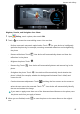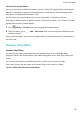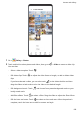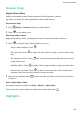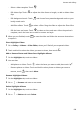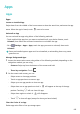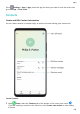P40 Pro+ User Guide-(ELS-N39,EMUI10.1_01,en-gb)
Table Of Contents
- Contents
- Essentials
- Basic Gestures
- System Navigation
- Phone Clone
- Lock and Unlock Your Screen
- Get Familiar with the Home Screen
- Notification and Status Icons
- Shortcut Switches
- Home Screen Widgets
- Set Your Wallpaper
- Screenshots&Screen Recording
- View and Clear Notifications
- Adjust Sound Settings
- Enter Text
- Split-screen Mode and Floating Window
- Show Date and Time When the Screen Is Off
- Power On and Off or Restart Your Device
- Charging
- Smart Features
- AI Voice
- AI Voice
- Check AI Voice Skills
- Make Calls and Send SMS Messages
- Translate with AI Voice
- Face-to-Face Translation
- Query Weather with Voice Commands
- Set Alarms with Voice Commands
- Set Calendar Events with Voice Commands
- Set Reminders with Voice Commands
- Open Camera, Tools, or Apps with Voice Commands
- Change System Settings with Voice Commands
- Search with AI Voice
- AI Lens
- AI Touch
- Easy Projection
- Multi-screen Collaboration
- Huawei Share
- AR Measure
- Smart Remote
- Switch Audio Channels Between Devices
- AI Voice
- Camera and Gallery
- Launch Camera
- Take Photos
- Shoot in Portrait, Night, and Wide Aperture Modes
- Master AI
- Zoom to Take Photos
- Take Panoramic Photos
- Take Black and White Photos
- AR Lens
- Light Painting
- Take HDR Photos
- Moving Pictures
- Add Stickers to Photos
- Documents Mode
- Underwater Mode
- Take High-Resolution Photos
- Pro Mode
- Record Videos
- AI Movie Effects
- 4K HD Videos
- Slow-Mo Recording
- Time-Lapse Photography
- Dual-View Mode
- Leica Colors
- Filters
- Use the Camera with Other Devices
- Adjust Camera Settings
- Manage Gallery
- Golden Snap
- Smart Photo Categorisation
- Huawei Vlog Editor
- Huawei Vlogs
- Highlights
- Apps
- Apps
- Contacts
- Phone
- Messaging
- Calendar
- Clock
- Notepad
- Recorder
- Calculator
- Torch
- Compass
- Mirror
- App Twin
- Quickly Access Frequently Used App Features
- Optimizer
- Phone Clone
- HiSuite
- Tips
- Settings
- Search for Items in Settings
- Wi-Fi
- Bluetooth
- Mobile Data
- More Connections
- Home Screen&Wallpaper
- Display&Brightness
- Sounds&Vibration
- Notifications
- Biometrics&Password
- Apps
- Battery
- Storage
- Security
- Privacy
- Accessibility Features
- Users&Accounts
- System&Updates
- About Phone
Brighten, Demist, and Straighten Your Photo
1 Open Gallery, touch a photo, then touch Edit.
2 Touch to access the smart editing screen. You can then:
• Perform one-touch automatic optimisation: Touch for your device to intelligently
optimise the photo by, for example, removing unwanted reections and straightening
the photo.
• Remove reections: Touch . Your device will automatically detect and clear the
reections in the photo.
• Brighten the photo: Touch
.
• Remove fog: Touch
. Your device will automatically detect and remove fog in the
photo.
• Straighten the photo: Touch
. Your device will automatically check whether the
photo is tilted (for example, whether the background horizontal line is tilted) and
correct the tilt.
• Conduct document adjustment: Touch and drag the four corners on the screen to
select the text area to be corrected. Touch . Your device will automatically identify
the text and unskew the image.
If you want to apply more than one of the aforementioned features to the photo, save
the photo each time you apply a feature.
3 When you are nished, touch to save the photo to the same album as the original
one.
Camera and Gallery
97