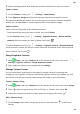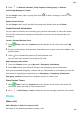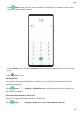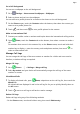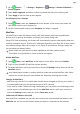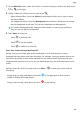P40 Pro+ User Guide-(ELS-N39,EMUI10.1_01,en-gb)
Table Of Contents
- Contents
- Essentials
- Basic Gestures
- System Navigation
- Phone Clone
- Lock and Unlock Your Screen
- Get Familiar with the Home Screen
- Notification and Status Icons
- Shortcut Switches
- Home Screen Widgets
- Set Your Wallpaper
- Screenshots&Screen Recording
- View and Clear Notifications
- Adjust Sound Settings
- Enter Text
- Split-screen Mode and Floating Window
- Show Date and Time When the Screen Is Off
- Power On and Off or Restart Your Device
- Charging
- Smart Features
- AI Voice
- AI Voice
- Check AI Voice Skills
- Make Calls and Send SMS Messages
- Translate with AI Voice
- Face-to-Face Translation
- Query Weather with Voice Commands
- Set Alarms with Voice Commands
- Set Calendar Events with Voice Commands
- Set Reminders with Voice Commands
- Open Camera, Tools, or Apps with Voice Commands
- Change System Settings with Voice Commands
- Search with AI Voice
- AI Lens
- AI Touch
- Easy Projection
- Multi-screen Collaboration
- Huawei Share
- AR Measure
- Smart Remote
- Switch Audio Channels Between Devices
- AI Voice
- Camera and Gallery
- Launch Camera
- Take Photos
- Shoot in Portrait, Night, and Wide Aperture Modes
- Master AI
- Zoom to Take Photos
- Take Panoramic Photos
- Take Black and White Photos
- AR Lens
- Light Painting
- Take HDR Photos
- Moving Pictures
- Add Stickers to Photos
- Documents Mode
- Underwater Mode
- Take High-Resolution Photos
- Pro Mode
- Record Videos
- AI Movie Effects
- 4K HD Videos
- Slow-Mo Recording
- Time-Lapse Photography
- Dual-View Mode
- Leica Colors
- Filters
- Use the Camera with Other Devices
- Adjust Camera Settings
- Manage Gallery
- Golden Snap
- Smart Photo Categorisation
- Huawei Vlog Editor
- Huawei Vlogs
- Highlights
- Apps
- Apps
- Contacts
- Phone
- Messaging
- Calendar
- Clock
- Notepad
- Recorder
- Calculator
- Torch
- Compass
- Mirror
- App Twin
- Quickly Access Frequently Used App Features
- Optimizer
- Phone Clone
- HiSuite
- Tips
- Settings
- Search for Items in Settings
- Wi-Fi
- Bluetooth
- Mobile Data
- More Connections
- Home Screen&Wallpaper
- Display&Brightness
- Sounds&Vibration
- Notifications
- Biometrics&Password
- Apps
- Battery
- Storage
- Security
- Privacy
- Accessibility Features
- Users&Accounts
- System&Updates
- About Phone
1 Go to Phone > > Settings > Ringtone or Settings > Sounds & vibration >
Phone ringtone.
2 Touch Video ringtones and select a video to preview the eect for incoming calls.
3 Touch Apply to set the video as the ringtone.
Set a Ringtone for a Contact
1 Open Phone, touch the Contacts tab at the bottom of the screen, then select the
contact you want to set a ringtone for.
2 On the contact details screen, touch Ringtone and select a ringtone.
MeeTime
Use MeeTime to make HD video or audio calls with contacts who have Huawei/Honor
devices, such as phones and tablets, and share your screen during calls.
Using GPU Turbo technology, this feature will automatically improve video quality when the
network connection is poor. Thanks to its intelligent algorithms, your face will be seen clearly
even when making a video call at night or in a poorly-lit environment. During a video call,
you can adjust the beauty
eects.
Please make sure your device has been updated to the latest system version.
This feature is only available in some countries and regions.
Enable MeeTime
1 Open
Phone, touch MeeTime at the bottom of the screen, then touch Enable.
2 Log in to your HUAWEI ID and link a phone number.
3 To disable MeeTime, touch your account to access the Settings screen, then turn o the
MeeTime switch.
Your linked phone number is used by default to make and receive MeeTime calls. Other
devices can conrm that you have enabled the feature by checking this number.
Charges for MeeTime
• MeeTime only uses Wi-Fi or mobile data and will not be charged as calls by your carrier. It
is recommended that you use this feature over a Wi-Fi network.
• If you need to make a video call using mobile data, you can perform the following to save
on the amount of mobile data you use: On the MeeTime screen, touch your account to
access the Settings screen, then turn on the Data saver switch.
Initiate an HD Video or Voice Call
Once MeeTime is enabled, you can view the contacts who have enabled this feature in the
MeeTime tab. You can use this feature when your device is connected to the Internet.
Apps
113