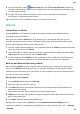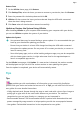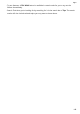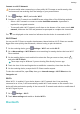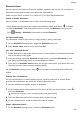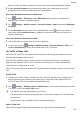P40 Pro+ User Guide-(ELS-N39,EMUI10.1_01,en-gb)
Table Of Contents
- Contents
- Essentials
- Basic Gestures
- System Navigation
- Phone Clone
- Lock and Unlock Your Screen
- Get Familiar with the Home Screen
- Notification and Status Icons
- Shortcut Switches
- Home Screen Widgets
- Set Your Wallpaper
- Screenshots&Screen Recording
- View and Clear Notifications
- Adjust Sound Settings
- Enter Text
- Split-screen Mode and Floating Window
- Show Date and Time When the Screen Is Off
- Power On and Off or Restart Your Device
- Charging
- Smart Features
- AI Voice
- AI Voice
- Check AI Voice Skills
- Make Calls and Send SMS Messages
- Translate with AI Voice
- Face-to-Face Translation
- Query Weather with Voice Commands
- Set Alarms with Voice Commands
- Set Calendar Events with Voice Commands
- Set Reminders with Voice Commands
- Open Camera, Tools, or Apps with Voice Commands
- Change System Settings with Voice Commands
- Search with AI Voice
- AI Lens
- AI Touch
- Easy Projection
- Multi-screen Collaboration
- Huawei Share
- AR Measure
- Smart Remote
- Switch Audio Channels Between Devices
- AI Voice
- Camera and Gallery
- Launch Camera
- Take Photos
- Shoot in Portrait, Night, and Wide Aperture Modes
- Master AI
- Zoom to Take Photos
- Take Panoramic Photos
- Take Black and White Photos
- AR Lens
- Light Painting
- Take HDR Photos
- Moving Pictures
- Add Stickers to Photos
- Documents Mode
- Underwater Mode
- Take High-Resolution Photos
- Pro Mode
- Record Videos
- AI Movie Effects
- 4K HD Videos
- Slow-Mo Recording
- Time-Lapse Photography
- Dual-View Mode
- Leica Colors
- Filters
- Use the Camera with Other Devices
- Adjust Camera Settings
- Manage Gallery
- Golden Snap
- Smart Photo Categorisation
- Huawei Vlog Editor
- Huawei Vlogs
- Highlights
- Apps
- Apps
- Contacts
- Phone
- Messaging
- Calendar
- Clock
- Notepad
- Recorder
- Calculator
- Torch
- Compass
- Mirror
- App Twin
- Quickly Access Frequently Used App Features
- Optimizer
- Phone Clone
- HiSuite
- Tips
- Settings
- Search for Items in Settings
- Wi-Fi
- Bluetooth
- Mobile Data
- More Connections
- Home Screen&Wallpaper
- Display&Brightness
- Sounds&Vibration
- Notifications
- Biometrics&Password
- Apps
- Battery
- Storage
- Security
- Privacy
- Accessibility Features
- Users&Accounts
- System&Updates
- About Phone
3 On your old device, open Phone Clone and touch This is the old phone. Follow the
onscreen instructions to connect your old device with your new device by scanning a code
or connecting manually.
4 On your old device, select the data you want to clone, then follow the onscreen
instructions to complete the data cloning.
Phone Clone is only available on devices running iOS 8.0 or later.
HiSuite
Introduction to HiSuite
Huawei HiSuite is a PC-based tool used for managing Huawei smart Android devices
(including phones and tablets).
After you have installed HiSuite on your computer, you can manage data such as your
contacts, messages, pictures, videos, and apps, back up data from and restore data to your
device, and update your device to the latest version.
1 Visit the
ocial Huawei website on your computer, search for HiSuite, then download and
install the latest version of HiSuite.
2 Use a USB cable to connect your device to the computer. When a dialog box entitled Use
USB to appears on your device, select Transfer
les.
3 On the computer, open HiSuite, set the connection mode to USB cable. Then follow the
onscreen instructions to establish a connection between your device and computer.
Back Up and Restore Data Using HiSuite
After installing HiSuite on your computer and connecting your computer with your device,
you can use HiSuite to back up data (such as contacts, messages, call logs, photos, videos,
audio les, and documents) from your device to your computer. You can also restore data on
your device from your computer.
Back Up Data to a Computer
1 On the HiSuite home page, click Back Up.
2 Select the items you want to back up.
3 Click Back Up, follow the onscreen instructions to set the password and password hint,
and conrm the settings.
Backup data won't be able to restore if you forget the password.
4 HiSuite will then back up the data you selected. Keep the USB cable connected when the
data is being backed up.
5 Click Done when all data has been backed up.
Backup data is saved under C:\Users\
User name
\Documents\Hisuite\backup on the
computer by default. To change the backup directory on the computer, go to > Settings
> Backup.
Apps
147