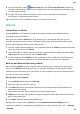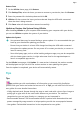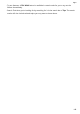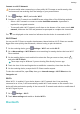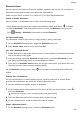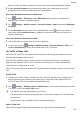P40 Pro+ User Guide-(ELS-N39,EMUI10.1_01,en-gb)
Table Of Contents
- Contents
- Essentials
- Basic Gestures
- System Navigation
- Phone Clone
- Lock and Unlock Your Screen
- Get Familiar with the Home Screen
- Notification and Status Icons
- Shortcut Switches
- Home Screen Widgets
- Set Your Wallpaper
- Screenshots&Screen Recording
- View and Clear Notifications
- Adjust Sound Settings
- Enter Text
- Split-screen Mode and Floating Window
- Show Date and Time When the Screen Is Off
- Power On and Off or Restart Your Device
- Charging
- Smart Features
- AI Voice
- AI Voice
- Check AI Voice Skills
- Make Calls and Send SMS Messages
- Translate with AI Voice
- Face-to-Face Translation
- Query Weather with Voice Commands
- Set Alarms with Voice Commands
- Set Calendar Events with Voice Commands
- Set Reminders with Voice Commands
- Open Camera, Tools, or Apps with Voice Commands
- Change System Settings with Voice Commands
- Search with AI Voice
- AI Lens
- AI Touch
- Easy Projection
- Multi-screen Collaboration
- Huawei Share
- AR Measure
- Smart Remote
- Switch Audio Channels Between Devices
- AI Voice
- Camera and Gallery
- Launch Camera
- Take Photos
- Shoot in Portrait, Night, and Wide Aperture Modes
- Master AI
- Zoom to Take Photos
- Take Panoramic Photos
- Take Black and White Photos
- AR Lens
- Light Painting
- Take HDR Photos
- Moving Pictures
- Add Stickers to Photos
- Documents Mode
- Underwater Mode
- Take High-Resolution Photos
- Pro Mode
- Record Videos
- AI Movie Effects
- 4K HD Videos
- Slow-Mo Recording
- Time-Lapse Photography
- Dual-View Mode
- Leica Colors
- Filters
- Use the Camera with Other Devices
- Adjust Camera Settings
- Manage Gallery
- Golden Snap
- Smart Photo Categorisation
- Huawei Vlog Editor
- Huawei Vlogs
- Highlights
- Apps
- Apps
- Contacts
- Phone
- Messaging
- Calendar
- Clock
- Notepad
- Recorder
- Calculator
- Torch
- Compass
- Mirror
- App Twin
- Quickly Access Frequently Used App Features
- Optimizer
- Phone Clone
- HiSuite
- Tips
- Settings
- Search for Items in Settings
- Wi-Fi
- Bluetooth
- Mobile Data
- More Connections
- Home Screen&Wallpaper
- Display&Brightness
- Sounds&Vibration
- Notifications
- Biometrics&Password
- Apps
- Battery
- Storage
- Security
- Privacy
- Accessibility Features
- Users&Accounts
- System&Updates
- About Phone
When this limit has been reached, your device will automatically disable the hotspot.
5 Enable Personal hotspot and your device will share your mobile data or the Wi-Fi
network you are currently connected to with other devices.
Share Your Network Connection via Bluetooth
1 Go to Settings > Bluetooth, enable Bluetooth, select a device, then follow the
onscreen instructions to complete pairing.
2 Go to Settings > Mobile network > Personal hotspot > More, and enable Bluetooth
tethering.
3 On the Bluetooth settings screen of the paired device, touch next to your device
name, then enable Internet access to establish an Internet connection and share your
network connection.
Share Your Network Connection via USB
1 Use a USB cable to connect your device to a computer.
2 On your device, go to Settings > Mobile network > Personal hotspot > More and
enable USB tethering to share your mobile data or Wi-Fi network.
Use VoLTE to Make Calls
Voice over LTE (VoLTE) is an IP-based data transmission technology that delivers both call
and data services over a 4G network.
Once VoLTE is enabled, you can make a call while accessing the Internet. If your device
supports dual SIM dual VoLTE, you can receive an incoming call on a SIM card while the
other SIM card is being used for a call.
VoLTE also provides you with a faster call connection time and higher quality voice and video
calls.
Enable VoLTE
1 Contact your mobile carrier to activate the 4G and VoLTE functions for your SIM card. If
both the primary and secondary SIM card trays of a dual-SIM device support 4G and
VoLTE, 4G and VoLTE can be enabled for both SIM cards.
2 Go to
Settings > Mobile network > Mobile data. In the network settings area of SIM
1 or SIM 2, turn on the VoLTE calls switch.
• This feature may vary depending on your carrier.
• The 4G network is used as an example here. If your device supports 5G, the operations
are the same.
• 5G services are only available in some countries and regions.
Make a Video Call
Video calls are only possible when both parties are using VoLTE-activated devices.
Settings
155