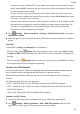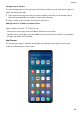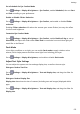P40 Pro+ User Guide-(ELS-N39,EMUI10.1_01,en-gb)
Table Of Contents
- Contents
- Essentials
- Basic Gestures
- System Navigation
- Phone Clone
- Lock and Unlock Your Screen
- Get Familiar with the Home Screen
- Notification and Status Icons
- Shortcut Switches
- Home Screen Widgets
- Set Your Wallpaper
- Screenshots&Screen Recording
- View and Clear Notifications
- Adjust Sound Settings
- Enter Text
- Split-screen Mode and Floating Window
- Show Date and Time When the Screen Is Off
- Power On and Off or Restart Your Device
- Charging
- Smart Features
- AI Voice
- AI Voice
- Check AI Voice Skills
- Make Calls and Send SMS Messages
- Translate with AI Voice
- Face-to-Face Translation
- Query Weather with Voice Commands
- Set Alarms with Voice Commands
- Set Calendar Events with Voice Commands
- Set Reminders with Voice Commands
- Open Camera, Tools, or Apps with Voice Commands
- Change System Settings with Voice Commands
- Search with AI Voice
- AI Lens
- AI Touch
- Easy Projection
- Multi-screen Collaboration
- Huawei Share
- AR Measure
- Smart Remote
- Switch Audio Channels Between Devices
- AI Voice
- Camera and Gallery
- Launch Camera
- Take Photos
- Shoot in Portrait, Night, and Wide Aperture Modes
- Master AI
- Zoom to Take Photos
- Take Panoramic Photos
- Take Black and White Photos
- AR Lens
- Light Painting
- Take HDR Photos
- Moving Pictures
- Add Stickers to Photos
- Documents Mode
- Underwater Mode
- Take High-Resolution Photos
- Pro Mode
- Record Videos
- AI Movie Effects
- 4K HD Videos
- Slow-Mo Recording
- Time-Lapse Photography
- Dual-View Mode
- Leica Colors
- Filters
- Use the Camera with Other Devices
- Adjust Camera Settings
- Manage Gallery
- Golden Snap
- Smart Photo Categorisation
- Huawei Vlog Editor
- Huawei Vlogs
- Highlights
- Apps
- Apps
- Contacts
- Phone
- Messaging
- Calendar
- Clock
- Notepad
- Recorder
- Calculator
- Torch
- Compass
- Mirror
- App Twin
- Quickly Access Frequently Used App Features
- Optimizer
- Phone Clone
- HiSuite
- Tips
- Settings
- Search for Items in Settings
- Wi-Fi
- Bluetooth
- Mobile Data
- More Connections
- Home Screen&Wallpaper
- Display&Brightness
- Sounds&Vibration
- Notifications
- Biometrics&Password
- Apps
- Battery
- Storage
- Security
- Privacy
- Accessibility Features
- Users&Accounts
- System&Updates
- About Phone
Screen Resolution
Use Smart Screen Resolution
Go to Settings > Display & brightness > Screen resolution, and enable Smart
Resolution. Your device will automatically adjust the screen resolution according to the
current running status.
Set the Screen Resolution
Go to Settings > Display & brightness > Screen resolution, and select a screen
resolution according to your preferences. A higher screen resolution will result in a clearer
display, but will consume more power.
Display Carrier Name and Network Speed in the Status Bar
You can check the carrier name and network speed with a single glance at the status bar.
Go to
Settings > Display & brightness > More display settings, and enable or disable
Display carrier name and Display network speed according to your preferences.
Switch Between Portrait and Landscape Orientation
The built-in gravity sensor of your device allows you to automatically switch between
horizontal and landscape orientations when you rotate the screen.
Swipe down from the status bar to open the notication panel, then swipe down on it again
to show all shortcuts. Touch to enable or disable this feature.
GPU Turbo
GPU Turbo represents a radical redesign of the graphics processing framework of the device
at its most basic level, integrating hardware and software to achieve accelerated graphics
processing. It improves the device's graphics processing eciency, image quality, and
performance, whilst simultaneously reducing system power consumption.
The end result is a great improvement in user experience when playing graphically intense
games.
Sounds&Vibration
Vibrate Mode and More Sound Settings
1 Go to
Settings > Sounds & vibration, and enable or disable Vibrate in silent mode
according to your preferences.
2 Touch More sound settings. Then you can set the sound for the following items:
• Keypad tones
Settings
173