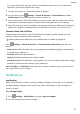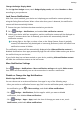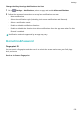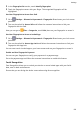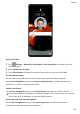P40 Pro+ User Guide-(ELS-N39,EMUI10.1_01,en-gb)
Table Of Contents
- Contents
- Essentials
- Basic Gestures
- System Navigation
- Phone Clone
- Lock and Unlock Your Screen
- Get Familiar with the Home Screen
- Notification and Status Icons
- Shortcut Switches
- Home Screen Widgets
- Set Your Wallpaper
- Screenshots&Screen Recording
- View and Clear Notifications
- Adjust Sound Settings
- Enter Text
- Split-screen Mode and Floating Window
- Show Date and Time When the Screen Is Off
- Power On and Off or Restart Your Device
- Charging
- Smart Features
- AI Voice
- AI Voice
- Check AI Voice Skills
- Make Calls and Send SMS Messages
- Translate with AI Voice
- Face-to-Face Translation
- Query Weather with Voice Commands
- Set Alarms with Voice Commands
- Set Calendar Events with Voice Commands
- Set Reminders with Voice Commands
- Open Camera, Tools, or Apps with Voice Commands
- Change System Settings with Voice Commands
- Search with AI Voice
- AI Lens
- AI Touch
- Easy Projection
- Multi-screen Collaboration
- Huawei Share
- AR Measure
- Smart Remote
- Switch Audio Channels Between Devices
- AI Voice
- Camera and Gallery
- Launch Camera
- Take Photos
- Shoot in Portrait, Night, and Wide Aperture Modes
- Master AI
- Zoom to Take Photos
- Take Panoramic Photos
- Take Black and White Photos
- AR Lens
- Light Painting
- Take HDR Photos
- Moving Pictures
- Add Stickers to Photos
- Documents Mode
- Underwater Mode
- Take High-Resolution Photos
- Pro Mode
- Record Videos
- AI Movie Effects
- 4K HD Videos
- Slow-Mo Recording
- Time-Lapse Photography
- Dual-View Mode
- Leica Colors
- Filters
- Use the Camera with Other Devices
- Adjust Camera Settings
- Manage Gallery
- Golden Snap
- Smart Photo Categorisation
- Huawei Vlog Editor
- Huawei Vlogs
- Highlights
- Apps
- Apps
- Contacts
- Phone
- Messaging
- Calendar
- Clock
- Notepad
- Recorder
- Calculator
- Torch
- Compass
- Mirror
- App Twin
- Quickly Access Frequently Used App Features
- Optimizer
- Phone Clone
- HiSuite
- Tips
- Settings
- Search for Items in Settings
- Wi-Fi
- Bluetooth
- Mobile Data
- More Connections
- Home Screen&Wallpaper
- Display&Brightness
- Sounds&Vibration
- Notifications
- Biometrics&Password
- Apps
- Battery
- Storage
- Security
- Privacy
- Accessibility Features
- Users&Accounts
- System&Updates
- About Phone
• In a noisy environment, use your device as a microphone and connect it to a Bluetooth
speaker for sound to be played more loudly.
1 Connect your device to a Bluetooth headset or speaker.
2 On your device, go to
Settings > Sounds & vibration > Sound Booster to enable
Sound Booster. Touch the device you want to connect to.
3 When connected to a Bluetooth headset, place your device near the sound source. When
connected to a Bluetooth speaker, hold your device and speak into the microphone.
4 Wear the headset or place the speaker in an appropriate position. Make sure the distance
between the speaker or headset and your device does not exceed 10 m (about 33 ft.).
Huawei Histen Sound Eects
Huawei Histen sound eects, with 3D surround sound support, deliver vibrant and crisp
sound to create an immersive audio experience.
Huawei Histen sound eects are only available when a headset is plugged in.
Go to Settings > Sounds & vibration > Huawei Histen sound eects and select an
option:
• Auto: Automatically identies what you are playing and intelligently applies sound eects
to optimise your experience.
• 3D audio: Delivers 3D spatial sounds.
• Natural: Faithfully reproduces the original sounds.
• Standard: Requires less power for audio playback. You can also customise equaliser settings
yourself to achieve the exact sound you are looking for.
Auto, 3D audio, and Standard modes allow you to select a headset type so you can match
the sound
eects to your headset.
Notications
App Badges
When new notications arrive for an app, a badge will appear on the app icon. By default, a
numbered badge is displayed. You can also set a dot as the badge, or hide the badge for
some or all apps.
Turn O App Badges
1 Go to Settings > Notications, and touch App icon badges.
2 Turn o the switch for some or all apps.
Settings
177