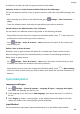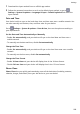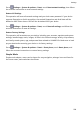P40 Pro+ User Guide-(ELS-N39,EMUI10.1_01,en-gb)
Table Of Contents
- Contents
- Essentials
- Basic Gestures
- System Navigation
- Phone Clone
- Lock and Unlock Your Screen
- Get Familiar with the Home Screen
- Notification and Status Icons
- Shortcut Switches
- Home Screen Widgets
- Set Your Wallpaper
- Screenshots&Screen Recording
- View and Clear Notifications
- Adjust Sound Settings
- Enter Text
- Split-screen Mode and Floating Window
- Show Date and Time When the Screen Is Off
- Power On and Off or Restart Your Device
- Charging
- Smart Features
- AI Voice
- AI Voice
- Check AI Voice Skills
- Make Calls and Send SMS Messages
- Translate with AI Voice
- Face-to-Face Translation
- Query Weather with Voice Commands
- Set Alarms with Voice Commands
- Set Calendar Events with Voice Commands
- Set Reminders with Voice Commands
- Open Camera, Tools, or Apps with Voice Commands
- Change System Settings with Voice Commands
- Search with AI Voice
- AI Lens
- AI Touch
- Easy Projection
- Multi-screen Collaboration
- Huawei Share
- AR Measure
- Smart Remote
- Switch Audio Channels Between Devices
- AI Voice
- Camera and Gallery
- Launch Camera
- Take Photos
- Shoot in Portrait, Night, and Wide Aperture Modes
- Master AI
- Zoom to Take Photos
- Take Panoramic Photos
- Take Black and White Photos
- AR Lens
- Light Painting
- Take HDR Photos
- Moving Pictures
- Add Stickers to Photos
- Documents Mode
- Underwater Mode
- Take High-Resolution Photos
- Pro Mode
- Record Videos
- AI Movie Effects
- 4K HD Videos
- Slow-Mo Recording
- Time-Lapse Photography
- Dual-View Mode
- Leica Colors
- Filters
- Use the Camera with Other Devices
- Adjust Camera Settings
- Manage Gallery
- Golden Snap
- Smart Photo Categorisation
- Huawei Vlog Editor
- Huawei Vlogs
- Highlights
- Apps
- Apps
- Contacts
- Phone
- Messaging
- Calendar
- Clock
- Notepad
- Recorder
- Calculator
- Torch
- Compass
- Mirror
- App Twin
- Quickly Access Frequently Used App Features
- Optimizer
- Phone Clone
- HiSuite
- Tips
- Settings
- Search for Items in Settings
- Wi-Fi
- Bluetooth
- Mobile Data
- More Connections
- Home Screen&Wallpaper
- Display&Brightness
- Sounds&Vibration
- Notifications
- Biometrics&Password
- Apps
- Battery
- Storage
- Security
- Privacy
- Accessibility Features
- Users&Accounts
- System&Updates
- About Phone
Open or Close the Flip Cover
• Flipping open the cover will wake your device and display the lock screen (or Magazine
unlock screen).
• If a lock screen password has been set, closing the ip cover of your device will lock the
screen if it is on standby.
• When a ip cover with a display window is closed, you can check the date, time, weather,
and more in the window.
Mistouch Prevention
Enable Mistouch prevention to prevent unintended operations caused by accidental touches
on the screen, such as when your device is placed in your pocket or backpack.
Go to Settings > Accessibility features, and enable or disable Mistouch prevention as
needed.
Gloves Mode
Your device can respond to your touches even when you are wearing gloves.
Go to Settings > Accessibility features, and enable Gloves mode.
To ensure a higher success rate, apply adequate force when touching or swiping on the
screen.
Scheduled Power On/O
Use the Scheduled power on/o feature to power your device on and o at set times, to
save power and prevent interruptions while resting.
1 Go to
Settings > Accessibility features > Scheduled power on/o, and enable
Scheduled power on/o.
2 Set the power on and
o times, as well as the repeat cycle. Your device will power on and
o automatically at the specied times.
To stop using this feature, disable Scheduled power on/o.
Users&Accounts
Set Up Users
1 Go to Settings > Users & accounts > Users, touch Add user or Add guest, then
follow the onscreen instructions to add an account.
2 Touch Switch to switch to the user or guest account.
Congure the settings for the new
account as prompted.
3 Install apps as needed. Note that if a newer version of an app has been installed by
another user, the app installation will fail.
Settings
198