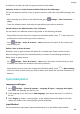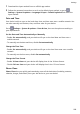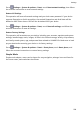P40 Pro+ User Guide-(ELS-N39,EMUI10.1_01,en-gb)
Table Of Contents
- Contents
- Essentials
- Basic Gestures
- System Navigation
- Phone Clone
- Lock and Unlock Your Screen
- Get Familiar with the Home Screen
- Notification and Status Icons
- Shortcut Switches
- Home Screen Widgets
- Set Your Wallpaper
- Screenshots&Screen Recording
- View and Clear Notifications
- Adjust Sound Settings
- Enter Text
- Split-screen Mode and Floating Window
- Show Date and Time When the Screen Is Off
- Power On and Off or Restart Your Device
- Charging
- Smart Features
- AI Voice
- AI Voice
- Check AI Voice Skills
- Make Calls and Send SMS Messages
- Translate with AI Voice
- Face-to-Face Translation
- Query Weather with Voice Commands
- Set Alarms with Voice Commands
- Set Calendar Events with Voice Commands
- Set Reminders with Voice Commands
- Open Camera, Tools, or Apps with Voice Commands
- Change System Settings with Voice Commands
- Search with AI Voice
- AI Lens
- AI Touch
- Easy Projection
- Multi-screen Collaboration
- Huawei Share
- AR Measure
- Smart Remote
- Switch Audio Channels Between Devices
- AI Voice
- Camera and Gallery
- Launch Camera
- Take Photos
- Shoot in Portrait, Night, and Wide Aperture Modes
- Master AI
- Zoom to Take Photos
- Take Panoramic Photos
- Take Black and White Photos
- AR Lens
- Light Painting
- Take HDR Photos
- Moving Pictures
- Add Stickers to Photos
- Documents Mode
- Underwater Mode
- Take High-Resolution Photos
- Pro Mode
- Record Videos
- AI Movie Effects
- 4K HD Videos
- Slow-Mo Recording
- Time-Lapse Photography
- Dual-View Mode
- Leica Colors
- Filters
- Use the Camera with Other Devices
- Adjust Camera Settings
- Manage Gallery
- Golden Snap
- Smart Photo Categorisation
- Huawei Vlog Editor
- Huawei Vlogs
- Highlights
- Apps
- Apps
- Contacts
- Phone
- Messaging
- Calendar
- Clock
- Notepad
- Recorder
- Calculator
- Torch
- Compass
- Mirror
- App Twin
- Quickly Access Frequently Used App Features
- Optimizer
- Phone Clone
- HiSuite
- Tips
- Settings
- Search for Items in Settings
- Wi-Fi
- Bluetooth
- Mobile Data
- More Connections
- Home Screen&Wallpaper
- Display&Brightness
- Sounds&Vibration
- Notifications
- Biometrics&Password
- Apps
- Battery
- Storage
- Security
- Privacy
- Accessibility Features
- Users&Accounts
- System&Updates
- About Phone
A maximum of three user and one guest accounts can be added.
Authorise a User or Guest Account to Make Calls and Send Messages
You can set whether to allow a user or guest account to make calls, send SMS messages, and
more.
• After accessing your device as the administrator, go to Settings > Users & accounts >
Users.
• Touch the related account, and select the permissions you want to authorise.
Switch Between the Administrator, User, and Guest
You can switch to a dierent account using either of the following methods:
• Swipe down from the status bar to open the
notication panel, touch , then touch the
prole picture of the account you wish to switch to.
• Go to Settings > Users & accounts > Users, and touch the name of the account you
wish to switch to.
Delete a User or Guest Account
Deleting a user or guest account will delete all its related data. Please exercise caution.
After accessing your device as the administrator, use either of the following methods to
delete a user or guest account:
• Go to Settings > Users & accounts > Users, touch the name of the account you wish
to delete, then follow the onscreen instructions to delete it.
• Swipe down from the status bar to open the
notication panel, touch > More settings,
touch the name of the account you wish to delete, then follow the onscreen instructions to
delete it.
System&Updates
Language and Region
1 Go to
Settings > System & updates > Language & input > Language and region,
then select the language you want to use.
2 If the language is not listed, touch Add language, then locate and touch it to add it to
the list.
3 Touch Region to select a country/region, so the display content will adapt to the local
culture and habits of the country/region you have selected.
Input Method
You can download a third-party input method and set it as the default input method.
Settings
199