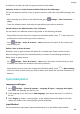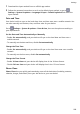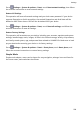P40 Pro+ User Guide-(ELS-N39,EMUI10.1_01,en-gb)
Table Of Contents
- Contents
- Essentials
- Basic Gestures
- System Navigation
- Phone Clone
- Lock and Unlock Your Screen
- Get Familiar with the Home Screen
- Notification and Status Icons
- Shortcut Switches
- Home Screen Widgets
- Set Your Wallpaper
- Screenshots&Screen Recording
- View and Clear Notifications
- Adjust Sound Settings
- Enter Text
- Split-screen Mode and Floating Window
- Show Date and Time When the Screen Is Off
- Power On and Off or Restart Your Device
- Charging
- Smart Features
- AI Voice
- AI Voice
- Check AI Voice Skills
- Make Calls and Send SMS Messages
- Translate with AI Voice
- Face-to-Face Translation
- Query Weather with Voice Commands
- Set Alarms with Voice Commands
- Set Calendar Events with Voice Commands
- Set Reminders with Voice Commands
- Open Camera, Tools, or Apps with Voice Commands
- Change System Settings with Voice Commands
- Search with AI Voice
- AI Lens
- AI Touch
- Easy Projection
- Multi-screen Collaboration
- Huawei Share
- AR Measure
- Smart Remote
- Switch Audio Channels Between Devices
- AI Voice
- Camera and Gallery
- Launch Camera
- Take Photos
- Shoot in Portrait, Night, and Wide Aperture Modes
- Master AI
- Zoom to Take Photos
- Take Panoramic Photos
- Take Black and White Photos
- AR Lens
- Light Painting
- Take HDR Photos
- Moving Pictures
- Add Stickers to Photos
- Documents Mode
- Underwater Mode
- Take High-Resolution Photos
- Pro Mode
- Record Videos
- AI Movie Effects
- 4K HD Videos
- Slow-Mo Recording
- Time-Lapse Photography
- Dual-View Mode
- Leica Colors
- Filters
- Use the Camera with Other Devices
- Adjust Camera Settings
- Manage Gallery
- Golden Snap
- Smart Photo Categorisation
- Huawei Vlog Editor
- Huawei Vlogs
- Highlights
- Apps
- Apps
- Contacts
- Phone
- Messaging
- Calendar
- Clock
- Notepad
- Recorder
- Calculator
- Torch
- Compass
- Mirror
- App Twin
- Quickly Access Frequently Used App Features
- Optimizer
- Phone Clone
- HiSuite
- Tips
- Settings
- Search for Items in Settings
- Wi-Fi
- Bluetooth
- Mobile Data
- More Connections
- Home Screen&Wallpaper
- Display&Brightness
- Sounds&Vibration
- Notifications
- Biometrics&Password
- Apps
- Battery
- Storage
- Security
- Privacy
- Accessibility Features
- Users&Accounts
- System&Updates
- About Phone
4 Follow the onscreen instructions to set the password and password hint. The data will be
encrypted and backed up. The password will be required if you want to restore your data
backup.
To reset the password, go to the USB storage backup screen, then
> Reset password.
The new password is only valid for backups created thereafter.
Restore Your Data from a USB Storage Device
1 Connect your device to a USB storage device via a USB OTG cable.
2 On the External storage screen of your device, touch USB storage.
3 Select the backup you want to restore from the RESTORE FROM BACKUP list.
4 Select the data you want to restore, touch Restore, and enter the password as prompted.
Back Up with a NAS Device
You can back up your important data on a network-attached storage (NAS) device, also
known as a private cloud storage server. The NAS device provides shared folders for data
backup.
1 On the External storage screen of your device, touch Shared folder.
2 On your device, scan for available NAS devices using your Wi-Fi network, then touch an
applicable one to access and add its shared folders.
3 Touch BACK UP, select the data you want to back up, then touch Back up.
4 Follow the onscreen instructions to set the password and password hint. The data will be
encrypted and backed up. The password will be required if you want to restore your data
backup.
To reset the password, go to the Shared folder backup screen, then > Reset
password.
The new password is only valid for backups created thereafter.
Restore Your Data from an NAS Device
1 On the External storage screen of your device, touch Shared folder.
2 On your device, scan for available NAS devices using your Wi-Fi network, then touch an
applicable one to access and add its shared folders.
3 Select the backup you want to restore from the RESTORE FROM BACKUP list.
4 Select the data you want to restore, touch Restore, and enter the password as prompted.
Reset Your Device
Reset Network Settings
This operation will reset your Wi-Fi, mobile data network, and Bluetooth settings. It will not
change any other settings on your device or delete any data.
Settings
203