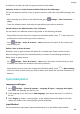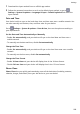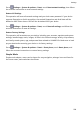P40 Pro+ User Guide-(ELS-N39,EMUI10.1_01,en-gb)
Table Of Contents
- Contents
- Essentials
- Basic Gestures
- System Navigation
- Phone Clone
- Lock and Unlock Your Screen
- Get Familiar with the Home Screen
- Notification and Status Icons
- Shortcut Switches
- Home Screen Widgets
- Set Your Wallpaper
- Screenshots&Screen Recording
- View and Clear Notifications
- Adjust Sound Settings
- Enter Text
- Split-screen Mode and Floating Window
- Show Date and Time When the Screen Is Off
- Power On and Off or Restart Your Device
- Charging
- Smart Features
- AI Voice
- AI Voice
- Check AI Voice Skills
- Make Calls and Send SMS Messages
- Translate with AI Voice
- Face-to-Face Translation
- Query Weather with Voice Commands
- Set Alarms with Voice Commands
- Set Calendar Events with Voice Commands
- Set Reminders with Voice Commands
- Open Camera, Tools, or Apps with Voice Commands
- Change System Settings with Voice Commands
- Search with AI Voice
- AI Lens
- AI Touch
- Easy Projection
- Multi-screen Collaboration
- Huawei Share
- AR Measure
- Smart Remote
- Switch Audio Channels Between Devices
- AI Voice
- Camera and Gallery
- Launch Camera
- Take Photos
- Shoot in Portrait, Night, and Wide Aperture Modes
- Master AI
- Zoom to Take Photos
- Take Panoramic Photos
- Take Black and White Photos
- AR Lens
- Light Painting
- Take HDR Photos
- Moving Pictures
- Add Stickers to Photos
- Documents Mode
- Underwater Mode
- Take High-Resolution Photos
- Pro Mode
- Record Videos
- AI Movie Effects
- 4K HD Videos
- Slow-Mo Recording
- Time-Lapse Photography
- Dual-View Mode
- Leica Colors
- Filters
- Use the Camera with Other Devices
- Adjust Camera Settings
- Manage Gallery
- Golden Snap
- Smart Photo Categorisation
- Huawei Vlog Editor
- Huawei Vlogs
- Highlights
- Apps
- Apps
- Contacts
- Phone
- Messaging
- Calendar
- Clock
- Notepad
- Recorder
- Calculator
- Torch
- Compass
- Mirror
- App Twin
- Quickly Access Frequently Used App Features
- Optimizer
- Phone Clone
- HiSuite
- Tips
- Settings
- Search for Items in Settings
- Wi-Fi
- Bluetooth
- Mobile Data
- More Connections
- Home Screen&Wallpaper
- Display&Brightness
- Sounds&Vibration
- Notifications
- Biometrics&Password
- Apps
- Battery
- Storage
- Security
- Privacy
- Accessibility Features
- Users&Accounts
- System&Updates
- About Phone
• Before updating, make sure your device is running an ocial system version.
Otherwise, the update may fail and your device may experience unknown issues.
• Back up your user data before the update.
• After an update, third-party apps that aren't compatible with the new system version
may become unavailable. In some cases, it may take some time for a compatible app
version to be released.
• During the update, do not power o or restart your device, remove the memory card,
or insert a memory card.
1 Go to Settings > System & updates, and touch Software update.
2 When an update is available, you can either manually download and install the update
package, or update your device automatically overnight.
• Download and install the update package: Go to New version > DOWNLOAD AND
INSTALL. To avoid data usage, connect your device to a Wi-Fi network when
downloading the update package.
Your device will automatically restart once the update is complete.
• Update overnight: Touch
, and enable Auto-download over Wi-Fi and Update
overnight.
Your device will automatically update and restart between 02:00 – 04:00.
To ensure a successful overnight update, make sure that your device is powered on, the
screen is locked, there are no alarms set for this period of time, and the battery level
remains higher than 35%. Connect your device to a charger if necessary.
To disable automatic updates, touch on the Software update screen, then disable Auto-
download over Wi-Fi.
About Phone
Legal Disclaimer
Copyright © Huawei 2020. All rights reserved.
Statement on Water Resistance
The device was tested under controlled laboratory conditions and is splash, water, and dust
resistant with a rating of IP68 under IEC 60529. Splash, water, and dust resistance are not
permanent conditions, and may decrease as a result of normal wear and tear. Do not charge
this device in a humid environment. For details about this feature, please visit https://
consumer.huawei.com/en/support/.
Settings
206