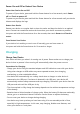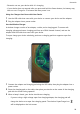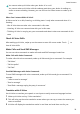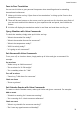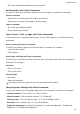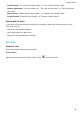P40 Pro+ User Guide-(ELS-N39,EMUI10.1_01,en-gb)
Table Of Contents
- Contents
- Essentials
- Basic Gestures
- System Navigation
- Phone Clone
- Lock and Unlock Your Screen
- Get Familiar with the Home Screen
- Notification and Status Icons
- Shortcut Switches
- Home Screen Widgets
- Set Your Wallpaper
- Screenshots&Screen Recording
- View and Clear Notifications
- Adjust Sound Settings
- Enter Text
- Split-screen Mode and Floating Window
- Show Date and Time When the Screen Is Off
- Power On and Off or Restart Your Device
- Charging
- Smart Features
- AI Voice
- AI Voice
- Check AI Voice Skills
- Make Calls and Send SMS Messages
- Translate with AI Voice
- Face-to-Face Translation
- Query Weather with Voice Commands
- Set Alarms with Voice Commands
- Set Calendar Events with Voice Commands
- Set Reminders with Voice Commands
- Open Camera, Tools, or Apps with Voice Commands
- Change System Settings with Voice Commands
- Search with AI Voice
- AI Lens
- AI Touch
- Easy Projection
- Multi-screen Collaboration
- Huawei Share
- AR Measure
- Smart Remote
- Switch Audio Channels Between Devices
- AI Voice
- Camera and Gallery
- Launch Camera
- Take Photos
- Shoot in Portrait, Night, and Wide Aperture Modes
- Master AI
- Zoom to Take Photos
- Take Panoramic Photos
- Take Black and White Photos
- AR Lens
- Light Painting
- Take HDR Photos
- Moving Pictures
- Add Stickers to Photos
- Documents Mode
- Underwater Mode
- Take High-Resolution Photos
- Pro Mode
- Record Videos
- AI Movie Effects
- 4K HD Videos
- Slow-Mo Recording
- Time-Lapse Photography
- Dual-View Mode
- Leica Colors
- Filters
- Use the Camera with Other Devices
- Adjust Camera Settings
- Manage Gallery
- Golden Snap
- Smart Photo Categorisation
- Huawei Vlog Editor
- Huawei Vlogs
- Highlights
- Apps
- Apps
- Contacts
- Phone
- Messaging
- Calendar
- Clock
- Notepad
- Recorder
- Calculator
- Torch
- Compass
- Mirror
- App Twin
- Quickly Access Frequently Used App Features
- Optimizer
- Phone Clone
- HiSuite
- Tips
- Settings
- Search for Items in Settings
- Wi-Fi
- Bluetooth
- Mobile Data
- More Connections
- Home Screen&Wallpaper
- Display&Brightness
- Sounds&Vibration
- Notifications
- Biometrics&Password
- Apps
- Battery
- Storage
- Security
- Privacy
- Accessibility Features
- Users&Accounts
- System&Updates
- About Phone
Smart Features
AI Voice
AI Voice
You can use AI Voice to interact with Huawei devices (such as smartphones, tablets) hands-
free.
Countries and Regions Where AI Voice Can Be Used
Currently, you can communicate with AI Voice in English, French, and Spanish in the UK,
France, Spain, Chile, Mexico, and Colombia.
To set your country and region, and the system language you want to use, go to
Settings
> System & updates > Language & input > Language and region. AI Voice can only be
woken up if you select one of the above countries.
You can select a language for communicating with AI Voice from the settings menu by
touching in full screen in AI Voice. Currently, only English, French, and Spanish are
supported.
Wake Up or Disable AI Voice
There are multiple ways to wake up AI Voice, depending on the device model you use. For
example:
Press and hold the Power button for 1 second to wake up AI Voice
Before using this method, go to
Settings > HUAWEI Assistant > AI Voice > Wake with
Power button, and enable Wake with Power button.
To wake up AI Voice, press and hold the Power button for 1 second.
If you press and hold the Power button for 3 seconds, your device will power o.
Disable Wake with Power button if you do not need this method.
Say the wakeup word to wake up AI Voice
You need to record your wakeup word before using this method.
Go to Settings > HUAWEI Assistant > AI Voice > Voice wakeup, then enable Voice
wakeup. Follow the onscreen instructions to enrol your wakeup voice command.
To wake up AI Voice, say the wakeup word loudly.
Disable Voice wakeup if you do not need this method.
31