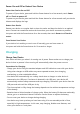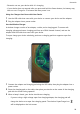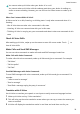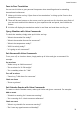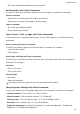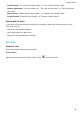P40 Pro+ User Guide-(ELS-N39,EMUI10.1_01,en-gb)
Table Of Contents
- Contents
- Essentials
- Basic Gestures
- System Navigation
- Phone Clone
- Lock and Unlock Your Screen
- Get Familiar with the Home Screen
- Notification and Status Icons
- Shortcut Switches
- Home Screen Widgets
- Set Your Wallpaper
- Screenshots&Screen Recording
- View and Clear Notifications
- Adjust Sound Settings
- Enter Text
- Split-screen Mode and Floating Window
- Show Date and Time When the Screen Is Off
- Power On and Off or Restart Your Device
- Charging
- Smart Features
- AI Voice
- AI Voice
- Check AI Voice Skills
- Make Calls and Send SMS Messages
- Translate with AI Voice
- Face-to-Face Translation
- Query Weather with Voice Commands
- Set Alarms with Voice Commands
- Set Calendar Events with Voice Commands
- Set Reminders with Voice Commands
- Open Camera, Tools, or Apps with Voice Commands
- Change System Settings with Voice Commands
- Search with AI Voice
- AI Lens
- AI Touch
- Easy Projection
- Multi-screen Collaboration
- Huawei Share
- AR Measure
- Smart Remote
- Switch Audio Channels Between Devices
- AI Voice
- Camera and Gallery
- Launch Camera
- Take Photos
- Shoot in Portrait, Night, and Wide Aperture Modes
- Master AI
- Zoom to Take Photos
- Take Panoramic Photos
- Take Black and White Photos
- AR Lens
- Light Painting
- Take HDR Photos
- Moving Pictures
- Add Stickers to Photos
- Documents Mode
- Underwater Mode
- Take High-Resolution Photos
- Pro Mode
- Record Videos
- AI Movie Effects
- 4K HD Videos
- Slow-Mo Recording
- Time-Lapse Photography
- Dual-View Mode
- Leica Colors
- Filters
- Use the Camera with Other Devices
- Adjust Camera Settings
- Manage Gallery
- Golden Snap
- Smart Photo Categorisation
- Huawei Vlog Editor
- Huawei Vlogs
- Highlights
- Apps
- Apps
- Contacts
- Phone
- Messaging
- Calendar
- Clock
- Notepad
- Recorder
- Calculator
- Torch
- Compass
- Mirror
- App Twin
- Quickly Access Frequently Used App Features
- Optimizer
- Phone Clone
- HiSuite
- Tips
- Settings
- Search for Items in Settings
- Wi-Fi
- Bluetooth
- Mobile Data
- More Connections
- Home Screen&Wallpaper
- Display&Brightness
- Sounds&Vibration
- Notifications
- Biometrics&Password
- Apps
- Battery
- Storage
- Security
- Privacy
- Accessibility Features
- Users&Accounts
- System&Updates
- About Phone
You cannot wake up AI Voice when your device is in a call.
You cannot wake up AI Voice with the wakeup word when your device is making an
audio or screen recording. However, you can still use the Power button to wake up AI
Voice.
When Can I Interact With AI Voice?
AI Voice can be in an idle, listening, or thinking state. It only takes commands when it is
listening.
• Idle: AI Voice does not take voice commands in this state.
• Listening: AI Voice can communicate with you in this state.
• Thinking: AI Voice is carrying out your commands and doesn't take new commands in this
state.
Check AI Voice Skills
After waking up AI Voice, swipe up on the screen to enter full-screen mode. Touch
to
view AI Voice skills.
Make Calls and Send SMS Messages
You can use voice commands to make calls and send SMS messages hands-free.
Make Calls with Voice Commands
To make calls with voice commands, wake up AI Voice and give a command. For example:
• "Call Mom"
• "Call the police"
• "Call Dad"
Send SMS Messages with Voice Commands
To send SMS messages with voice commands, wake up AI Voice and give a command. For
example:
• "I want to send a message"
• "Send a message"
• "Send Dad a message saying the party is tomorrow"
Translate with AI Voice
Use AI Voice to translate your speech or text inputs to easily overcome language barriers.
1 Wake up AI Voice and say "Voice translation".
2 This will bring up the voice translation screen where you can say or enter the content you
want to translate.
3 AI Voice will display the translation results in real time and read them out for you.
Smart Features
32