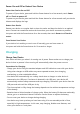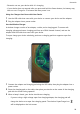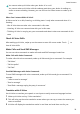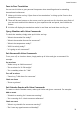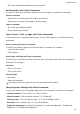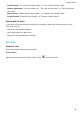P40 Pro+ User Guide-(ELS-N39,EMUI10.1_01,en-gb)
Table Of Contents
- Contents
- Essentials
- Basic Gestures
- System Navigation
- Phone Clone
- Lock and Unlock Your Screen
- Get Familiar with the Home Screen
- Notification and Status Icons
- Shortcut Switches
- Home Screen Widgets
- Set Your Wallpaper
- Screenshots&Screen Recording
- View and Clear Notifications
- Adjust Sound Settings
- Enter Text
- Split-screen Mode and Floating Window
- Show Date and Time When the Screen Is Off
- Power On and Off or Restart Your Device
- Charging
- Smart Features
- AI Voice
- AI Voice
- Check AI Voice Skills
- Make Calls and Send SMS Messages
- Translate with AI Voice
- Face-to-Face Translation
- Query Weather with Voice Commands
- Set Alarms with Voice Commands
- Set Calendar Events with Voice Commands
- Set Reminders with Voice Commands
- Open Camera, Tools, or Apps with Voice Commands
- Change System Settings with Voice Commands
- Search with AI Voice
- AI Lens
- AI Touch
- Easy Projection
- Multi-screen Collaboration
- Huawei Share
- AR Measure
- Smart Remote
- Switch Audio Channels Between Devices
- AI Voice
- Camera and Gallery
- Launch Camera
- Take Photos
- Shoot in Portrait, Night, and Wide Aperture Modes
- Master AI
- Zoom to Take Photos
- Take Panoramic Photos
- Take Black and White Photos
- AR Lens
- Light Painting
- Take HDR Photos
- Moving Pictures
- Add Stickers to Photos
- Documents Mode
- Underwater Mode
- Take High-Resolution Photos
- Pro Mode
- Record Videos
- AI Movie Effects
- 4K HD Videos
- Slow-Mo Recording
- Time-Lapse Photography
- Dual-View Mode
- Leica Colors
- Filters
- Use the Camera with Other Devices
- Adjust Camera Settings
- Manage Gallery
- Golden Snap
- Smart Photo Categorisation
- Huawei Vlog Editor
- Huawei Vlogs
- Highlights
- Apps
- Apps
- Contacts
- Phone
- Messaging
- Calendar
- Clock
- Notepad
- Recorder
- Calculator
- Torch
- Compass
- Mirror
- App Twin
- Quickly Access Frequently Used App Features
- Optimizer
- Phone Clone
- HiSuite
- Tips
- Settings
- Search for Items in Settings
- Wi-Fi
- Bluetooth
- Mobile Data
- More Connections
- Home Screen&Wallpaper
- Display&Brightness
- Sounds&Vibration
- Notifications
- Biometrics&Password
- Apps
- Battery
- Storage
- Security
- Privacy
- Accessibility Features
- Users&Accounts
- System&Updates
- About Phone
• "Do I have anything scheduled tomorrow at 9 AM?"
Set Reminders with Voice Commands
To create or check your reminders, wake up AI Voice and give a command. For example:
Create a reminder
• "Remind me I'm meeting John for
coee tomorrow at 3"
• "Remind me to pick up my package at 8 this evening"
Check a reminder
• "Do I have any reminders today?"
• "Show me all my reminders"
Open Camera, Tools, or Apps with Voice Commands
AI Voice allows you to quickly access Camera, tools or other apps on your device with voice
commands.
Access Camera with Voice Commands
To access your Camera, wake up AI Voice and give a command. For example:
• "I want to take a photo"
• "Take a photo"
Access Apps and Tools with Voice Commands
To access Torch, Calculator, or other tools with voice commands, wake up AI Voice and give a
command. For example:
Use Torch
• "Turn on the torch"
• "Turn
o the torch"
Use Calculator
• "Calculator"
• "Open the calculator"
Currently, only built-in apps and tools can be opened with AI Voice.
Change System Settings with Voice Commands
To set up the system voice commands, wake up AI Voice and give a command. For example:
• Wireless network: "Turn on Wi-Fi", or "Turn
o Wi-Fi"
• Mobile network: "Turn on mobile network", or "Disable 4G"
• Airplane mode: "Turn on Airplane mode", or "Turn
o Airplane mode"
• Bluetooth: "Turn on Bluetooth", or "Turn
o Bluetooth"
• Brightness adjustment: "Increase the brightness", "Lower the brightness", "Enable auto-
brightness", or "Disable auto-brightness"
Smart Features
34