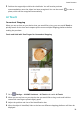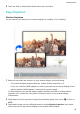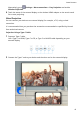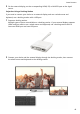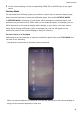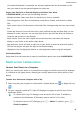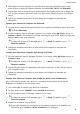P40 Pro+ User Guide-(ELS-N39,EMUI10.1_01,en-gb)
Table Of Contents
- Contents
- Essentials
- Basic Gestures
- System Navigation
- Phone Clone
- Lock and Unlock Your Screen
- Get Familiar with the Home Screen
- Notification and Status Icons
- Shortcut Switches
- Home Screen Widgets
- Set Your Wallpaper
- Screenshots&Screen Recording
- View and Clear Notifications
- Adjust Sound Settings
- Enter Text
- Split-screen Mode and Floating Window
- Show Date and Time When the Screen Is Off
- Power On and Off or Restart Your Device
- Charging
- Smart Features
- AI Voice
- AI Voice
- Check AI Voice Skills
- Make Calls and Send SMS Messages
- Translate with AI Voice
- Face-to-Face Translation
- Query Weather with Voice Commands
- Set Alarms with Voice Commands
- Set Calendar Events with Voice Commands
- Set Reminders with Voice Commands
- Open Camera, Tools, or Apps with Voice Commands
- Change System Settings with Voice Commands
- Search with AI Voice
- AI Lens
- AI Touch
- Easy Projection
- Multi-screen Collaboration
- Huawei Share
- AR Measure
- Smart Remote
- Switch Audio Channels Between Devices
- AI Voice
- Camera and Gallery
- Launch Camera
- Take Photos
- Shoot in Portrait, Night, and Wide Aperture Modes
- Master AI
- Zoom to Take Photos
- Take Panoramic Photos
- Take Black and White Photos
- AR Lens
- Light Painting
- Take HDR Photos
- Moving Pictures
- Add Stickers to Photos
- Documents Mode
- Underwater Mode
- Take High-Resolution Photos
- Pro Mode
- Record Videos
- AI Movie Effects
- 4K HD Videos
- Slow-Mo Recording
- Time-Lapse Photography
- Dual-View Mode
- Leica Colors
- Filters
- Use the Camera with Other Devices
- Adjust Camera Settings
- Manage Gallery
- Golden Snap
- Smart Photo Categorisation
- Huawei Vlog Editor
- Huawei Vlogs
- Highlights
- Apps
- Apps
- Contacts
- Phone
- Messaging
- Calendar
- Clock
- Notepad
- Recorder
- Calculator
- Torch
- Compass
- Mirror
- App Twin
- Quickly Access Frequently Used App Features
- Optimizer
- Phone Clone
- HiSuite
- Tips
- Settings
- Search for Items in Settings
- Wi-Fi
- Bluetooth
- Mobile Data
- More Connections
- Home Screen&Wallpaper
- Display&Brightness
- Sounds&Vibration
- Notifications
- Biometrics&Password
- Apps
- Battery
- Storage
- Security
- Privacy
- Accessibility Features
- Users&Accounts
- System&Updates
- About Phone
If an external keyboard is connected, the onscreen keyboard will not be available. In this
case, you need to use the external keyboard to input text.
Project Your Device to an External Display to Facilitate Your Work
In DESKTOP MODE, you can use the following features:
• Multiple windows: Open more than one window at a time to multitask.
• File management: Save les to the desktop, create les or folders, and rename or delete
les.
• Quick search: Search for documents, multimedia les, and apps using the start menu search
box.
• Create app shortcuts: From the start menu, touch and hold an app and then drag it to the
desktop to create a shortcut. You can also right-click an app icon and select the option to
create an app shortcut on the desktop.
• Audio output: Touch the audio output icon on the status bar, then select the external
display or your Device as the audio output device.
• App projection: Touch and hold an app icon on your device to view the projection options.
You can now project and open the app on the external display.
• Highlighter: Use the highlighter feature to mark projected content using the touchpad.
Exit Desktop Mode
Swipe down from the status bar to open the
notication panel, then touch PHONE MODE.
Multi-screen Collaboration
Connect Your Device to a Computer
When you connect your device to a Huawei/Honor laptop, the device screen will be displayed
in a window on the laptop screen, allowing you to easily operate your device while on your
laptop.
Connect Your Device and Computer with a Tap
1 Make sure that your computer is marked with a Huawei Share icon
or Magic-link icon
.
2 On your computer, enable Wi-Fi. Open PC Manager and agree to the End User Licence
Agreement (EULA).
• To connect with a tap, PC Manager must be version 9.0 or later. To establish a
connection for Multiscreen, PC Manager must be version 10.0 or later.
• To check the version of PC Manager, go to > About. To update it, go to >
Check for updates.
Smart Features
44