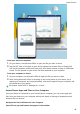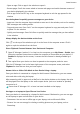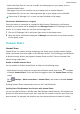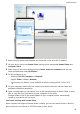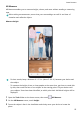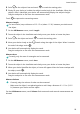P40 Pro+ User Guide-(ELS-N39,EMUI10.1_01,en-gb)
Table Of Contents
- Contents
- Essentials
- Basic Gestures
- System Navigation
- Phone Clone
- Lock and Unlock Your Screen
- Get Familiar with the Home Screen
- Notification and Status Icons
- Shortcut Switches
- Home Screen Widgets
- Set Your Wallpaper
- Screenshots&Screen Recording
- View and Clear Notifications
- Adjust Sound Settings
- Enter Text
- Split-screen Mode and Floating Window
- Show Date and Time When the Screen Is Off
- Power On and Off or Restart Your Device
- Charging
- Smart Features
- AI Voice
- AI Voice
- Check AI Voice Skills
- Make Calls and Send SMS Messages
- Translate with AI Voice
- Face-to-Face Translation
- Query Weather with Voice Commands
- Set Alarms with Voice Commands
- Set Calendar Events with Voice Commands
- Set Reminders with Voice Commands
- Open Camera, Tools, or Apps with Voice Commands
- Change System Settings with Voice Commands
- Search with AI Voice
- AI Lens
- AI Touch
- Easy Projection
- Multi-screen Collaboration
- Huawei Share
- AR Measure
- Smart Remote
- Switch Audio Channels Between Devices
- AI Voice
- Camera and Gallery
- Launch Camera
- Take Photos
- Shoot in Portrait, Night, and Wide Aperture Modes
- Master AI
- Zoom to Take Photos
- Take Panoramic Photos
- Take Black and White Photos
- AR Lens
- Light Painting
- Take HDR Photos
- Moving Pictures
- Add Stickers to Photos
- Documents Mode
- Underwater Mode
- Take High-Resolution Photos
- Pro Mode
- Record Videos
- AI Movie Effects
- 4K HD Videos
- Slow-Mo Recording
- Time-Lapse Photography
- Dual-View Mode
- Leica Colors
- Filters
- Use the Camera with Other Devices
- Adjust Camera Settings
- Manage Gallery
- Golden Snap
- Smart Photo Categorisation
- Huawei Vlog Editor
- Huawei Vlogs
- Highlights
- Apps
- Apps
- Contacts
- Phone
- Messaging
- Calendar
- Clock
- Notepad
- Recorder
- Calculator
- Torch
- Compass
- Mirror
- App Twin
- Quickly Access Frequently Used App Features
- Optimizer
- Phone Clone
- HiSuite
- Tips
- Settings
- Search for Items in Settings
- Wi-Fi
- Bluetooth
- Mobile Data
- More Connections
- Home Screen&Wallpaper
- Display&Brightness
- Sounds&Vibration
- Notifications
- Biometrics&Password
- Apps
- Battery
- Storage
- Security
- Privacy
- Accessibility Features
- Users&Accounts
- System&Updates
- About Phone
• Open an app: Click an app in the window to open it.
• Browse pages: Scroll the mouse wheel to browse web pages and switch between screens of
your device displayed in the window.
• Exit an app: Press the ESC key on the computer keyboard to exit the app opened in the
window.
Use the keyboard to quickly process messages on your device
• Input text: Use the computer input method to enter text in the window, such as for sending
SMS messages and creating emails.
• Copy and paste text: Press Ctrl+C on the computer keyboard to copy text and press Ctrl+V
to paste it in the window.
• Quickly send messages: Press Ctrl+Enter to quickly send the message that you have edited
in the window.
Always display the device window at the front
Click at the top of the window to pin it at the front of the computer screen. Click it
again to unpin the window from the front.
Share Clipboard Content Between Your Device and Computer
1 Open PC Manager (version 9.1 or later) on the computer, go to My Phone > Enable, then
follow the onscreen instructions to allow the computer to access data on your device. If
Enabled is displayed on the screen, it means that this feature is already enabled by d
fault.
2 Text copied from your device can then be pasted to the computer, and vice versa.
Click the PC Manager icon in the lower right corner of the computer screen, and select
Clipboard to view the text that you have copied.
Answer Voice or Video Calls Made to Your Device Using a Laptop
Once your device is connected to a laptop for Multi-screen Collaboration, you can answer
voice and video calls using the laptop.
After answering calls in apps such as WeChat in the device window on the laptop, the voice
will be played from the laptop or the audio output device (such as a headset or speaker)
connected to it.
Ensure that PC Manager 10.1 or later has been installed on the laptop.
Use Apps on a Laptop to Open Files on Your Device
Once your device is connected to a laptop for Multi-screen Collaboration, you can use apps
on the laptop to open and edit les on your device.
• Documents: You can use an oce app on your laptop, such as Microsoft Oce.
• Pictures: You can use an app for viewing or editing pictures on your laptop, such as
Photoshop.
Smart Features
50