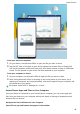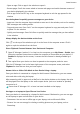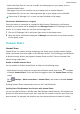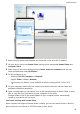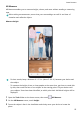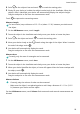P40 Pro+ User Guide-(ELS-N39,EMUI10.1_01,en-gb)
Table Of Contents
- Contents
- Essentials
- Basic Gestures
- System Navigation
- Phone Clone
- Lock and Unlock Your Screen
- Get Familiar with the Home Screen
- Notification and Status Icons
- Shortcut Switches
- Home Screen Widgets
- Set Your Wallpaper
- Screenshots&Screen Recording
- View and Clear Notifications
- Adjust Sound Settings
- Enter Text
- Split-screen Mode and Floating Window
- Show Date and Time When the Screen Is Off
- Power On and Off or Restart Your Device
- Charging
- Smart Features
- AI Voice
- AI Voice
- Check AI Voice Skills
- Make Calls and Send SMS Messages
- Translate with AI Voice
- Face-to-Face Translation
- Query Weather with Voice Commands
- Set Alarms with Voice Commands
- Set Calendar Events with Voice Commands
- Set Reminders with Voice Commands
- Open Camera, Tools, or Apps with Voice Commands
- Change System Settings with Voice Commands
- Search with AI Voice
- AI Lens
- AI Touch
- Easy Projection
- Multi-screen Collaboration
- Huawei Share
- AR Measure
- Smart Remote
- Switch Audio Channels Between Devices
- AI Voice
- Camera and Gallery
- Launch Camera
- Take Photos
- Shoot in Portrait, Night, and Wide Aperture Modes
- Master AI
- Zoom to Take Photos
- Take Panoramic Photos
- Take Black and White Photos
- AR Lens
- Light Painting
- Take HDR Photos
- Moving Pictures
- Add Stickers to Photos
- Documents Mode
- Underwater Mode
- Take High-Resolution Photos
- Pro Mode
- Record Videos
- AI Movie Effects
- 4K HD Videos
- Slow-Mo Recording
- Time-Lapse Photography
- Dual-View Mode
- Leica Colors
- Filters
- Use the Camera with Other Devices
- Adjust Camera Settings
- Manage Gallery
- Golden Snap
- Smart Photo Categorisation
- Huawei Vlog Editor
- Huawei Vlogs
- Highlights
- Apps
- Apps
- Contacts
- Phone
- Messaging
- Calendar
- Clock
- Notepad
- Recorder
- Calculator
- Torch
- Compass
- Mirror
- App Twin
- Quickly Access Frequently Used App Features
- Optimizer
- Phone Clone
- HiSuite
- Tips
- Settings
- Search for Items in Settings
- Wi-Fi
- Bluetooth
- Mobile Data
- More Connections
- Home Screen&Wallpaper
- Display&Brightness
- Sounds&Vibration
- Notifications
- Biometrics&Password
- Apps
- Battery
- Storage
- Security
- Privacy
- Accessibility Features
- Users&Accounts
- System&Updates
- About Phone
4 Point at the subject's feet and touch to mark the starting point.
5 Slowly lift your device to include the subject's entire body in the viewnder. When the
subject's face is identied, your device will automatically display the subject's height.
Drag the end point to ne-tune the measurement result.
Touch to capture the measuring screen.
Measure Length
For best results, keep a distance of 0.3–1.5 m (about 1–5 ft.) between your device and
the object.
1 On the AR Measure screen, touch Length.
2 Frame the object in the viewnder and slowly move your device to locate the plane.
3 Point at the object and touch to mark the starting point.
4 Move your device slowly so that
travels along the edge of the object. When it reaches
the end of the edge, touch .
5 Your device will automatically display the result.
Drag the end point to ne-tune the measurement result.
Measure Area
Currently, only the area of rectangles can be measured.
1 On the AR Measure screen, touch Area.
2 Frame the object in the viewnder and slowly move your device to locate the plane.
3 When your device identies the object, a frame will appear. After the frame overlaps with
the object, touch .
4 Your device will automatically display the result.
Drag the end point to ne-tune the measurement result.
Measure Volume
• Currently, only the volume of cubes can be measured.
• Make sure the object is not placed against a wall. Keep a distance of 1–1.5 m (3.3–5
ft.) between your device and the object.
On the AR Measure screen, touch Volume. Both automatic and manual measurements are
allowed.
Smart Features
56