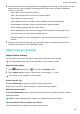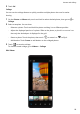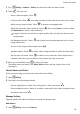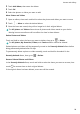P40 Pro+ User Guide-(ELS-N39,EMUI10.1_01,en-gb)
Table Of Contents
- Contents
- Essentials
- Basic Gestures
- System Navigation
- Phone Clone
- Lock and Unlock Your Screen
- Get Familiar with the Home Screen
- Notification and Status Icons
- Shortcut Switches
- Home Screen Widgets
- Set Your Wallpaper
- Screenshots&Screen Recording
- View and Clear Notifications
- Adjust Sound Settings
- Enter Text
- Split-screen Mode and Floating Window
- Show Date and Time When the Screen Is Off
- Power On and Off or Restart Your Device
- Charging
- Smart Features
- AI Voice
- AI Voice
- Check AI Voice Skills
- Make Calls and Send SMS Messages
- Translate with AI Voice
- Face-to-Face Translation
- Query Weather with Voice Commands
- Set Alarms with Voice Commands
- Set Calendar Events with Voice Commands
- Set Reminders with Voice Commands
- Open Camera, Tools, or Apps with Voice Commands
- Change System Settings with Voice Commands
- Search with AI Voice
- AI Lens
- AI Touch
- Easy Projection
- Multi-screen Collaboration
- Huawei Share
- AR Measure
- Smart Remote
- Switch Audio Channels Between Devices
- AI Voice
- Camera and Gallery
- Launch Camera
- Take Photos
- Shoot in Portrait, Night, and Wide Aperture Modes
- Master AI
- Zoom to Take Photos
- Take Panoramic Photos
- Take Black and White Photos
- AR Lens
- Light Painting
- Take HDR Photos
- Moving Pictures
- Add Stickers to Photos
- Documents Mode
- Underwater Mode
- Take High-Resolution Photos
- Pro Mode
- Record Videos
- AI Movie Effects
- 4K HD Videos
- Slow-Mo Recording
- Time-Lapse Photography
- Dual-View Mode
- Leica Colors
- Filters
- Use the Camera with Other Devices
- Adjust Camera Settings
- Manage Gallery
- Golden Snap
- Smart Photo Categorisation
- Huawei Vlog Editor
- Huawei Vlogs
- Highlights
- Apps
- Apps
- Contacts
- Phone
- Messaging
- Calendar
- Clock
- Notepad
- Recorder
- Calculator
- Torch
- Compass
- Mirror
- App Twin
- Quickly Access Frequently Used App Features
- Optimizer
- Phone Clone
- HiSuite
- Tips
- Settings
- Search for Items in Settings
- Wi-Fi
- Bluetooth
- Mobile Data
- More Connections
- Home Screen&Wallpaper
- Display&Brightness
- Sounds&Vibration
- Notifications
- Biometrics&Password
- Apps
- Battery
- Storage
- Security
- Privacy
- Accessibility Features
- Users&Accounts
- System&Updates
- About Phone
1 Go to Gallery > Albums > Videos and touch the video you want to edit.
2 Touch . Then you can:
• Select a video template: Touch .
• Crop the video: Touch , then drag the slider at both ends of the video clip to select
which part you want to keep. Touch to preview the cropped video.
• Adjust the frame and video resolution: Touch , then touch Frame to select a frame,
and Resolution to select a video resolution.
A higher resolution will result in a higher quality video, but will also take up more
storage space.
• Edit background music: Touch and choose from preset background music or your
locally saved music.
To turn o the original video sounds, touch .
• Add lter eects: Touch to select a lter. Drag the slider to adjust the lter eect.
• Edit the intro and outro: Touch to select an intro and outro. After the preview is
complete, touch the screen to edit the text content and style of the intro.
3 When you are nished, touch to export the video.
The edited videos are saved in the Video Editor album, and the original video is left
unchanged.
Share Photos and Videos
There are several ways to share photos and videos from Gallery.
1 Open Gallery.
2 Use either of the following methods:
• Share a single photo or video: Touch the photo or video, then touch
.
• Share multiple photos or videos: In an album, touch and hold to select multiple photos
and videos, then touch .
Manage Gallery
Organise photos and videos into albums to easily sift through them.
Add Albums
1 Open
Gallery, then touch Albums.
Camera and Gallery
93