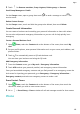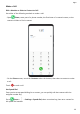P40 Pro User Guide-(ELS-N04&NX9,EMUI10.1_03,en-us)
Table Of Contents
- Contents
- Essentials
- Basic Gestures
- System Navigation
- Phone Clone
- Lock and Unlock Your Screen
- Get Familiar with the Home Screen
- Notification and Status Icons
- Shortcut Switches
- Home Screen Widgets
- Set Your Wallpaper
- Screenshots & Screen Recording
- View and Clear Notifications
- Adjust Sound Settings
- Enter Text
- Split-screen Mode & Floating Window
- Show Date and Time When the Screen Is Off
- Power On and Off or Restart Your Device
- Charging
- Smart Features
- HiVoice
- HiVoice
- Check HiVoice Skills
- Make Calls and Send SMS Messages
- Translate with HiVoice
- Face-to-Face Translation
- Query Weather with Voice Commands
- Set Alarms with Voice Commands
- Set Calendar Events with Voice Commands
- Set Reminders with Voice Commands
- Open Camera, Tools, or Apps with Voice Commands
- Change System Settings with Voice Commands
- Play Music or Videos with Voice Commands
- Search with HiVoice
- AI Lens
- HiTouch
- Easy Projection
- Multi-Screen Collaboration
- Huawei Share
- AR Measure
- Smart Remote
- Switch Audio Channels Between Devices
- HiVoice
- Camera and Gallery
- Launch Camera
- Take Photos
- Shoot in Portrait, Night, and Wide Aperture Modes
- Master AI
- Zoom to Take Photos
- Take Panoramic Photos
- Take Black and White Photos
- AR Lens
- Light Painting
- Take HDR Photos
- Moving Pictures
- Add Stickers to Photos
- Documents Mode
- Underwater Mode
- Take High-Resolution Photos
- Pro Mode
- Record Videos
- AI Movie Effects
- 4K HD Videos
- Slow-Mo Recording
- Time-Lapse Photography
- Dual-View Mode
- Leica Colors
- Filters
- Use the Camera with Other Devices
- Adjust Camera Settings
- Manage Gallery
- Golden Snap
- Gallery Smart Categorization
- Huawei Vlog Editor
- People Album Videos
- Highlights
- Apps
- Apps
- Contacts
- Phone
- Messaging
- Calendar
- Clock
- Notepad
- Recorder
- Calculator
- Flashlight
- Compass
- Mirror
- App Twin
- Quickly Access Frequently Used App Features
- Optimizer
- Phone Clone
- HiSuite
- Tips
- Settings
- Search for Items in Settings
- Wi-Fi
- Bluetooth
- Mobile Data
- More Connections
- Home Screen & Wallpaper
- Display & Brightness
- Sounds & Vibration
- Notifications
- Biometrics & Password
- Apps
- Battery
- Storage
- Security
- Privacy
- Accessibility Features
- Users & Accounts
- System & Updates
- About Phone
Transfer a Call to a HUAWEI/HONOR Vision
You can transfer a video call on your phone to a nearby HUAWEI/HONOR Vision.
A HUAWEI/HONOR Vision supports this feature by default.
1 Make sure that your phone and HUAWEI/HONOR Vision have logged in to the same
HUAWEI ID.
2 During a video call, touch
and your phone will automatically search for nearby
devices.
3 Touch the detected HUAWEI/HONOR Vision on the screen and follow the onscreen
instructions.
Send a Message to a HUAWEI/HONOR Vision
Send a message to a HUAWEI/HONOR Vision so your friends or family can read it on the
device's message board.
Make sure that your phone and HUAWEI/HONOR Vision have logged in to the same
HUAWEI ID.
On the MeeTime screen, touch next to the device you want to send the message to.
Use VoLTE to Make Calls
Voice over LTE (VoLTE) is an IP-based data transmission technology that delivers both call
and data services over a 4G network.
Once VoLTE is enabled, you can make calls while accessing the Internet. If your phone
supports dual SIM dual VoLTE, you can receive an incoming call on a SIM card even when the
other SIM card is already on a call.
VoLTE also provides you with a faster call connection time and higher quality voice and video
calls.
Enable VoLTE
1 Contact your mobile carrier to activate the 4G and VoLTE functions for your SIM card. If
both the primary and secondary SIM card trays of a dual-SIM phone support 4G and
VoLTE, 4G and VoLTE can be enabled for both SIM cards.
2 Go to Settings > Mobile network > Mobile data. In the network settings area of SIM
1 or SIM 2, turn on the VoLTE calls switch.
• This feature may vary depending on your carrier.
• The 4G network is used as an example here. If your device supports 5G, the operations
are the same.
• 5G is only available in some countries and regions.
Make a Video Call
Video calls are only possible when both parties are using VoLTE-activated devices.
Apps
115