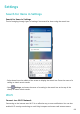P40 Pro User Guide-(ELS-N04&NX9,EMUI10.1_03,en-us)
Table Of Contents
- Contents
- Essentials
- Basic Gestures
- System Navigation
- Phone Clone
- Lock and Unlock Your Screen
- Get Familiar with the Home Screen
- Notification and Status Icons
- Shortcut Switches
- Home Screen Widgets
- Set Your Wallpaper
- Screenshots & Screen Recording
- View and Clear Notifications
- Adjust Sound Settings
- Enter Text
- Split-screen Mode & Floating Window
- Show Date and Time When the Screen Is Off
- Power On and Off or Restart Your Device
- Charging
- Smart Features
- HiVoice
- HiVoice
- Check HiVoice Skills
- Make Calls and Send SMS Messages
- Translate with HiVoice
- Face-to-Face Translation
- Query Weather with Voice Commands
- Set Alarms with Voice Commands
- Set Calendar Events with Voice Commands
- Set Reminders with Voice Commands
- Open Camera, Tools, or Apps with Voice Commands
- Change System Settings with Voice Commands
- Play Music or Videos with Voice Commands
- Search with HiVoice
- AI Lens
- HiTouch
- Easy Projection
- Multi-Screen Collaboration
- Huawei Share
- AR Measure
- Smart Remote
- Switch Audio Channels Between Devices
- HiVoice
- Camera and Gallery
- Launch Camera
- Take Photos
- Shoot in Portrait, Night, and Wide Aperture Modes
- Master AI
- Zoom to Take Photos
- Take Panoramic Photos
- Take Black and White Photos
- AR Lens
- Light Painting
- Take HDR Photos
- Moving Pictures
- Add Stickers to Photos
- Documents Mode
- Underwater Mode
- Take High-Resolution Photos
- Pro Mode
- Record Videos
- AI Movie Effects
- 4K HD Videos
- Slow-Mo Recording
- Time-Lapse Photography
- Dual-View Mode
- Leica Colors
- Filters
- Use the Camera with Other Devices
- Adjust Camera Settings
- Manage Gallery
- Golden Snap
- Gallery Smart Categorization
- Huawei Vlog Editor
- People Album Videos
- Highlights
- Apps
- Apps
- Contacts
- Phone
- Messaging
- Calendar
- Clock
- Notepad
- Recorder
- Calculator
- Flashlight
- Compass
- Mirror
- App Twin
- Quickly Access Frequently Used App Features
- Optimizer
- Phone Clone
- HiSuite
- Tips
- Settings
- Search for Items in Settings
- Wi-Fi
- Bluetooth
- Mobile Data
- More Connections
- Home Screen & Wallpaper
- Display & Brightness
- Sounds & Vibration
- Notifications
- Biometrics & Password
- Apps
- Battery
- Storage
- Security
- Privacy
- Accessibility Features
- Users & Accounts
- System & Updates
- About Phone
Once disabled, a SIM card cannot be used for calling, messaging, or accessing the Internet.
Name Your SIM Card
You can name your SIM cards for easier identication and management. For example, you
could mark one SIM card as "Work" and the other as "Personal".
Go to Settings > Mobile network > SIM management and touch to edit the SIM
card name.
Congure Dual SIM Settings
If your phone has two SIM cards inserted, you can set one as the default mobile data SIM
and the other as the default calling SIM, or set call forwarding between the two SIM cards.
This feature applies to dual-SIM devices only.
Set a Default Mobile Data and a Default Calling SIM
Go to
Settings > Mobile network > SIM management and set SIM 1 or SIM 2 as the
default mobile data or default calling SIM.
Enable Call Forwarding Between SIMs
After enabling call forwarding between two SIM cards, incoming calls to an unavailable SIM
card will be forwarded to the other one.
This feature requires the support of your mobile carrier. For details, contact your carrier.
1 Go to Settings > Mobile network > SIM management > Call forwarding between
SIMs.
2 Select a call forwarding mode and turn on the corresponding switch.
Call forwarding between SIMs is enabled when both switches are on.
eSIM
Embedded-SIM (eSIM) is a virtual SIM card that can be used instead of a physical SIM card.
An eSIM card works in the same way as a physical SIM card, but occupies much less space
and can be linked with multiple card numbers. You are free to switch between carriers to nd
the best deal for you.
• This feature may vary depending on your carrier.
• This feature is only available in some countries and regions.
• This feature may vary by device.
Applying for an eSIM card
Contact your carrier to apply for an eSIM card.
You need to provide the embedded-SIM ID (EID) information when applying for the eSIM
card. This information is related to whether your phone has a built-in eSIM smart chipset. To
Settings
155