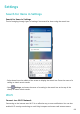P40 Pro User Guide-(ELS-N04&NX9,EMUI10.1_03,en-us)
Table Of Contents
- Contents
- Essentials
- Basic Gestures
- System Navigation
- Phone Clone
- Lock and Unlock Your Screen
- Get Familiar with the Home Screen
- Notification and Status Icons
- Shortcut Switches
- Home Screen Widgets
- Set Your Wallpaper
- Screenshots & Screen Recording
- View and Clear Notifications
- Adjust Sound Settings
- Enter Text
- Split-screen Mode & Floating Window
- Show Date and Time When the Screen Is Off
- Power On and Off or Restart Your Device
- Charging
- Smart Features
- HiVoice
- HiVoice
- Check HiVoice Skills
- Make Calls and Send SMS Messages
- Translate with HiVoice
- Face-to-Face Translation
- Query Weather with Voice Commands
- Set Alarms with Voice Commands
- Set Calendar Events with Voice Commands
- Set Reminders with Voice Commands
- Open Camera, Tools, or Apps with Voice Commands
- Change System Settings with Voice Commands
- Play Music or Videos with Voice Commands
- Search with HiVoice
- AI Lens
- HiTouch
- Easy Projection
- Multi-Screen Collaboration
- Huawei Share
- AR Measure
- Smart Remote
- Switch Audio Channels Between Devices
- HiVoice
- Camera and Gallery
- Launch Camera
- Take Photos
- Shoot in Portrait, Night, and Wide Aperture Modes
- Master AI
- Zoom to Take Photos
- Take Panoramic Photos
- Take Black and White Photos
- AR Lens
- Light Painting
- Take HDR Photos
- Moving Pictures
- Add Stickers to Photos
- Documents Mode
- Underwater Mode
- Take High-Resolution Photos
- Pro Mode
- Record Videos
- AI Movie Effects
- 4K HD Videos
- Slow-Mo Recording
- Time-Lapse Photography
- Dual-View Mode
- Leica Colors
- Filters
- Use the Camera with Other Devices
- Adjust Camera Settings
- Manage Gallery
- Golden Snap
- Gallery Smart Categorization
- Huawei Vlog Editor
- People Album Videos
- Highlights
- Apps
- Apps
- Contacts
- Phone
- Messaging
- Calendar
- Clock
- Notepad
- Recorder
- Calculator
- Flashlight
- Compass
- Mirror
- App Twin
- Quickly Access Frequently Used App Features
- Optimizer
- Phone Clone
- HiSuite
- Tips
- Settings
- Search for Items in Settings
- Wi-Fi
- Bluetooth
- Mobile Data
- More Connections
- Home Screen & Wallpaper
- Display & Brightness
- Sounds & Vibration
- Notifications
- Biometrics & Password
- Apps
- Battery
- Storage
- Security
- Privacy
- Accessibility Features
- Users & Accounts
- System & Updates
- About Phone
view the EID information, go to Settings > About phone > Show EID. If the EID
information is not displayed, it indicates that this feature is not supported on your phone.
• You can apply for multiple eSIM cards, the maximum number of which is determined
by the eSIM chipset capacity of your phone. When the maximum number is reached,
you will see a prompt on your phone indicating that you cannot add an eSIM card.
• One eSIM card can be used at a time.
Add an eSIM Card
1 Go to
Settings > Mobile network > SIM management.
If your phone is a single-SIM device, there are still two options displayed on the
screen: SIM 1 and SIM 2.
The eSIM card is installed in the SIM 2 slot by default.
If your phone is a dual-SIM device and a physical SIM card is already inserted in slot 2,
you will be prompted to disable SIM 2 when adding an eSIM card. Inserting or
removing SIM 2 will not aect the eSIM services.
2 Touch SIM 2, then follow the onscreen instructions to add an eSIM card.
Perform any of the following operations to activate the eSIM card:
• Scan the QR code: After you apply for an eSIM card number, the carrier will provide a QR
code. After you scan the QR code, your phone will download and install the
conguration
le and the new eSIM card will be enabled by default.
• Scan the image: If you cannot use the camera to scan the QR code provided by the carrier
(for example, when you are applying for an eSIM card through the carrier's app), perform
the following operations:
1 Save the QR code provided by the carrier as an image.
2 Touch Select from Gallery and select the QR code provided by your carrier. Your phone
will automatically identify the QR code and download and install the
conguration le.
• Enter the activation code: Touch Enter manually. Follow the onscreen instructions to enter
the activation code provided by your carrier.
Enabling the eSIM card
Enable an eSIM card if you want to use it again.
On the SIM management screen, touch SIM 2. Enable the eSIM card as prompted.
Disabling an eSIM card
If you do not want to use an eSIM card or want to switch to another eSIM card, you can
disable it easily.
After an account is disabled, you cannot use the account to communicate with others.
However, the monthly fee will not be suspended or stopped. After the eSIM card is disabled,
the eSIM card information is still in the eSIM list and you can enable the eSIM card again.
Settings
156