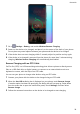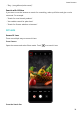P40 Pro User Guide-(ELS-N04&NX9,EMUI10.1_03,en-us)
Table Of Contents
- Contents
- Essentials
- Basic Gestures
- System Navigation
- Phone Clone
- Lock and Unlock Your Screen
- Get Familiar with the Home Screen
- Notification and Status Icons
- Shortcut Switches
- Home Screen Widgets
- Set Your Wallpaper
- Screenshots & Screen Recording
- View and Clear Notifications
- Adjust Sound Settings
- Enter Text
- Split-screen Mode & Floating Window
- Show Date and Time When the Screen Is Off
- Power On and Off or Restart Your Device
- Charging
- Smart Features
- HiVoice
- HiVoice
- Check HiVoice Skills
- Make Calls and Send SMS Messages
- Translate with HiVoice
- Face-to-Face Translation
- Query Weather with Voice Commands
- Set Alarms with Voice Commands
- Set Calendar Events with Voice Commands
- Set Reminders with Voice Commands
- Open Camera, Tools, or Apps with Voice Commands
- Change System Settings with Voice Commands
- Play Music or Videos with Voice Commands
- Search with HiVoice
- AI Lens
- HiTouch
- Easy Projection
- Multi-Screen Collaboration
- Huawei Share
- AR Measure
- Smart Remote
- Switch Audio Channels Between Devices
- HiVoice
- Camera and Gallery
- Launch Camera
- Take Photos
- Shoot in Portrait, Night, and Wide Aperture Modes
- Master AI
- Zoom to Take Photos
- Take Panoramic Photos
- Take Black and White Photos
- AR Lens
- Light Painting
- Take HDR Photos
- Moving Pictures
- Add Stickers to Photos
- Documents Mode
- Underwater Mode
- Take High-Resolution Photos
- Pro Mode
- Record Videos
- AI Movie Effects
- 4K HD Videos
- Slow-Mo Recording
- Time-Lapse Photography
- Dual-View Mode
- Leica Colors
- Filters
- Use the Camera with Other Devices
- Adjust Camera Settings
- Manage Gallery
- Golden Snap
- Gallery Smart Categorization
- Huawei Vlog Editor
- People Album Videos
- Highlights
- Apps
- Apps
- Contacts
- Phone
- Messaging
- Calendar
- Clock
- Notepad
- Recorder
- Calculator
- Flashlight
- Compass
- Mirror
- App Twin
- Quickly Access Frequently Used App Features
- Optimizer
- Phone Clone
- HiSuite
- Tips
- Settings
- Search for Items in Settings
- Wi-Fi
- Bluetooth
- Mobile Data
- More Connections
- Home Screen & Wallpaper
- Display & Brightness
- Sounds & Vibration
- Notifications
- Biometrics & Password
- Apps
- Battery
- Storage
- Security
- Privacy
- Accessibility Features
- Users & Accounts
- System & Updates
- About Phone
• "Set a daily alarm at 7:00 p.m."
• "Set an alarm for 5:00 p.m. from Monday to Wednesday"
• "Wake me up at nine"
Turn
o an alarm
• "Turn o the alarm clock at 8:00"
• "Cancel all alarms"
Check an alarm
• "Is there an alarm at 8:00 tomorrow morning?"
• "Check out the alarm clock this morning"
Set Calendar Events with Voice Commands
To create or check Calendar events, wake up HiVoice and give a command. For example:
Add an event
• "Set up a meeting with Susan at 9:00 a.m."
• "Schedule a planning meeting at 8:30 a.m. today in the boardroom"
• "Create a schedule for the meeting tomorrow from 9:00 to 11:00 a.m."
Check an event
• "Show my schedule"
• "Show my schedule from 1:00 to 6:00 p.m. today"
• "What's on my agenda on Monday?"
Set Reminders with Voice Commands
To create or check your reminders, wake up HiVoice and give a command. For example:
Create a reminder
• "Set a reminder"
• "Remind me to take medicine at 3:00 p.m."
Check a reminder
• "Show my reminders"
• "Check all reminders for tomorrow"
Open Camera, Tools, or Apps with Voice Commands
HiVoice allows you to quickly access Camera, tools or other apps on your phone with voice
commands.
Access Camera with Voice Commands
To access your Camera, wake up HiVoice and give a command. For example:
• "Open the camera"
• "Take a photo"
Smart Features
34